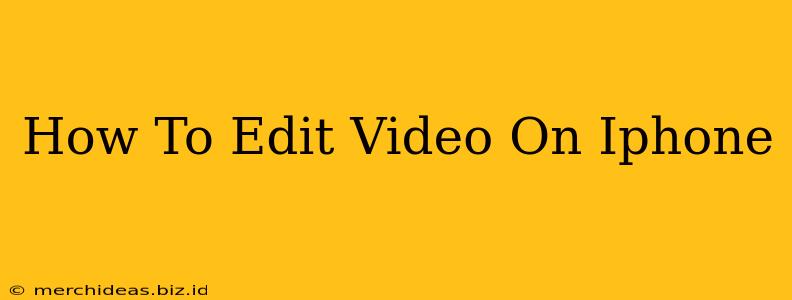Creating captivating videos on your iPhone is easier than ever, thanks to a plethora of built-in tools and readily available apps. This guide provides a comprehensive walkthrough, catering to both beginners and those looking to elevate their video editing skills. Whether you're aiming for simple cuts or more advanced effects, we've got you covered.
iPhone's Built-in Video Editing Powerhouse: iMovie
Before diving into third-party apps, let's explore the incredible capabilities of iMovie, Apple's free and intuitive video editor. Pre-installed on most iPhones, iMovie offers a surprisingly robust feature set.
Basic Editing with iMovie:
- Importing Footage: Simply select your video clips from your Photos app. iMovie seamlessly integrates with your photo library.
- Trimming Clips: Precisely cut unwanted sections by dragging the yellow handles at the edges of each clip on the timeline.
- Adding Transitions: Choose from a variety of transitions (cross dissolves, fades, etc.) to smoothly link clips. Experiment to find what suits your style.
- Adding Titles and Text: Customize titles and add text overlays to enhance your videos' narrative. You can adjust fonts, colors, and positions for a polished look.
- Sound Adjustments: Fine-tune the audio levels, add background music, or even record a voiceover directly within iMovie. Balancing audio is key to a professional feel.
- Exporting Your Masterpiece: Once you're happy with your edit, export your video in the desired resolution and share it directly to your preferred social media platform or save it to your camera roll.
Advanced iMovie Techniques:
- Ken Burns Effect: iMovie allows you to subtly pan and zoom across still images, adding a dynamic touch to your videos.
- Speed Adjustments: Control the pace of your clips by speeding them up or slowing them down (slow motion).
- Themes and Trailers: iMovie offers pre-designed themes and trailer templates to simplify the editing process, particularly for storytelling videos.
- Picture-in-Picture: Create engaging videos by layering clips on top of each other.
Beyond iMovie: Exploring Other iPhone Video Editing Apps
While iMovie provides a solid foundation, several other powerful apps offer expanded features and creative possibilities.
Popular Alternatives to iMovie:
- CapCut: A free and feature-rich app known for its user-friendly interface and impressive effects. CapCut excels in creating trendy edits and short-form videos.
- InShot: Another popular choice for quick and easy editing. InShot offers a vast library of effects, filters, and stickers to enhance your videos.
- LumaFusion: For professional-level editing on the go, LumaFusion provides a comprehensive suite of advanced tools, comparable to desktop editing software. (This option typically comes with a cost).
Tips for Stunning iPhone Video Editing:
- Good Lighting is Key: Well-lit videos are significantly more appealing. Film in natural light whenever possible.
- Stabilize Your Shots: Use a tripod or stabilizer to avoid shaky footage.
- Plan Your Shots: Consider the story you want to tell before you start filming.
- Experiment with Different Angles: Varying your camera angles adds dynamism and visual interest.
- Practice Makes Perfect: The more you edit, the better you’ll become at it. Don't be afraid to experiment!
Conclusion: Unleash Your Inner Filmmaker
With the powerful tools available on your iPhone, creating professional-looking videos is within everyone's reach. Mastering the basics of video editing on your iPhone unlocks a world of creative expression, allowing you to share your stories and experiences with the world in a captivating way. So grab your iPhone, start filming, and unleash your inner filmmaker!