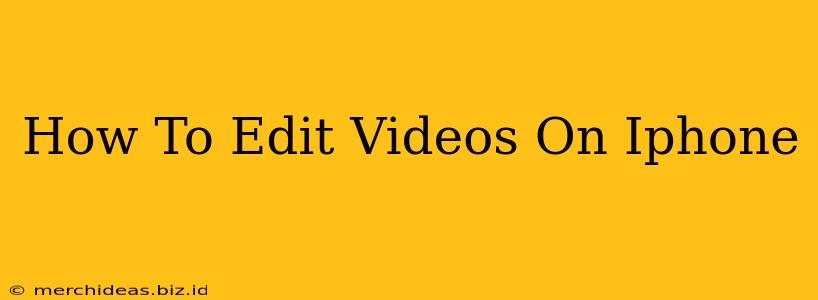Creating captivating videos directly on your iPhone is easier than you think! With the built-in iMovie app and several other powerful options, you can transform your raw footage into polished, professional-looking videos. This guide will walk you through the process, covering everything from basic cuts to advanced effects.
Understanding Your iPhone's Video Editing Capabilities
Before diving into specific apps, let's acknowledge the inherent strengths of iPhone video editing:
- Portability: Edit your videos anytime, anywhere.
- Ease of Use: User-friendly interfaces make video editing accessible to everyone.
- Powerful Apps: Access a range of free and paid apps offering professional-grade tools.
- Seamless Sharing: Easily share your finished videos across various platforms.
This accessibility doesn't mean sacrificing quality. With the right techniques and apps, you can achieve stunning results directly from your iPhone.
Editing Videos with iMovie: The Built-in Solution
iMovie, pre-installed on most iPhones, is an excellent starting point. It's intuitive, free, and surprisingly capable. Here’s how to get started:
Basic Editing in iMovie:
- Import your clips: Open iMovie and select your video clips from your Photos library.
- Trim clips: Easily shorten or lengthen clips by dragging the edges.
- Add transitions: Choose from a variety of smooth transitions between clips.
- Add titles and text: Create engaging titles and add text overlays to your videos.
- Adjust audio: Control audio levels and add background music.
- Export and share: Once you’re happy with your edit, export your video in various resolutions and share it directly to your preferred social media platform.
Advanced iMovie Techniques:
- Ken Burns effect: Add subtle zoom and pan effects to still images.
- Slow motion and fast motion: Control the speed of your clips to create dramatic effects.
- Themes: Utilize pre-designed themes to quickly style your videos.
- Green screen: (Requires a little more skill) Use a green screen to add unique backgrounds.
Beyond iMovie: Exploring Other iPhone Video Editing Apps
While iMovie is a fantastic free option, numerous other apps cater to different needs and skill levels.
Luci: A Powerful, User-Friendly Option
Luci provides a simplified interface while offering impressive features including advanced color grading, and several other professional-grade tools. It's a great step up from iMovie if you're ready to explore more creative options.
CapCut: A Versatile Choice for Social Media
CapCut, popular among social media creators, offers a massive library of effects, transitions, and templates. Its strength lies in its ability to create trendy and engaging short-form videos, perfect for platforms like TikTok and Instagram Reels.
Tips for Stunning iPhone Videos
Regardless of the app you choose, here are some tips to elevate your iPhone videography:
- Good lighting is key: Shoot in well-lit areas for optimal video quality.
- Use a tripod: A stable shot makes a huge difference in professionalism.
- Plan your shots: Consider the story you want to tell before filming.
- Experiment with different angles: Avoid static shots by moving the camera.
- Learn basic color grading: Adjusting colors can dramatically enhance the mood.
- Practice makes perfect: The more you edit, the better you'll become.
Conclusion: Unleash Your Inner Filmmaker
Editing videos on your iPhone is an accessible and rewarding experience. By utilizing the built-in tools and exploring other apps, you can create high-quality videos that will impress your audience. So grab your iPhone, start filming, and let your creativity shine!