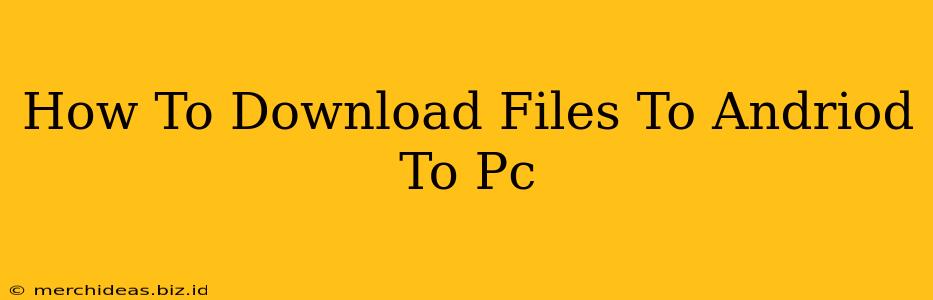Transferring files from your Android phone to your PC might seem daunting, but it's actually quite straightforward. This guide covers various methods, ensuring you find the easiest and most efficient way to download those precious photos, videos, documents, and more.
Method 1: Using a USB Cable – The Classic Approach
This tried-and-true method remains a reliable option. It's perfect for transferring large files quickly and securely.
Steps:
- Connect your Android device to your PC using a USB cable. Ensure you're using a high-quality cable to avoid connection issues.
- Unlock your Android device. This allows your computer to access the phone's storage.
- On your PC, locate your Android device. It should appear in your "This PC" or "File Explorer" (Windows) or "Finder" (Mac). The name will likely be your device's model.
- Access your Android's internal storage or SD card. You'll usually find folders representing your phone's internal storage and any external SD card.
- Browse through the folders and select the files you want to transfer.
- Copy or drag and drop the selected files to your desired location on your PC.
- Wait for the transfer to complete. The speed will depend on the size of the files and the speed of your USB connection.
Method 2: Leveraging Wireless Transfer Options
For a cable-free experience, several wireless options exist.
2.1 Using File Transfer Apps:
Many apps facilitate wireless transfer between Android and PC. Some popular options include:
- AirDroid: A versatile app enabling file transfer, remote control, and SMS management.
- SHAREit: Known for its speed and ease of use, particularly effective for large files.
- Xender: Another popular choice offering fast and reliable wireless transfers.
These apps typically require you to install the corresponding software on your PC as well. Follow the app's instructions for setting up the connection and transferring your files.
2.2 Utilizing Cloud Storage Services:
Cloud services like Google Drive, Dropbox, OneDrive, and others, provide seamless file syncing and sharing.
How it works:
- Install the cloud storage app on your Android device.
- Upload the files you wish to transfer to your cloud storage account.
- Log in to your cloud storage account on your PC.
- Download the files from your cloud storage to your PC.
This method is convenient for accessing files across multiple devices, but it requires an internet connection and may be slower for very large files.
Method 3: Using Email for Smaller Files
For smaller files like photos or documents, email remains a simple and readily available option.
How it works:
- Open your email app on your Android device.
- Attach the file(s) to a new email.
- Send the email to your own email address associated with your PC.
- Open the email on your PC and download the attachments.
Keep in mind this method is less efficient for larger files due to email size limits.
Choosing the Right Method: A Quick Guide
- Large Files and Speed are Crucial: USB cable transfer is the best option.
- Wireless Convenience: Wireless apps like AirDroid, SHAREit, or Xender are ideal.
- File Syncing and Accessibility Across Devices: Cloud storage offers excellent long-term solutions.
- Small Files and Quick Transfers: Email is perfectly suitable.
By understanding these different methods, you can efficiently transfer files from your Android device to your PC, choosing the approach that best suits your needs and the size of your files. Remember to always protect your data by using reputable software and maintaining good security practices.