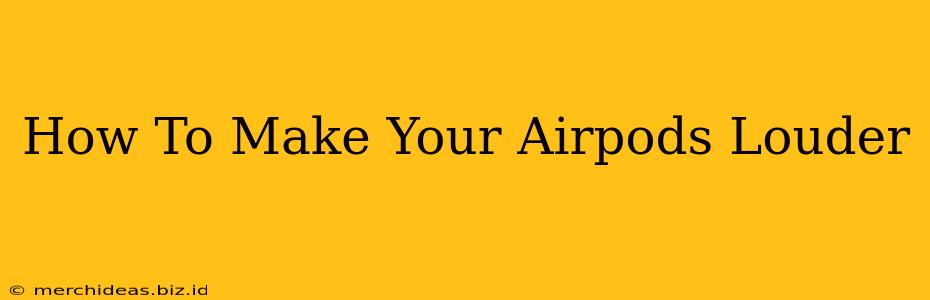Are your AirPods not as loud as you'd like? Don't worry, you're not alone! Many users find themselves wishing for a volume boost from their beloved Apple earbuds. This comprehensive guide explores various methods to make your AirPods louder, addressing both software and hardware solutions. We'll cover everything from simple troubleshooting steps to advanced settings tweaks, helping you achieve the perfect listening experience.
Understanding Your AirPods' Volume Limitations
Before diving into solutions, it's important to understand that AirPods, like any other audio device, have inherent volume limitations. Their maximum output is designed to protect your hearing. Pushing them beyond their limits can cause damage and won't necessarily yield significantly higher volume. The goal here is to optimize your existing volume, not to dangerously increase it.
Software Solutions to Boost AirPods Volume
Here are several ways to increase the perceived loudness of your AirPods using software adjustments:
1. Check Your Volume Levels: The Obvious but Often Overlooked Step
This may seem rudimentary, but ensure your volume is maxed out on both your AirPods and your connected device (iPhone, iPad, Mac, etc.). Sometimes, a simple adjustment is all you need.
2. Master Volume Control: Your Device's Volume Matters
Your device's master volume affects the overall output, even for your AirPods. Make sure it's turned all the way up.
3. Equalizer Settings: Fine-Tune Your Audio
Many devices offer equalizer settings. Experimenting with different presets or custom settings can subtly enhance perceived loudness. Boosting bass frequencies can often create a fuller, louder sound. Note: Excessive bass boost can lead to distortion.
4. Software Updates: Keeping Everything Current
Ensure your AirPods' firmware and your connected device's operating system are up-to-date. Updates often include performance improvements and bug fixes that could impact audio output.
5. Check for Software Glitches: A Simple Restart
Sometimes, a simple restart of your device and/or your AirPods can resolve minor software glitches that may be affecting volume. Try putting your AirPods back in their case, wait a few seconds, and then reconnect them. Also, restart your connected device.
Hardware Considerations and Potential Issues
While software solutions are often the first line of defense, hardware problems can also contribute to low volume:
1. Ear Tip Fit: A Crucial Factor
Improper ear tip fit is a common culprit. Ensure you're using the correct size ear tips for your ears. A good seal is essential for optimal sound delivery. Experiment with different sizes included in the AirPods box to find the best fit.
2. AirPod Cleaning: Clear the Way for Sound
Earwax buildup can significantly impede sound quality and volume. Gently clean your AirPods with a soft, dry cloth. Avoid using liquids or harsh chemicals.
3. Inspect for Damage: Check for Physical Issues
Examine your AirPods for any visible damage, such as cracks or obstructions in the speaker grille. If damage is found, it's best to contact Apple support.
When to Seek Professional Help
If you've tried all the above and your AirPods are still too quiet, there's a possibility of a hardware malfunction. In this case, contacting Apple support or visiting an authorized service center is recommended.
Conclusion: Achieving Optimal AirPods Sound
Making your AirPods louder involves a combination of software tweaks and hardware checks. By carefully following these steps, you can optimize your listening experience and achieve the best possible sound from your AirPods. Remember, a good fit and clean AirPods are crucial for optimal volume and audio quality. Don't hesitate to seek professional help if you suspect a hardware issue.