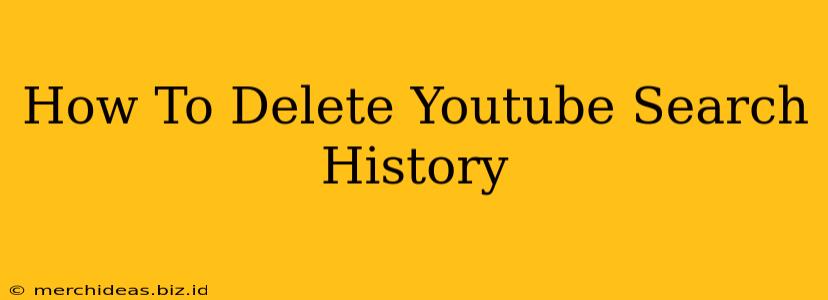Are you tired of YouTube constantly suggesting videos based on your past searches? Do you want to regain control of your viewing recommendations and protect your privacy? Then you've come to the right place! This comprehensive guide will walk you through how to delete your YouTube search history on both desktop and mobile devices. We'll cover everything from deleting individual searches to clearing your entire history, ensuring your viewing experience remains private and personalized to your current preferences.
Why Delete Your YouTube Search History?
Before diving into the how-to, let's discuss why you might want to clear your YouTube search history. There are several compelling reasons:
- Privacy Concerns: Your search history reveals a lot about your interests and preferences. Deleting it helps maintain your online privacy and prevents unwanted tracking.
- Improved Recommendations: A cluttered search history can lead to irrelevant or unwanted video suggestions. Clearing it allows YouTube's algorithm to learn your current interests more accurately.
- Account Security: In the event of unauthorized access to your account, a clean search history limits the exposure of your personal information.
Deleting Your YouTube Search History on Desktop
This process is straightforward and can be completed in a few simple steps:
-
Access Your YouTube History: Log in to your YouTube account and click on your profile picture in the top right corner. Select History from the dropdown menu.
-
View Your Search History: You'll see a list of your recent YouTube searches. You can scroll through to find specific searches you wish to remove.
-
Delete Individual Searches: To remove a single search, hover over the search query and click the three vertical dots that appear to the right. Select Remove from history.
-
Delete All Search History: To clear your entire YouTube search history at once, click Clear YouTube Search history at the top of the page. A confirmation pop-up will appear; click Clear history to confirm.
Deleting Your YouTube Search History on Mobile (Android & iOS)
The process for mobile devices is slightly different, but equally simple:
-
Open the YouTube App: Launch the YouTube app on your Android or iOS device.
-
Access Your History: Tap your profile picture in the top right corner. Select History from the menu.
-
Manage Your Search History: Similar to the desktop version, you can scroll through and delete individual searches using the three vertical dots next to each entry.
-
Clear All Search History: Look for the option to Clear YouTube Search history (or similar wording) at the top of the history page. Tap it to clear your entire search history.
Beyond Search History: Protecting Your YouTube Privacy
While clearing your search history is a great start, there are other steps you can take to enhance your YouTube privacy:
- Clear Your Watch History: Your watch history is just as important as your search history. Follow the same steps as above to clear your viewing history.
- Manage Your Location Settings: YouTube uses location data to personalize recommendations. You can manage these settings in your Google account's privacy settings.
- Review Your YouTube Data: Regularly review your YouTube data to see what information is being collected and adjust your privacy settings accordingly.
Conclusion: Taking Control of Your YouTube Experience
By regularly deleting your YouTube search history, you can take control of your viewing recommendations, protect your privacy, and enhance your overall YouTube experience. Remember to clear your watch history as well for a truly comprehensive privacy overhaul. By following the steps outlined above, you can easily manage your YouTube data and maintain a more private and tailored viewing experience. Now you're empowered to navigate YouTube on your own terms!