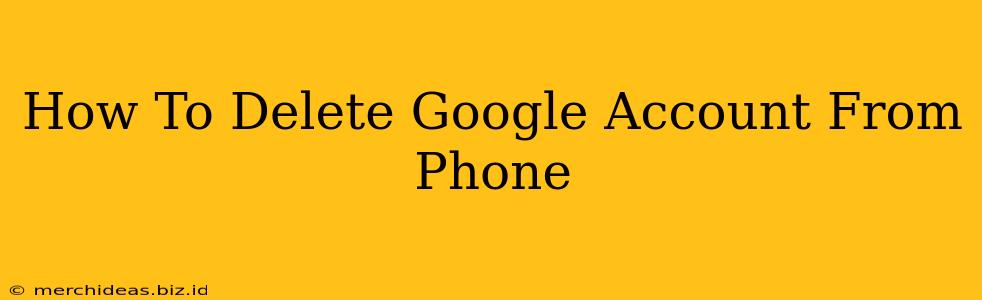Deleting your Google account from your phone is a straightforward process, but it's crucial to understand the implications before proceeding. This comprehensive guide will walk you through the steps, offering clarity and ensuring a smooth experience. This process removes your Google account from your specific device, not your Google account itself from Google's servers. If you want to permanently delete your Google account, you'll need to follow a separate process on Google's website.
Understanding the Difference: Removing vs. Deleting
It's essential to differentiate between removing a Google account from your phone and deleting your Google account entirely.
- Removing a Google Account from your Phone: This process simply disconnects your Google account from your device. Your data remains on Google's servers, and you can always log back in later. This is the process covered in this guide.
- Deleting a Google Account: This permanently removes your Google account and all associated data from Google's servers. This is a permanent action and cannot be undone. You will lose access to all services connected to that account, including Gmail, YouTube, Google Drive, etc.
How to Remove a Google Account from Your Android Phone
The steps may vary slightly depending on your Android version, but the general process remains consistent.
Step 1: Accessing Account Settings
- Open your device's Settings app. This is usually represented by a gear or cog icon.
- Scroll down and tap on Accounts. (The exact name might vary slightly depending on your phone's manufacturer and Android version; it could be labeled "Accounts and Backup," "Users & accounts," or similar.)
Step 2: Selecting Your Google Account
- You should see a list of your connected accounts. Locate your Google account.
- Tap on your Google account name.
Step 3: Removing the Account
- Look for an option that says "Remove account", "Delete account", or similar wording. The exact phrasing depends on your Android version and phone manufacturer.
- Tap on this option. You might be prompted to confirm your decision.
- Follow the on-screen instructions to complete the removal process.
Step 4: Confirmation and Sign-out
Once you've followed these steps, your Google account will be removed from your Android phone. You will be signed out of all Google services associated with that account on the device.
How to Remove a Google Account from Your iPhone
Removing a Google account from your iPhone involves a slightly different approach:
Step 1: Opening the Google App
- Open the Google app on your iPhone.
Step 2: Accessing Account Settings
- Tap on your profile picture located in the top right corner of the screen.
- Scroll down and tap on "Manage your Google Account".
Step 3: Navigating to Data & Privacy
- On the "Manage your Google Account" page, locate and tap on "Data & privacy."
Step 4: Deleting Account Data (Caution: This is only a partial removal)
- Scroll to find the section that handles the deletion of your Google account data from the specific device.
- Follow Google's instructions carefully. Be aware that this often only removes your data from the device and not the account itself from Google's system.
Step 5: Removing Account (Full Removal From Device)
- Follow the steps in the previous section to remove the Google account data from the device.
- Alternatively (recommended): Go to your iPhone's Settings > Passwords & Accounts and find your Google account listed. Tap on it and choose "Delete Account" to completely remove the account from your device.
Important Considerations
- Backups: Before removing your Google account, ensure your important data is backed up elsewhere. This includes photos, videos, contacts, and any other crucial information stored in Google services.
- Third-Party Apps: Removing your Google account may affect the functionality of third-party apps that rely on Google services for login or data access.
- Recovery: Remember your Google account password if you plan to re-add it to your phone later.
By carefully following these steps, you can successfully remove your Google account from your phone. Remember, removing it from your phone is different than permanently deleting it from Google's servers. Choose the method that suits your needs and always back up your data before making significant changes to your account settings.