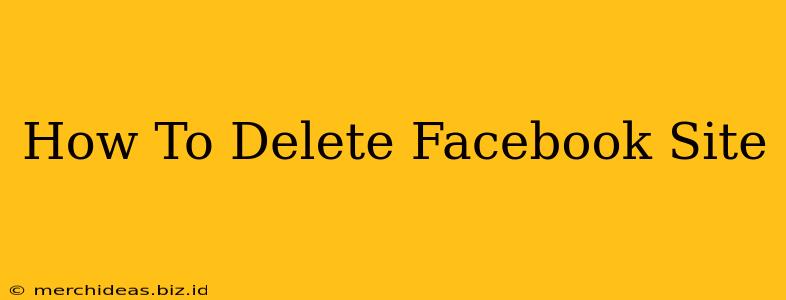So, you've decided it's time to say goodbye to your Facebook Page. Whether it's due to inactivity, a shift in business strategy, or simply a desire to declutter your online presence, deleting a Facebook Page is a straightforward process. This comprehensive guide will walk you through the steps, offering tips and considerations along the way.
Understanding the Difference Between Deactivation and Deletion
Before diving in, it's crucial to understand the difference between deactivating and deleting your Facebook Page.
-
Deactivation: This temporarily hides your Page from public view. You can reactivate it anytime you want, and all your data remains intact. Think of it as putting your Page on hold.
-
Deletion: This permanently removes your Page and all its associated data from Facebook. This action is irreversible, so proceed with caution. Once deleted, you can't retrieve your Page or its content.
This guide focuses on permanent deletion.
Step-by-Step Guide to Deleting Your Facebook Page
Here's how to permanently delete your Facebook Page:
-
Log In: First, log into your Facebook account and navigate to the Facebook Page you wish to delete.
-
Access Settings: Click on "Settings & Privacy" located in the top right corner of the Page. Then, select "Settings".
-
Navigate to General: In the left-hand menu, click on "General".
-
Locate "Remove Page": Scroll down until you find the option "Remove Page". This might be near the bottom of the settings. Click on "Remove Page".
-
Confirm Deletion: Facebook will prompt you to confirm your decision. You might be asked to provide a reason for deletion. This helps Facebook improve its service. Carefully review the warning message, which emphasizes the irreversible nature of this action.
-
Final Confirmation: Once you've confirmed, your Facebook Page will be deleted. This process may take a few days to fully complete.
Important Considerations Before Deleting Your Facebook Page
-
Data Backup: Before deleting your Page, back up any important information, such as photos, videos, posts, and contact details. Facebook doesn't provide a direct download of all data, but you can manually save many elements.
-
Other Connected Accounts: If your Facebook Page is linked to other accounts or services (like Instagram or email marketing platforms), remember to disconnect them beforehand. Failing to do so could cause disruptions or data loss.
-
Alternatives to Deletion: If you're not entirely sure about deleting your Page, consider deactivating it instead. Deactivation allows you to revisit your Page later without losing any data.
-
Review Your Page Insights: Before proceeding, take a final look at your Page Insights. Analyze your audience engagement and understand what may have contributed to your decision. This data might prove valuable for future marketing efforts.
What Happens After Deletion?
After you delete your Facebook Page, it will be removed from search results and no longer accessible to the public. All associated data will be erased, rendering it impossible to retrieve.
Conclusion
Deleting a Facebook Page is a significant decision that requires careful consideration. By following these steps and acknowledging the implications, you can effectively remove your Page from Facebook. Remember to back up important data and disconnect linked accounts before proceeding. If you have any doubts, consider deactivation as a temporary alternative.