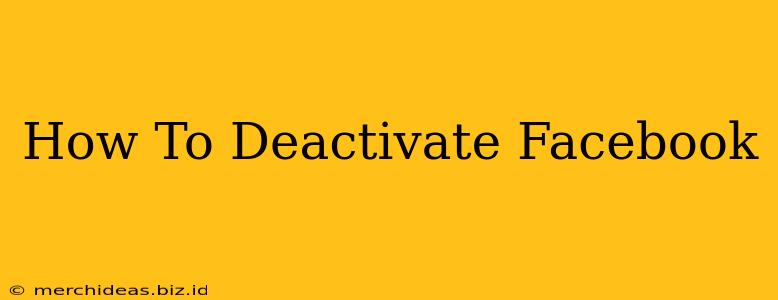Are you considering taking a break from Facebook? Maybe you're overwhelmed by notifications, concerned about privacy, or simply want a digital detox. Whatever your reason, deactivating your Facebook account is a straightforward process. This guide will walk you through the steps, covering both temporary deactivation and permanent deletion, so you can choose the option that best suits your needs.
Understanding the Difference: Deactivation vs. Deletion
Before we dive into the how-to, it's crucial to understand the difference between deactivating and deleting your Facebook account:
-
Deactivation: This is a temporary measure. Your profile will be hidden from others, and you won't receive notifications. However, your data remains on Facebook's servers. You can reactivate your account at any time, and everything will be just as you left it.
-
Deletion: This is permanent. Once you delete your account, your profile, posts, photos, and all associated data will be irretrievably removed from Facebook. This process can take some time to complete.
How to Deactivate Your Facebook Account
Deactivating your Facebook account is a relatively simple process. Follow these steps:
-
Log in: Access your Facebook account using your email address or phone number and password.
-
Access Settings & Privacy: Look for a downward-facing arrow in the top right corner of the Facebook webpage (usually on the desktop version). Click on it and select "Settings & Privacy."
-
Go to Settings: In the "Settings & Privacy" menu, select "Settings."
-
Find Your Account Settings: In the Settings menu, scroll down and find the "Your Facebook Information" section.
-
Deactivate Your Account: Click on "Deactivation and Deletion." You will then see options for both deactivating and deleting your account.
-
Select Deactivate: Click on "Deactivate Account." Facebook will ask you to confirm your decision.
-
Provide a Reason (Optional): Facebook may ask you why you're deactivating. You can provide a reason or skip this step.
-
Confirm Deactivation: Click the button to confirm your deactivation. Your account will now be deactivated.
Reactivating Your Deactivated Facebook Account
If you change your mind, reactivating your account is easy. Simply log in again using your email address or phone number and password. Your account will be restored to its previous state.
How to Delete Your Facebook Account (Permanently)
If you're certain you want to permanently delete your Facebook account, the process is similar but involves a few extra steps:
-
Follow Steps 1-4: Repeat steps 1-4 from the deactivation process above.
-
Select Delete Account: In the "Deactivation and Deletion" section, choose "Delete Account."
-
Confirm Deletion: Facebook will guide you through several confirmation screens to ensure this is what you want to do. You'll need to re-enter your password and possibly answer security questions.
-
Wait for Deletion: Facebook takes time to process account deletions. It's important to understand that this is a permanent action with no undo button.
Tips for Managing Your Facebook Presence
Whether you choose to deactivate or delete, consider these tips:
-
Download your data: Before deactivating or deleting, you may wish to download a copy of your Facebook data, including your posts, photos, and messages. Facebook provides a tool to assist with this.
-
Inform your contacts: Let your friends and family know you're deactivating or deleting your account.
-
Consider alternatives: If you're concerned about privacy, explore alternative communication methods.
Taking a break or permanently leaving Facebook is a personal decision. This guide aims to provide you with clear, step-by-step instructions to help you manage your Facebook presence effectively.