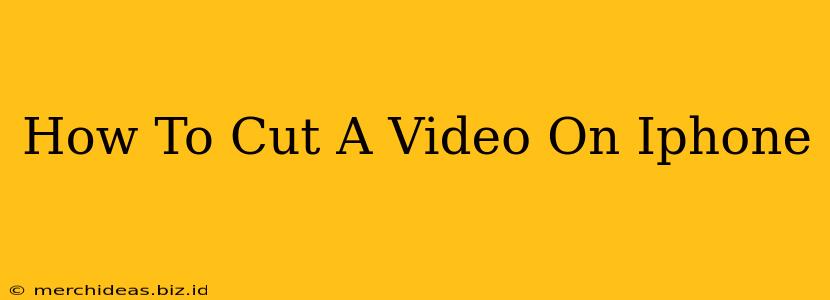Cutting videos on your iPhone is easier than you think! Whether you're trimming a home movie, creating a short clip for social media, or editing a longer project, this guide will walk you through the process using built-in iOS features and popular third-party apps. No prior video editing experience is necessary.
Using the Built-in Photos App
The easiest way to cut a video on your iPhone is by using the built-in Photos app. This method is perfect for quick trims and doesn't require downloading any additional software.
Steps to Cut a Video in the Photos App:
- Open the Photos App: Locate and open the Photos app on your iPhone's home screen.
- Select Your Video: Find the video you want to edit and tap on it to open it.
- Edit the Video: Tap the "Edit" button in the top right corner. You'll see a timeline of your video.
- Trim the Video: Use the yellow handles at the beginning and end of the video timeline. Drag these handles to adjust the start and end points of your clip. A preview of your selection will be visible as you adjust the handles. Be precise!
- Save Your Changes: Once you're happy with your trimmed video, tap "Done" in the top right corner. The Photos app will save your edited video as a new file, leaving the original video untouched.
Pro Tip: For even finer control, pinch to zoom in on the video timeline to make more precise adjustments.
Using Third-Party Apps for Advanced Editing
While the built-in Photos app is great for basic trimming, third-party apps offer a wider range of features for more advanced video editing. These apps usually include features like adding transitions, text overlays, music, and more. Some popular options include:
- iMovie: Apple's own iMovie app is a free and powerful video editor, offering a wide array of editing tools. It's readily available on the App Store.
- CapCut: A popular free video editing app with a user-friendly interface and numerous features for both beginners and more advanced users.
- InShot: Another user-friendly and free app, excellent for creating short, engaging videos for social media platforms.
Each of these apps has its own unique interface and feature set, but the basic principles of cutting a video remain similar. You'll generally find a timeline where you can select the portion of the video you wish to keep and remove the unwanted parts.
Choosing the Right Method: Photos App vs. Third-Party Apps
The best method for cutting your video depends on your needs:
- For simple trimming: The built-in Photos app is perfectly adequate and requires no additional downloads.
- For advanced editing: A third-party app like iMovie, CapCut, or InShot offers more options for creating professional-looking videos.
FAQs: Troubleshooting Common Issues
Q: My iPhone won't let me edit the video. A: This might be due to file size or format limitations. Try converting the video to a compatible format before editing.
Q: The edited video quality is poor. A: This is often caused by compression. Ensure you have sufficient storage space on your iPhone.
By following these simple steps, you can easily cut videos on your iPhone, regardless of your skill level. Experiment with different methods and apps to discover your preferred workflow. Happy editing!