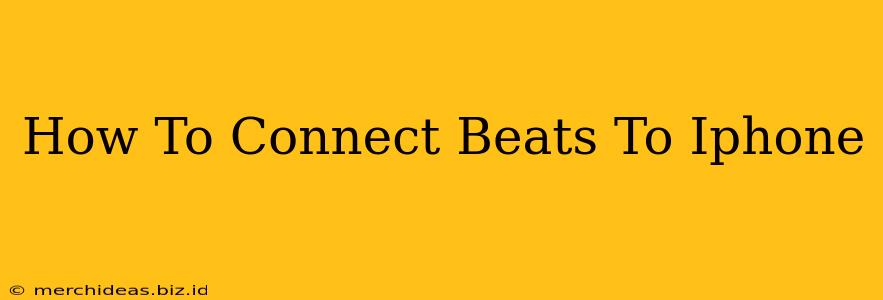Connecting your Beats headphones or earphones to your iPhone is a straightforward process, but there are a few nuances depending on the model and features. This guide will walk you through various connection methods, troubleshooting common issues, and maximizing your listening experience.
Connecting Your Beats Headphones to Your iPhone: The Basics
Most Beats headphones utilize Bluetooth for wireless connectivity. Here's the standard procedure:
-
Turn on your Beats: Locate the power button on your headphones and press it until you see the Bluetooth indicator light flashing. This indicates the headphones are in pairing mode.
-
Access iPhone Bluetooth Settings: On your iPhone, go to Settings > Bluetooth. Ensure Bluetooth is toggled on.
-
Select Your Beats: Your Beats headphones should appear in the "Other Devices" list. Tap on the name of your Beats headphones to initiate the pairing process.
-
Confirmation: Once connected, you'll see your Beats headphones listed under "My Devices" with a connected status. You should now be able to play audio through your Beats.
Troubleshooting Common Beats to iPhone Connection Problems
Even with a straightforward process, connectivity issues can sometimes arise. Here are some solutions for common problems:
Beats Headphones Not Showing Up:
- Check the distance: Ensure your Beats headphones are within a reasonable range (generally about 30 feet) of your iPhone. Obstructions like walls can also interfere with the signal.
- Restart your devices: Try restarting both your iPhone and your Beats headphones. A simple restart often resolves temporary glitches.
- Check the charge: Make sure your Beats headphones have sufficient battery power. Low battery can prevent pairing.
- Forget the device: If your Beats headphones were previously paired with your iPhone, go to your iPhone's Bluetooth settings, select your Beats, and tap "Forget This Device." Then, try the pairing process again from step 1.
Poor Sound Quality:
- Interference: Electronic devices and Wi-Fi networks can interfere with Bluetooth signals. Try moving away from potential sources of interference.
- Update iOS: Ensure your iPhone's operating system is up-to-date. Software updates often include bug fixes and performance improvements.
- Check for firmware updates: Some Beats headphones allow for firmware updates to improve performance and stability. Check the Beats website or app for instructions on how to update your headphones' firmware.
Connecting Older Beats Models or Wired Headphones
Some older Beats models might not use Bluetooth. If your Beats headphones have a wired connection (3.5mm aux jack), simply plug the headphones into the headphone jack of your iPhone (if your iPhone has one) or use a Lightning to 3.5mm adapter.
Utilizing the Beats App (If Applicable)
The Beats app (available on the App Store) can offer additional functionality, such as firmware updates, equalizer settings, and potentially even improved pairing assistance. Check if the app is available for your specific Beats model and download it for a potentially enhanced experience.
Maximizing Your Beats Experience on iPhone
-
Equalizer Settings: Experiment with the equalizer settings on your iPhone to fine-tune the audio to your preferences. This is found in Settings > Music > EQ.
-
Noise Cancellation (If applicable): If your Beats headphones have noise cancellation, ensure it's enabled for the best listening experience in noisy environments. This feature is typically controlled by a button on the headphones themselves.
-
Pairing with Multiple Devices: Many Beats headphones support pairing with multiple devices simultaneously. This allows you to switch seamlessly between your iPhone and other Bluetooth-enabled devices.
By following these steps and troubleshooting tips, you'll be able to connect your Beats headphones to your iPhone quickly and easily, enjoying your music and calls with optimal audio quality. Remember to consult the user manual for your specific Beats model for any additional instructions.