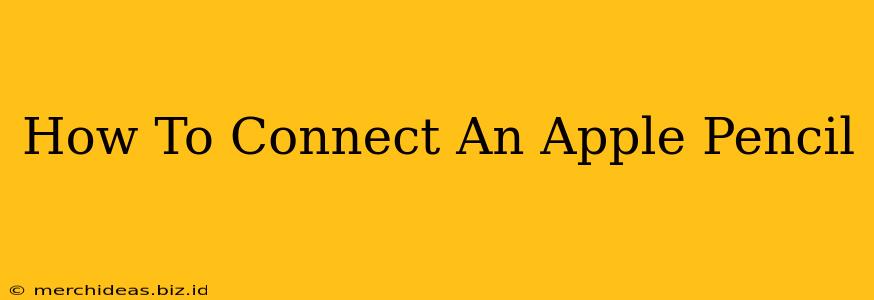Connecting your Apple Pencil to your iPad or other compatible Apple device is a straightforward process, but the exact steps depend on which generation of Apple Pencil you own. This guide will walk you through connecting both the first and second-generation Apple Pencils. Let's get started!
Connecting Your Apple Pencil (1st Generation)
The first-generation Apple Pencil requires a slightly different approach than its successor. Here's how to connect it:
Step 1: Charge Your Apple Pencil
Before you even think about pairing, ensure your Apple Pencil has sufficient charge. Plug it into the Lightning port on your iPad. You'll see a charging indicator on the Pencil itself.
Step 2: Pair Your Apple Pencil
Once charged, the pairing process is simple:
- Unlock your iPad: Make sure your iPad is unlocked and ready to go.
- Connect the Apple Pencil: Plug the Apple Pencil into the iPad's Lightning port.
- Confirmation: A pairing notification will appear on your iPad's screen. Tap "Pair."
That's it! Your first-generation Apple Pencil is now connected and ready to use.
Connecting Your Apple Pencil (2nd Generation)
The second-generation Apple Pencil boasts wireless charging and a slightly different pairing process. Here's how to connect it:
Step 1: Charge Your Apple Pencil
The second-generation Apple Pencil charges wirelessly by magnetically attaching it to the side of your compatible iPad. Just snap it in place – you'll see a charging indicator.
Step 2: Pair Your Apple Pencil
Pairing the second-generation Apple Pencil is even easier:
- Proximity is Key: Bring your Apple Pencil close to your iPad.
- Automatic Pairing: The iPad should automatically detect and pair with your Apple Pencil. You may see a brief confirmation message on the screen.
- Check Connection: Try writing or drawing on your iPad to confirm the connection.
If for some reason it doesn't pair automatically:
- Go to Settings: Open the Settings app on your iPad.
- Select Bluetooth: Tap on Bluetooth.
- Locate Your Apple Pencil: Find your Apple Pencil in the list of devices. It should be listed as "Apple Pencil (2nd generation)".
- Tap to Connect: Tap on your Apple Pencil to connect.
Troubleshooting Apple Pencil Connection Issues
If you're experiencing difficulties connecting your Apple Pencil, try these troubleshooting steps:
- Check the Charge: Ensure your Apple Pencil is sufficiently charged.
- Restart Your iPad: A simple restart can often resolve minor connection problems.
- Check for Software Updates: Make sure your iPad has the latest software update installed.
- Forget the Device & Repair: In the iPad's Bluetooth settings, you can "Forget This Device" and then try pairing again from scratch.
- Contact Apple Support: If all else fails, contact Apple Support for further assistance.
Keywords: Apple Pencil, connect Apple Pencil, Apple Pencil pairing, Apple Pencil 1st generation, Apple Pencil 2nd generation, iPad, Apple, connect Apple Pencil to iPad, Apple Pencil connection problems, troubleshoot Apple Pencil, wireless charging Apple Pencil, pairing Apple Pencil, Apple Pencil charging.
This guide should help you successfully connect your Apple Pencil. Remember to consult Apple's official support website for more detailed information or if you continue to have issues.