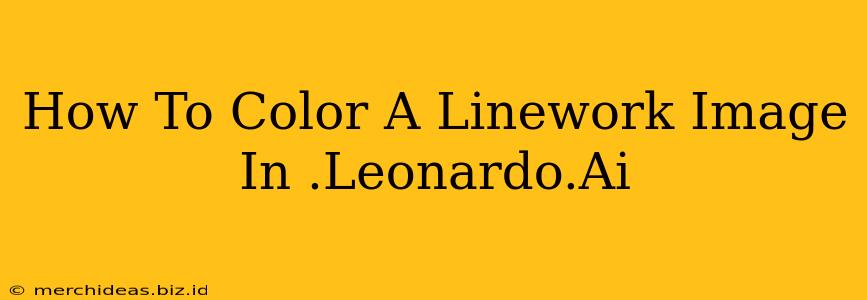Leonardo.Ai is a powerful AI art generator, but did you know it can also help you effortlessly color your linework? This guide will walk you through the process, showing you how to transform your black and white drawings into vibrant, full-color masterpieces. We'll cover everything from preparing your image to fine-tuning the results for the best possible outcome.
Preparing Your Linework for Leonardo.Ai
Before you even think about AI coloring, make sure your linework is ready. Here's what you need to do:
1. High-Resolution is Key:
A high-resolution image will yield significantly better results. Low-resolution line art will likely lead to blurry or pixelated coloring. Aim for at least 300 DPI for optimal results. This ensures the AI has enough detail to work with.
2. Clean Lines are Crucial:
Ensure your lines are clean, crisp, and consistent. Jagged or messy lines can confuse the AI, leading to uneven or inaccurate coloring. Consider using vector graphics (like SVGs) or a high-resolution raster format (like PNG) to ensure clean lines.
3. Solid Black Lines:
Leonardo.Ai works best with solid black lines against a transparent or white background. Avoid using grayscale lines or lines with varying thicknesses, as this can negatively impact the coloring process. If your lines have varying thicknesses, consider cleaning them up in an image editor beforehand.
4. Transparent Background (Preferred):
While not strictly necessary, a transparent background is highly recommended. This allows the AI to focus solely on the line art and prevents any background elements from interfering with the coloring process. Most image editors allow you to remove backgrounds easily.
Using Leonardo.Ai to Color Your Line Art
Now that your line art is prepared, let's dive into the Leonardo.Ai process:
1. Upload Your Image:
Upload your prepared line art image to Leonardo.Ai. Make sure it meets the criteria outlined above for best results.
2. Choose the Right Settings:
Leonardo.Ai offers various settings. Experimentation is key here! Start with a prompt like "color this line art, vibrant colors, detailed coloring". You can further refine the prompt by specifying a style (e.g., "watercolor style, comic book style, realistic style), color palette ("warm colors, cool colors, pastel colors), or specific elements within your artwork.
3. Generate and Refine:
Leonardo.Ai will generate several coloring options. Review the results and select the one you like the most. If you're not completely satisfied, you can refine the process by adjusting the prompt or using a different image. Don't be afraid to experiment and iterate until you get the desired effect! Leonardo.Ai offers iterative improvements, allowing you to fine-tune the AI's output.
Tips for Amazing Results
- Experiment with Prompts: The prompt is your most powerful tool. Be descriptive and try different keywords to achieve the desired results.
- Use Multiple Generations: Generate multiple images and compare them. You might find unexpected and delightful results.
- Post-Processing: Once you have a satisfactory result, you can use an image editor to make final adjustments, such as refining colors or adding details.
- Patience and Practice: Mastering Leonardo.Ai's coloring capabilities takes time and practice. Don't be discouraged if your first attempts aren't perfect.
By following these steps and utilizing the tips provided, you can unlock the potential of Leonardo.Ai to color your line art with ease and precision. Happy coloring!