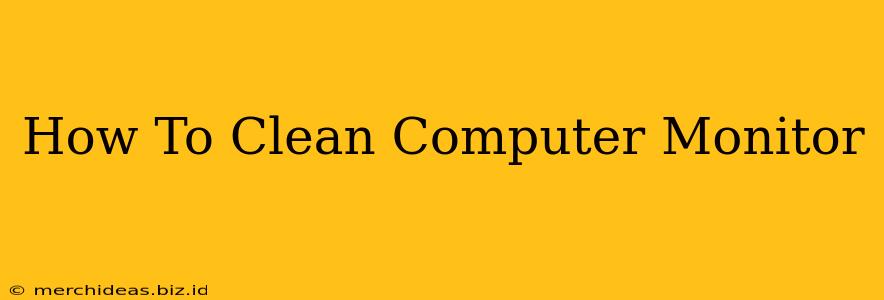Keeping your computer monitor clean is crucial for optimal viewing and to extend its lifespan. A dirty screen can lead to blurry images, annoying smudges, and even potential damage over time. This guide will walk you through the best practices for cleaning your computer monitor safely and effectively, whether it's a sleek OLED display or a traditional LCD screen.
Why Clean Your Monitor Regularly?
Dust, fingerprints, and other debris accumulate quickly on your monitor's surface. This not only detracts from the visual experience but can also:
- Reduce image clarity: Smudges and dust particles obscure the image, making it harder to see details.
- Damage the screen: Grit and abrasive particles can scratch the delicate screen coating.
- Compromise performance: Excessive dust can interfere with the monitor's functionality in rare cases.
What You'll Need:
Before you begin, gather these essential supplies:
- Microfiber cloth: This is the most important tool. Avoid using paper towels, as they can scratch the screen. Ideally, use a lint-free microfiber cloth specifically designed for cleaning electronics.
- Distilled water: Tap water may contain minerals that can leave streaks. Distilled water is the safest option.
- Isopropyl alcohol (optional): A 70% isopropyl alcohol solution can be used for more stubborn stains, but always test it on an inconspicuous area first. Never use bleach or ammonia-based cleaners.
- Compressed air (optional): Useful for removing dust from hard-to-reach areas.
Step-by-Step Cleaning Process:
-
Power Down and Disconnect: Always turn off your monitor and unplug it from the power source before cleaning. This prevents accidental damage and ensures your safety.
-
Dust Removal: Use compressed air to gently blow away loose dust particles from the screen and crevices. This prevents scratching during the next steps.
-
Damp Cleaning: Lightly dampen your microfiber cloth with distilled water. Do not soak the cloth. It should only be slightly damp.
-
Gentle Wiping: Gently wipe the screen in a circular motion, applying light pressure. Avoid harsh scrubbing. Work your way across the entire screen.
-
Stubborn Stains: If you have stubborn stains, lightly dampen a separate section of the microfiber cloth with a 70% isopropyl alcohol solution. Test it on an inconspicuous area first to ensure it doesn't damage the screen. Wipe gently.
-
Drying: Use a dry section of the microfiber cloth to gently wipe away any excess moisture.
-
Final Inspection: Inspect the screen carefully to ensure all smudges and dust have been removed.
Cleaning Tips for Different Monitor Types:
-
Matte Screens: These screens are generally easier to clean as they are less prone to showing smudges and fingerprints. Follow the steps above.
-
Glossy Screens: Glossy screens are more susceptible to fingerprints and smudges. Be extra gentle while cleaning.
-
Touchscreen Monitors: Clean touchscreen monitors with the same care as other monitors. Avoid excessive pressure on the screen, and ensure the cloth is only slightly damp.
Preventing Future Messes:
- Regular Dusting: Regularly dust your monitor to prevent a build-up of dust and debris.
- Avoid Touching: Try to minimize touching the screen to reduce the accumulation of fingerprints.
- Protective Screen Cover: Consider using a screen protector to shield your monitor from scratches and fingerprints.
By following these simple steps and tips, you can keep your computer monitor clean, protect it from damage, and enjoy a clear, crisp image for years to come. Remember, regular cleaning is key to maintaining the longevity and performance of your display.