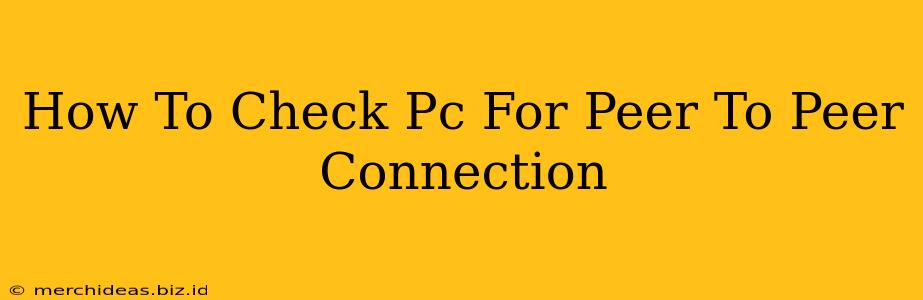Are you concerned about unauthorized peer-to-peer (P2P) activity on your computer? Perhaps you're noticing slower internet speeds, unusual network traffic, or worried about security risks associated with P2P file sharing. This guide will walk you through several methods to detect if your PC is involved in any P2P connections.
Understanding Peer-to-Peer Networks
Before diving into detection methods, let's quickly define what a P2P network is. In a P2P network, computers directly share files and resources with each other, without relying on a central server. This differs from client-server architectures where a central server manages file sharing. While P2P networks offer advantages like decentralized data sharing, they also pose security risks, including malware spread and copyright infringement.
Methods to Detect P2P Connections on Your PC
Several techniques can help you identify if your PC is participating in P2P activities. These range from simple visual checks to using more advanced network monitoring tools.
1. Check Running Processes (Task Manager)
The simplest approach is to examine the running processes on your computer. P2P clients often show up as running applications.
-
Windows: Open Task Manager (Ctrl+Shift+Esc). Look for unfamiliar applications or processes that consume significant CPU or network resources. Names like "µTorrent," "BitTorrent," "eMule," or similar might indicate P2P activity. Note that some P2P clients might try to disguise themselves, so don't solely rely on this method.
-
macOS: Open Activity Monitor (found in Applications/Utilities). Similarly, look for applications consuming substantial resources that you don't recognize.
Important Note: Simply finding a P2P client running doesn't automatically confirm malicious activity. You may be using it legitimately. However, if you find a program you didn't install, further investigation is warranted.
2. Monitor Network Traffic (Resource Monitor/Network Utility)
Network monitoring tools can offer a more detailed view of your network activity.
-
Windows: Open Resource Monitor (search for it in the Start Menu). The "Network" tab provides a breakdown of network traffic by application. High outgoing and incoming traffic might indicate P2P file sharing.
-
macOS: Use the Network Utility (Applications/Utilities). It displays detailed information about network connections. Look for unusually high bandwidth usage from unknown processes.
3. Use a Network Monitoring Software
Dedicated network monitoring software offers a more comprehensive analysis of your network traffic, identifying potential P2P activity more accurately. Many such tools are available for both Windows and macOS, offering features like packet capture and application identification. (Please research and choose reputable software)
4. Check Your Router's Logs
Your router might keep logs of network activity, including the applications used by devices connected to it. Accessing your router's administration interface (usually through a web browser) could reveal information about P2P usage on your PC. (Consult your router's documentation for instructions on accessing the logs).
5. Scan for Malware
If you suspect unauthorized P2P activity, it's essential to scan your computer for malware. Malware can install P2P clients without your knowledge, using your computer for malicious purposes. Run a full scan using your antivirus or anti-malware software.
What to Do if You Find P2P Activity
If you discover unauthorized P2P activity on your PC, take these steps:
- Identify the source: Determine which application or process is responsible for the P2P activity.
- Terminate the process: End the process using Task Manager or Activity Monitor.
- Uninstall the software: Uninstall the P2P client if you find it.
- Run a malware scan: Perform a thorough scan for malware.
- Change your passwords: Change your passwords for online accounts, especially those requiring strong security.
- Consider a firewall: Install and configure a firewall to block unauthorized network connections.
By following these steps, you can effectively check your PC for peer-to-peer connections and address any security concerns that may arise. Remember that proactive security measures are crucial in maintaining a safe and efficient computing environment.