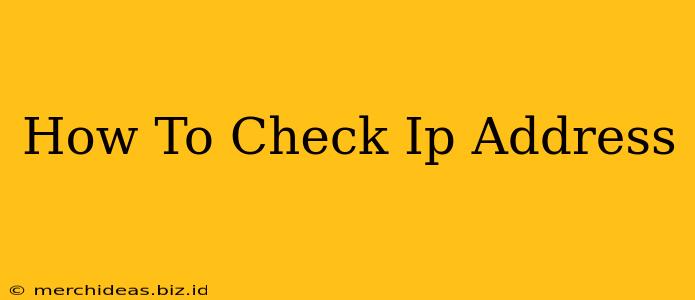Knowing your IP address is crucial for various online activities, from troubleshooting network issues to accessing specific content or ensuring your online security. But how do you actually find this vital piece of information? This comprehensive guide will walk you through several easy methods to check your IP address, no matter your technical skill level.
What is an IP Address?
Before diving into the "how-to," let's quickly clarify what an IP address is. An IP address (Internet Protocol address) is a unique numerical label assigned to each device connected to a computer network that uses the Internet Protocol for communication. Think of it as your device's online address. There are two main types:
- IPv4: The older standard, using four sets of numbers separated by periods (e.g., 192.168.1.1).
- IPv6: The newer, more efficient standard, using a longer, hexadecimal format (e.g., 2001:0db8:85a3:0000:0000:8a2e:0370:7334).
Knowing your IP address helps you understand your network connection and can be vital for troubleshooting.
How to Check Your IP Address: Multiple Methods
Here are several ways to easily check your IP address, catering to different levels of technical expertise:
1. Using a Search Engine: The Quickest Method
The simplest method is to use a search engine like Google, Bing, or DuckDuckGo. Simply type "what is my IP address?" into the search bar and hit Enter. The search engine will display your public IP address prominently on the results page. This is the address visible to websites and other devices on the internet.
2. Using a Dedicated Website: Increased Accuracy
Numerous websites are specifically designed to display your IP address. Searching for "my IP address" will bring up many such sites. These often provide additional information like your location, ISP (Internet Service Provider), and other details. While generally safe, be cautious and only use reputable websites.
3. Using Command Prompt (Windows) or Terminal (macOS/Linux): For Tech-Savvy Users
For a more technical approach, you can use the command prompt or terminal.
-
Windows: Press the Windows key, type "cmd," and press Enter. Type
ipconfigand press Enter. Your IPv4 address will be listed under "IPv4 Address." -
macOS/Linux: Open Terminal (found in Applications/Utilities). Type
ip addr showand press Enter. Look for the "inet" entry under the interface you're using (usuallyen0orwlan0). This shows both IPv4 and IPv6 addresses.
4. Checking Your Router's Configuration: Understanding Your Network
You can also find your local IP address (the address your device uses on your home network) by accessing your router's configuration page. This usually involves opening a web browser and typing your router's IP address (often 192.168.1.1 or 192.168.0.1) into the address bar. The router's configuration page will display your device's IP address along with other network details. Check your router's manual for specific instructions.
Why Knowing Your IP Address Matters
Understanding your IP address is beneficial for several reasons:
-
Troubleshooting Network Issues: It's essential information when contacting your internet service provider for assistance with connectivity problems.
-
Online Security: Monitoring your IP address can help you detect suspicious activity or potential security breaches.
-
Accessing Geo-Restricted Content: Some websites restrict content based on IP address location. Knowing your IP can help you understand why you might be blocked.
-
Remote Access: You'll need your IP address to access your devices remotely using services like VPNs or remote desktop software.
By using these methods, you can easily and quickly determine your IP address and leverage this crucial piece of information for various online tasks. Remember to choose the method most comfortable for your technical skill level.