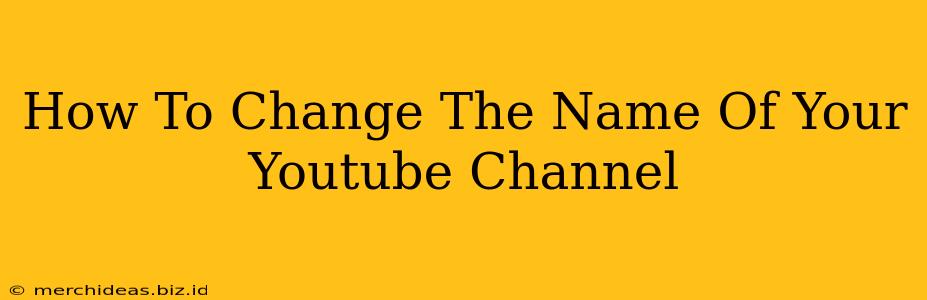So, you've outgrown your YouTube channel name, or maybe you've rebranded and need a fresh start. Whatever the reason, changing your YouTube channel name is a straightforward process. This guide will walk you through the steps, offering tips for choosing the perfect name and ensuring a smooth transition.
Understanding YouTube Channel Names
Before diving into the how-to, let's clarify what a YouTube channel name actually is. Your channel name is the title displayed prominently on your channel page. It's what viewers see when they search for you or visit your profile. It's different from your Google account name, and changing one doesn't automatically change the other. Choosing a strong, memorable, and relevant channel name is crucial for brand recognition and discoverability.
Choosing the Right Name
Changing your YouTube name is possible, but it's not something to take lightly. Consider these factors before making the switch:
- Brand Consistency: Does the new name align with your overall branding and content?
- Memorability: Is it easy to remember and pronounce?
- Relevance: Does it accurately reflect your channel's content and target audience?
- Availability: Is the name available on other platforms (e.g., social media)? You want consistency across your online presence.
- Keywords: Incorporate relevant keywords if possible, but don't sacrifice memorability for SEO.
Step-by-Step Guide: Changing Your YouTube Channel Name
Here's a step-by-step guide on how to change your YouTube channel name:
-
Sign in to YouTube: Log in to your YouTube account using your Google account credentials.
-
Access Your Channel: Click on your profile picture in the top right corner of the screen. Select "Your Channel" from the dropdown menu.
-
Navigate to Channel Settings: On your channel page, look for the "Customize Channel" or a similar option (the exact wording might vary slightly based on YouTube's interface updates). Click on it. You might need to look for a gear icon (settings) within the channel customization area.
-
Find the Name Field: Within the channel settings, you should find a field labeled "Channel Name" or something very similar. This is where you'll enter your new name.
-
Enter Your New Channel Name: Type in your desired new channel name. Double-check for any typos or errors before proceeding.
-
Save Changes: Click the "Save" button (or a similar button) to finalize the changes.
Important Considerations After Changing Your Name
-
Inform Your Audience: Let your subscribers know about the name change via a community post, video announcement, or social media updates. This prevents confusion and maintains engagement.
-
Update Other Platforms: If you use your YouTube channel name on other social media platforms or websites, be sure to update those profiles to reflect the change.
-
Monitor Your Analytics: Keep an eye on your YouTube analytics after changing your name to see how it impacts your channel's performance.
FAQs About Changing Your YouTube Channel Name
Q: Can I change my channel name back to my old name?
A: Yes, you can change your YouTube channel name as many times as you want, provided the name is available.
Q: How long does it take for the name change to take effect?
A: The name change is usually instantaneous, although it might take a few minutes for the change to fully propagate across the YouTube platform.
Q: Will changing my channel name affect my channel's ranking?
A: While a name change won't directly cause a ranking drop, choosing a relevant and optimized name can positively impact discoverability.
By following these steps and considering the tips provided, you can smoothly change your YouTube channel name and ensure a seamless transition for your viewers. Remember, choosing the right name is a crucial step in building your brand and reaching your target audience!