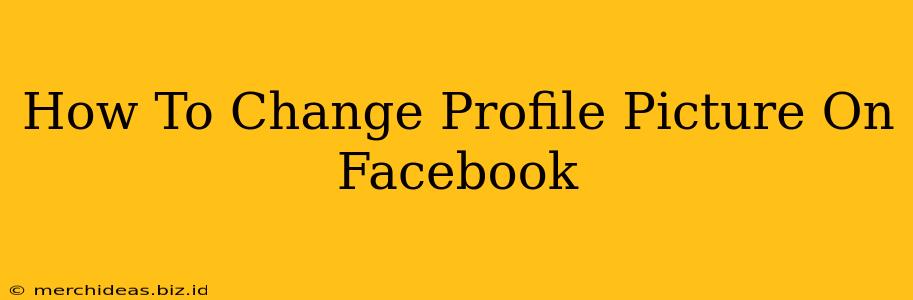Changing your Facebook profile picture is a simple process, but knowing the exact steps can save you time and frustration. This guide will walk you through updating your profile picture on both the Facebook website and the mobile app, ensuring a smooth and quick update.
Updating Your Facebook Profile Picture on Desktop
Step 1: Access Your Facebook Profile
First, log in to your Facebook account and navigate to your profile page. You can do this by clicking on your name in the top right corner of the Facebook website.
Step 2: Locate the Profile Picture Section
On your profile page, you'll see your current profile picture prominently displayed. Usually, it's a large image near the top of the page.
Step 3: Initiate the Change
Hover your cursor over your current profile picture. You should see an option to update it. This might be a button labeled "Update Profile Picture," or a similar phrase. Click on it.
Step 4: Choose Your New Picture
A window will pop up, allowing you to select a new image from your computer. Click on "Upload Photo" or a similar button. Browse your files and select the image you want to use as your new profile picture.
Step 5: Crop and Adjust (Optional)
Once you've selected your image, you'll likely have the option to crop it to fit the desired dimensions of a Facebook profile picture. Take your time to ensure the picture is well-composed and shows you off in the best light. Adjust the cropping until you're satisfied.
Step 6: Save Your Changes
Once you've finished cropping and adjusting your picture, click the "Save" button or equivalent. Your new profile picture will now be displayed on your Facebook profile.
Updating Your Facebook Profile Picture on Mobile (Android & iOS)
The process for changing your profile picture on the Facebook mobile app is very similar:
Step 1: Open the Facebook App & Navigate to Your Profile
Launch the Facebook app on your phone and navigate to your profile page. This is usually done by tapping your profile picture icon, often located in the bottom right corner (or top right, depending on your app version).
Step 2: Tap Your Profile Picture
Tap your current profile picture.
Step 3: Select a New Photo
You'll now see options to either take a new picture using your camera or select an existing photo from your phone's gallery. Choose the method you prefer.
Step 4: Crop and Adjust (Optional)
Similar to the desktop version, you can crop and adjust your photo to ensure it looks its best.
Step 5: Save Changes
Once you're happy with your selection and adjustments, tap the "Save" button or similar option to finalize the update. Your new profile picture will be updated across your Facebook profile.
Tips for Choosing the Perfect Facebook Profile Picture
- Use a high-quality image: A clear, well-lit photo makes a much better impression.
- Choose a recent photo: Show your current look!
- Keep it appropriate: Choose a picture that reflects your personality but remains professional and suitable for a public platform.
- Smile! A friendly and approachable photo makes a positive first impression.
By following these simple steps, you can easily update your Facebook profile picture and keep your online presence current and engaging. Remember to choose a photo that reflects your best self and helps you connect with your friends and network!