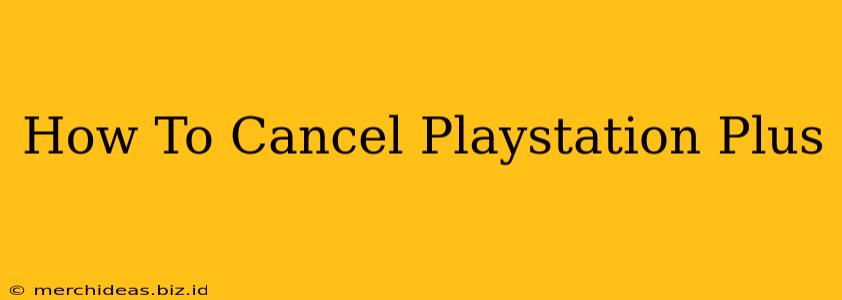Are you looking to cancel your PlayStation Plus subscription? Perhaps the games aren't appealing anymore, or maybe you're simply trying to save some money. Whatever your reason, canceling your PlayStation Plus membership is easier than you might think. This guide will walk you through the process on various PlayStation platforms, ensuring a smooth and hassle-free experience.
Understanding PlayStation Plus Cancellation
Before we dive into the steps, it's important to understand a few key things about canceling PlayStation Plus:
- Recurring Billing: PlayStation Plus is a recurring subscription. This means that unless you cancel it, your membership will automatically renew, and you'll be charged accordingly.
- Cancellation Timing: Cancelling your subscription doesn't immediately terminate your access. You'll continue to enjoy your PlayStation Plus benefits until the end of your current billing cycle. Any remaining time isn't refunded.
- Resubscription: You can always resubscribe to PlayStation Plus at any time in the future. Your previous settings and saved data will be carried over.
How to Cancel PlayStation Plus on Different Devices
The process for canceling your PlayStation Plus subscription varies slightly depending on the device you're using. Let's break it down:
Cancelling PlayStation Plus on your PlayStation Console (PS4 or PS5)
- Navigate to Settings: From the PlayStation home screen, go to "Settings".
- Select "Users and Accounts": Find and select the "Users and Accounts" option.
- Choose "Account": Click on "Account" to access your account details.
- Go to "Subscription Management": Look for and select "Subscription Management".
- Select "PlayStation Plus": You should see your active PlayStation Plus subscription listed.
- Choose "Cancel Subscription": Select this option to initiate the cancellation process.
- Confirm Cancellation: The console will prompt you to confirm your decision. Follow the on-screen instructions to complete the cancellation.
Cancelling PlayStation Plus on the PlayStation Website
- Log in to your account: Visit the official PlayStation website and log in using your PSN ID and password.
- Navigate to Account Settings: Once logged in, locate and click on "Account Settings". The exact location might vary slightly depending on the website layout.
- Go to "Subscriptions": Find the "Subscriptions" section in your account settings.
- Select "PlayStation Plus": Locate your active PlayStation Plus subscription.
- Choose "Cancel Subscription": Click on this option and follow the instructions to complete the cancellation.
- Confirm Cancellation: The website will ask you to confirm your cancellation. Review the information and proceed with the cancellation process.
Cancelling PlayStation Plus through the PlayStation App
- Open the PlayStation App: Launch the PlayStation App on your mobile device.
- Log in to your account: Ensure you're logged in to the correct PSN account.
- Access Account Settings: The exact navigation may vary slightly depending on the app version, but generally, you'll need to find your account settings. This is often represented by an icon of your profile picture.
- Find "Subscriptions": Look for and tap on "Subscriptions" or a similarly named option.
- Select "PlayStation Plus": Locate your active PlayStation Plus subscription.
- Choose "Cancel Subscription": Select this option and confirm your choice.
Troubleshooting Common Issues
If you encounter any problems canceling your PlayStation Plus subscription, here are some helpful troubleshooting tips:
- Check your internet connection: Ensure you have a stable internet connection.
- Clear your browser cache and cookies: This can sometimes resolve website-related issues.
- Restart your device: A simple restart can resolve minor glitches.
- Contact PlayStation Support: If you continue to experience problems, don't hesitate to contact PlayStation support for assistance. They are equipped to help resolve any account issues you encounter.
By following these steps, you should be able to successfully cancel your PlayStation Plus subscription with ease. Remember, you can always resubscribe later if you change your mind!