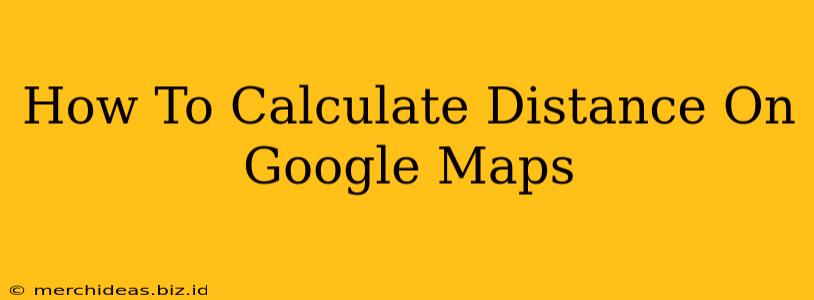Google Maps has become an indispensable tool for navigation and planning, but did you know it offers a simple way to calculate distances between two or more points? Whether you're planning a road trip, measuring the distance to a nearby landmark, or simply satisfying your curiosity, this guide will show you how to effectively calculate distance on Google Maps.
Measuring Distance Between Two Points
The most straightforward method involves using Google Maps' built-in distance measurement tool. This is perfect for calculating the driving, walking, or cycling distance between two specific locations.
Step-by-Step Instructions:
-
Open Google Maps: Launch Google Maps on your computer or mobile device.
-
Locate Your Starting Point: Search for and select your starting location. This could be an address, a business, or a landmark.
-
Locate Your Destination: Search for and select your destination. Again, this can be an address, business, or landmark.
-
Activate the Measurement Tool: This step varies slightly depending on your device:
- Desktop: Right-click on your starting point. You should see a "Measure distance" option in the context menu. Select it.
- Mobile: Long-press on your starting point. A pop-up menu will appear. Look for an option to "Measure distance" or a similar phrasing.
-
Add Waypoints (Optional): If you need to calculate the distance of a route with multiple stops, click on the map to add waypoints along your desired path. Google Maps will automatically update the total distance.
-
View the Distance: Google Maps will display the total distance calculated along the route you've created. The distance will usually be shown in both miles and kilometers.
-
Adjust Route (Optional): If you're not happy with the suggested route, you can drag and drop the waypoints to create a new path, and the distance will update accordingly.
Calculating Distances Using Directions
Another convenient method involves using the Google Maps directions feature. This is especially useful for planning trips involving multiple destinations.
Step-by-Step Instructions:
-
Open Google Maps: Start by opening Google Maps on your preferred device.
-
Enter Your Starting Point and Destination: Input your starting address or location in the "Your location" field and your destination in the "Where to?" field.
-
Get Directions: Click or tap "Get directions." Google Maps will generate directions and display the total distance as part of the route information. This will often show the total driving distance, but you might also see options for walking, cycling, or public transportation, each with its own distance calculation.
Advanced Tips and Tricks for Distance Calculation
-
Multiple Destinations: Google Maps is excellent for planning trips involving multiple stops. Simply add waypoints using the "+" button or by adding more addresses to the directions input.
-
Different Transportation Modes: Remember to select your preferred mode of transport (driving, walking, cycling, public transit) to get an accurate distance calculation for your specific needs. This significantly impacts the distance measurement, as walking distance will always be longer than the driving route.
-
Accuracy Considerations: Keep in mind that Google Maps uses estimated distances. The actual distance traveled might vary slightly due to road closures, construction, or other unforeseen circumstances.
-
Saving Your Routes: Once you've calculated a route and are satisfied with the distance, you can save it for later use. This is very helpful for frequent travelers or those who need to regularly refer to specific routes.
By mastering these methods, you can easily and efficiently calculate distances using Google Maps for all your travel planning and measurement needs. Remember to always check the map for potential road closures or detours that could impact the final distance.