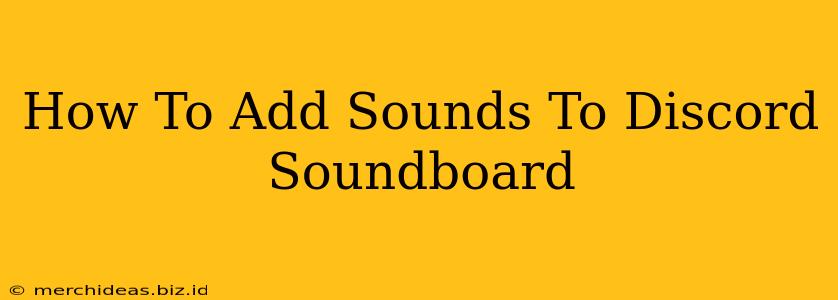Want to liven up your Discord server with custom sounds? Creating a fun and engaging soundboard is easier than you think! This guide will walk you through the process of adding sounds to your Discord soundboard, covering everything from choosing the right audio files to troubleshooting common issues.
Choosing Your Sounds
The first step to building the perfect Discord soundboard is selecting your audio files. Consider these factors:
-
File Format: Discord supports various audio formats, but MP3 and WAV are generally the best choices. They offer a good balance of quality and file size. Avoid overly large files, as they can impact upload speeds and server performance.
-
Sound Length: Keep sounds relatively short and snappy. Long audio clips can disrupt conversations. Aim for sounds under 10-15 seconds unless it's a particularly special, longer clip.
-
Sound Quality: While high-quality audio is preferable, balance it with file size. A slightly compressed file is better than one that takes ages to upload.
-
Copyright: Always ensure you have the right to use the audio files you're adding. Using copyrighted material without permission can lead to issues. Consider using royalty-free sound effects or creating your own. Creative Commons licenses are a great resource.
Adding Sounds to Your Discord Soundboard
There are several ways to add sounds to your Discord soundboard. This guide focuses on using a third-party soundboard application and adding sounds directly through a bot (methods vary based on the bot itself).
Method 1: Using a Third-Party Soundboard Application:
Many third-party applications are designed to work seamlessly with Discord. These applications often provide features beyond basic sound playback, such as custom hotkeys, categories, and more.
-
Choose an Application: Research and select a reputable soundboard application compatible with Discord. Read reviews and compare features before making your choice.
-
Download and Install: Download the application from the official website and follow the installation instructions.
-
Add Sounds: Most applications allow you to drag and drop audio files directly into the program's interface. Some may require you to browse and select files manually.
-
Configure Hotkeys (Optional): Many soundboard applications let you assign custom hotkeys to trigger specific sounds. This makes playing sounds during Discord calls quick and easy.
-
Connect to Discord: Once your sounds are added, configure the application to connect with your Discord server. You’ll typically need to authorize the app to access your Discord account.
Method 2: Using a Discord Bot (Example: Mee6)
Some Discord bots offer soundboard functionality. Here's a general overview; specific steps may differ depending on the bot.
-
Add the Bot to your Server: Invite the soundboard bot to your Discord server. This usually involves accessing the bot's website and following its instructions.
-
Follow Bot Instructions: Each bot has its own command structure. Refer to the bot's documentation for instructions on uploading and managing sounds. This might involve using specific commands within a Discord channel.
-
Upload Sounds: Use the bot's designated commands to upload your chosen audio files. The bot may have restrictions on file size or format.
Troubleshooting Common Issues
-
Sound Not Playing: Check the audio file format, ensure the file is not corrupted, and verify the soundboard application or bot is properly configured and connected to Discord.
-
Low Audio Quality: If the sound quality is poor, try using a higher-quality audio file or adjusting the soundboard's output settings.
-
Permission Issues: Ensure you have the necessary permissions within your Discord server to play sounds.
Optimizing Your Soundboard Experience
-
Organize Sounds: Categorize your sounds for easy access. This will make your soundboard much easier to navigate.
-
Regularly Update: Keep your soundboard up to date with new and exciting sounds.
-
Consider User Feedback: Ask your server members for suggestions on sounds they'd like to hear.
By following these steps, you can create a dynamic and entertaining soundboard to enhance your Discord server experience! Remember to always respect copyright laws and choose sounds that are appropriate for your community.