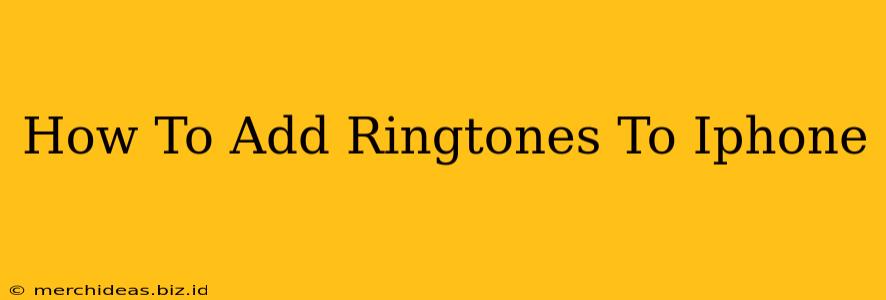Adding custom ringtones to your iPhone can personalize your device and make it truly your own. While Apple doesn't make it blatantly obvious, it's actually a pretty straightforward process. This guide will walk you through several methods, covering everything from using iTunes (if you still use it) to utilizing the power of GarageBand. Let's dive in!
Method 1: Using iTunes (For Older Devices and Users)
This method works best for users who still utilize iTunes or have older iOS versions. It’s a bit more involved than the newer methods, but still effective.
Step 1: Choose Your Audio
Select the audio file you want to use as your ringtone. Important: The audio must be in a compatible format (like AAC or M4R) and ideally, be under 30 seconds long for a pleasant user experience. If it’s longer than 30 seconds, you’ll need to trim it (see below).
Step 2: Trim Your Audio (If Necessary)
If your audio is longer than 30 seconds, you'll need to shorten it. While iTunes could once do this directly, a more reliable method is to use a dedicated audio editing tool on your computer (many free options are available online). Trim it to your desired length and save it.
Step 3: Import to iTunes
Once you have your trimmed audio file, open iTunes (if you've still got it) on your computer and import the audio file. You'll typically do this by dragging and dropping the file into your iTunes library.
Step 4: Convert to M4R
This step is crucial. Right-click on the audio file in iTunes, select "Get Info," and then navigate to the "Options" tab. Change the "Kind" to "AAC audio file". Then, change the file extension from .m4a to .m4r. Do not skip this step; iPhones only accept files with the .m4r extension as ringtones.
Step 5: Sync with Your iPhone
Connect your iPhone to your computer via USB and sync your iTunes library. Once the sync is complete, your new ringtone should appear in your iPhone's ringtone settings.
Method 2: Using GarageBand (Simpler and More Modern)
GarageBand, a free app pre-installed on most iPhones and iPads, provides a significantly easier and more intuitive method for creating custom ringtones.
Step 1: Open GarageBand
Launch GarageBand on your iPhone or iPad.
Step 2: Create a New Project
Start a new project. Choose "Audio Recorder."
Step 3: Record or Import Audio
Record your desired audio directly through GarageBand, or import an audio file from your device’s library.
Step 4: Trim the Audio
Use GarageBand's built-in editing tools to trim your audio to a maximum of 30 seconds.
Step 5: Export as Ringtone
Once you're happy with the audio, tap the "Share" icon (a box with an upward-pointing arrow). Select "Ringtone" to export.
Step 6: Set as Ringtone
GarageBand will create a ringtone file. A pop-up window will appear allowing you to name it and set it as your ringtone or text tone.
Method 3: Using Third-Party Apps (Convenient but Requires Additional Software)
Several third-party apps in the App Store are designed specifically for creating and managing ringtones. These apps can simplify the process further, often providing more advanced editing tools. Search the App Store for “Ringtone Maker” to find several choices. Read reviews before downloading to ensure the app is reputable and user-friendly.
Troubleshooting Tips
- File Format: Ensure your audio file is in a compatible format (AAC, M4R).
- File Length: Keep your audio under 30 seconds.
- File Extension: Make sure your ringtone is saved with the .m4r extension.
- iTunes Sync: If using iTunes, ensure that your iPhone is properly synced.
- Storage Space: Check that your iPhone has sufficient storage space.
Adding custom ringtones to your iPhone enhances personalization. Whether you use iTunes, GarageBand, or a third-party app, this guide provides clear steps to make your iPhone sound uniquely you. Experiment with different methods to find the one that best suits your workflow and technical comfort level. Remember to always back up your device before making significant changes!