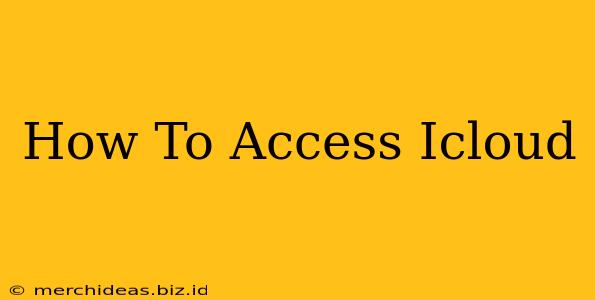Accessing your iCloud account is essential for managing your Apple devices and data. Whether you're a seasoned Apple user or just starting out, understanding how to access iCloud effectively is crucial. This guide will walk you through various methods and troubleshooting steps.
Accessing iCloud on Your Apple Devices
The easiest way to access iCloud is directly through your Apple devices. This allows seamless integration with your apps and data.
Accessing iCloud on iPhone, iPad, and iPod touch:
- Locate the Settings app: Find the grey icon with gears on your home screen.
- Tap on your Apple ID: At the top of the Settings app, you'll see your name and Apple ID. Tap on it.
- Select "iCloud": This will take you to your iCloud settings where you can manage your storage, backups, and various iCloud features.
Accessing iCloud on your Mac:
- Click on the Apple menu: This is located in the top-left corner of your screen.
- Select "System Settings": This will open the system preferences.
- Choose "Apple ID": You’ll find it in the sidebar. Here, you can manage your iCloud services and account information.
Accessing iCloud on Your Windows PC
While iCloud is primarily integrated with Apple devices, you can still access some iCloud services on your Windows PC through the iCloud for Windows app.
- Download and Install iCloud for Windows: You'll need to download the app from the official Apple website. (Note: We cannot provide a direct download link here, please refer to the official Apple support website.)
- Sign in with your Apple ID: Once installed, launch the app and enter your Apple ID and password.
- Manage your iCloud features: The app allows you to access features like iCloud Drive, Photos, and Mail.
Accessing iCloud on the Web (icloud.com)
For broader access and management, iCloud.com offers a web interface.
- Navigate to icloud.com: Open your preferred web browser and go to icloud.com.
- Sign in with your Apple ID: Enter your Apple ID and password. Be sure to use a secure connection (https).
- Access your iCloud services: You can access various services like Mail, Contacts, Calendar, Photos, and more directly from the web interface.
Troubleshooting iCloud Access Issues
If you are encountering difficulties accessing iCloud, try these steps:
- Check your internet connection: Ensure you have a stable internet connection.
- Verify your Apple ID and password: Double-check for typos and make sure you're using the correct credentials.
- Reset your password: If you've forgotten your password, use Apple's password reset process. (Again, please refer to the official Apple website for instructions.)
- Check for two-factor authentication: If enabled, ensure you have access to your verification codes.
- Update your software: Ensure your operating system and iCloud app are up-to-date.
- Contact Apple Support: If problems persist, contact Apple support for further assistance.
Strengthening iCloud Security
Remember to practice good security habits to protect your iCloud account:
- Use a strong password: Create a unique and complex password.
- Enable two-factor authentication: This adds an extra layer of security.
- Be cautious of phishing attempts: Be wary of emails or websites requesting your Apple ID and password.
By following these steps and prioritizing security, you can confidently and securely access your iCloud account across all your devices.