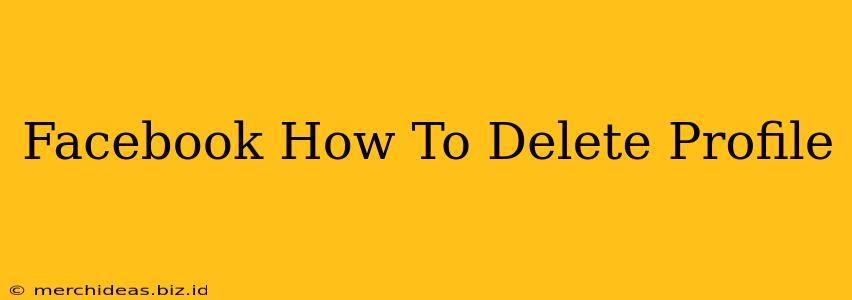Tired of Facebook? Ready to take a permanent break from the social media giant? Deleting your Facebook profile isn't as straightforward as some might think, but this guide will walk you through the process step-by-step. We'll cover how to delete your account completely, as opposed to just deactivating it. This is crucial because deactivating only temporarily hides your profile; your data remains on Facebook's servers.
Understanding the Difference: Deactivation vs. Deletion
Before we dive into the deletion process, let's clarify the key difference between deactivating and deleting your Facebook account:
- Deactivation: This temporarily hides your profile from other users. Your information is still stored on Facebook's servers, and you can reactivate your account at any time.
- Deletion: This permanently removes your profile and data from Facebook. This is irreversible, so make sure you're absolutely certain before proceeding.
Choosing the Right Option: If you're just taking a break, deactivation is the easier option. However, if you want to completely sever ties with Facebook and remove your data, then deletion is necessary.
How to Permanently Delete Your Facebook Account
Here's a step-by-step guide on how to delete your Facebook profile for good:
-
Access Facebook's Account Deletion Page: You can't delete your account directly through the main settings menu. You need to go to Facebook's dedicated account deletion page. A quick Google search for "Facebook delete account" will usually lead you to the correct page.
-
Log In: You will need to be logged into your Facebook account to access the deletion options.
-
Follow the Instructions: The page will prompt you to confirm your decision and might offer some reasons to reconsider. Read carefully! There's usually an option to download a copy of your Facebook data before proceeding. It's highly recommended you do this to keep a record of your posts, photos, and other information before it's gone forever.
-
Enter Your Password: You'll be asked to re-enter your password for verification purposes. This is a security measure to ensure no one else is deleting your account.
-
Confirm Deletion: After entering your password, you'll be presented with a final confirmation screen. This is your last chance to change your mind. Once you confirm, the deletion process begins. This is irreversible.
-
Wait for Completion: Facebook may take several weeks to completely delete all your data. During this time, you might still see some remnants of your profile. Be patient and avoid logging back into your account.
What Happens After Deletion?
Once your Facebook account is deleted, it's gone for good. You will lose access to:
- Your profile: All your posts, photos, videos, and other information will be removed.
- Messages: Your messages will be deleted.
- Friends: Your connections will be severed.
- Groups: Your memberships in groups will be terminated.
- Pages: Any pages you manage will also be deleted (unless transferred to someone else first).
Before You Delete: Important Considerations
- Download Your Data: Before deleting your account, download a copy of your Facebook data. This is a crucial step to preserve any memories or information you might want to keep.
- Inform Contacts: Let your friends and family know you're deleting your account. This will help them understand why they can no longer contact you through Facebook.
- Alternative Contact Information: Make sure you provide alternative ways for people to contact you (email, phone number).
- Third-Party Apps: Disconnect any third-party apps connected to your Facebook account before deleting it.
Deleting your Facebook account is a big decision. Carefully consider the implications and follow these steps to ensure a clean and complete removal of your profile and data. Remember, once it's gone, it's gone for good!