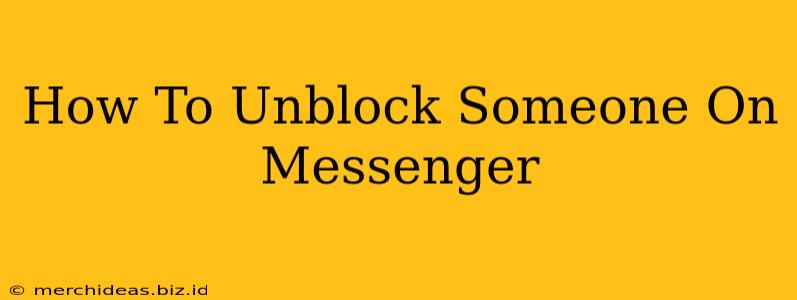Are you ready to reconnect with someone you've blocked on Messenger? This guide will walk you through the simple process of unblocking contacts on both the mobile app and the desktop version. Whether you've had a change of heart or simply want to restore communication, we'll show you exactly how to do it.
Understanding Messenger Blocks
Before we dive into the unblocking process, let's quickly review what happens when you block someone on Messenger. Blocking prevents the blocked person from:
- Contacting you: They can't send you messages, calls, or even see your online status.
- Seeing your profile: Your profile picture, about section, and other profile details are hidden from them.
- Adding you to groups: They can't add you to group chats.
Unblocking reverses all of these actions, allowing the person to once again interact with you on Messenger.
Unblocking Someone on the Messenger Mobile App (Android & iOS)
The process is nearly identical for both Android and iOS devices. Here's how to unblock someone on your Messenger mobile app:
-
Open the Messenger app: Launch the Messenger app on your phone.
-
Access your Settings: Tap your profile picture located in the upper left corner.
-
Navigate to People: Scroll down and tap on "People". You may see this section labeled as "People and Accounts" depending on your app version.
-
Find Blocked People: Look for a section called "Blocked people" or similar wording. It might be near the bottom. Tap on it.
-
Select the contact: You'll see a list of all the people you've blocked. Find the person you want to unblock and tap their name.
-
Unblock the contact: A button that says "Unblock" will appear. Tap this button to confirm your choice. A confirmation message will appear, letting you know they've been unblocked.
Unblocking Someone on Messenger Desktop (Web Version)
Unblocking someone on the desktop version of Messenger is slightly different:
-
Open Messenger.com: Log in to Messenger through your web browser.
-
Access Settings: Click your profile picture in the top right corner. Then click “Settings & Privacy”
-
Navigate to Blocked Contacts: Click "People and Accounts," followed by "Blocked contacts."
-
Find and Unblock: Locate the person you'd like to unblock from the list. Next to their name, you should find an “Unblock” option. Click it.
After Unblocking: What to Expect
Once you've unblocked someone, they will once again be able to contact you. However, keep in mind that any messages they sent while you had them blocked will not be delivered. It’s a fresh start. They might also not know you've unblocked them, so initiating contact might be necessary if you want to re-establish communication.
Troubleshooting: Can't Find the "Blocked People" Section?
If you're having trouble locating the "Blocked people" section, try updating your Messenger app to the latest version. This often resolves minor interface discrepancies. Also double check that you're properly logged into the account where you originally blocked the contact.
This comprehensive guide should make unblocking someone on Messenger a breeze. Remember to always be mindful of your online interactions and who you choose to communicate with.