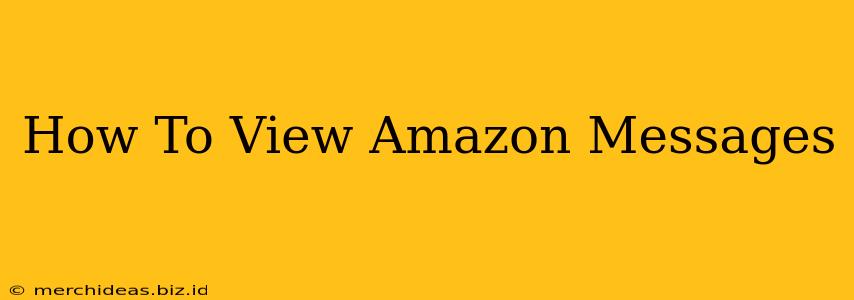Are you struggling to find your Amazon messages? Don't worry, you're not alone! Many Amazon customers find navigating the messaging system a little tricky. This comprehensive guide will walk you through every step, ensuring you can easily access and manage your Amazon messages with confidence.
Locating Your Amazon Messages: A Step-by-Step Approach
Accessing your Amazon messages depends on whether you're using the Amazon website or the mobile app. Let's break it down:
Accessing Messages on the Amazon Website:
- Log in: First, make sure you're logged into your Amazon account. If not, enter your email address and password.
- Navigate to "Accounts & Lists": Look for the "Accounts & Lists" link, usually found in the upper right-hand corner of the page. Click on it.
- Select "Your Orders": In the dropdown menu that appears, choose "Your Orders."
- Find the "Messages" Section: On the "Your Orders" page, you'll find a section dedicated to your messages. It's usually clearly labeled and easy to spot. You might see it as "Messages," "Customer Service Messages," or something similar. Click on it.
- View Your Messages: This will open a new page displaying all your Amazon messages, both sent and received, neatly organized by date and sender.
Accessing Messages on the Amazon Mobile App:
- Open the Amazon App: Open the Amazon app on your smartphone or tablet.
- Navigate to "Account": Tap on the "Account" icon. This is usually found at the bottom or top of the app's screen, often represented by a person's silhouette.
- Locate "Messages": Scroll down and you should see a section for "Messages," "Customer Service," or a similarly worded option. Tap on it.
- Review Your Messages: This will take you to your message inbox, displaying all your current conversations.
Understanding Different Types of Amazon Messages
Amazon utilizes its messaging system for various purposes, including:
- Order Updates: Receive notifications about your order status, such as shipping confirmations, delivery updates, and potential delays.
- Seller Communications: Directly communicate with sellers regarding your orders, asking questions, reporting issues, or requesting returns or refunds.
- Customer Service Inquiries: Interact with Amazon's customer service representatives for assistance with account issues, billing problems, or product-related queries.
Troubleshooting Common Issues
- Can't Find the Messages Section: Double-check you are logged into your Amazon account. Try clearing your browser's cache and cookies or restarting your app.
- No New Messages Appear: Ensure your notification settings within your Amazon account are enabled.
- Unable to Send a Message: Verify your internet connection and check if there are any temporary outages affecting Amazon services.
Tips for Effective Amazon Messaging
- Be clear and concise: Clearly explain your issue or question. Include order numbers or relevant details for efficient responses.
- Be patient: Allow sufficient time for Amazon or sellers to respond to your messages.
- Check regularly: Monitor your inbox for updates and responses from Amazon or sellers.
By following these steps and tips, you can effectively navigate Amazon's messaging system and stay informed about your orders and account activity. Remember to check your messages regularly to ensure a smooth and hassle-free Amazon shopping experience.