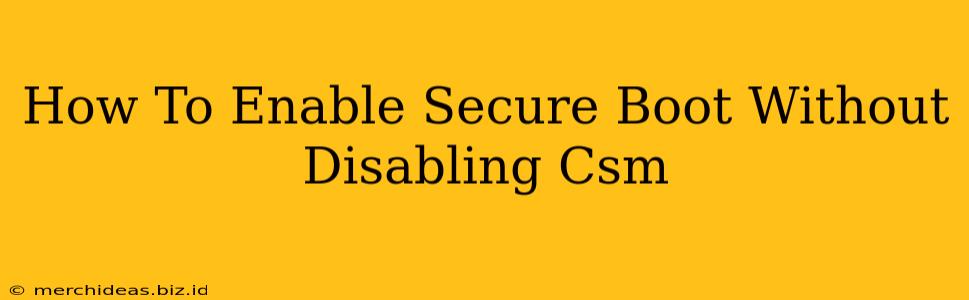Enabling Secure Boot is a crucial step in enhancing your computer's security, protecting it from malicious bootloaders and rootkits. However, many users find themselves stuck, believing they need to disable Compatibility Support Module (CSM) to activate Secure Boot. This isn't always true! This guide will walk you through enabling Secure Boot without disabling CSM, offering solutions for various BIOS/UEFI setups.
Understanding Secure Boot and CSM
Before diving into the how-to, let's quickly clarify what Secure Boot and CSM are:
-
Secure Boot: A security standard that verifies the digital signature of bootloaders and operating system kernels before allowing them to load. This prevents unauthorized software from taking control of your system during startup.
-
CSM (Compatibility Support Module): A feature in UEFI firmware that provides backward compatibility with legacy BIOS systems. It allows older operating systems and hardware to boot on newer systems with UEFI. Many assume disabling CSM is a prerequisite for Secure Boot, but that's often not the case.
Why Enable Secure Boot Without Disabling CSM?
Disabling CSM can lead to several issues:
- Incompatibility with older hardware or operating systems: If you need to boot from legacy BIOS devices (like older hard drives or optical drives), disabling CSM will prevent you from doing so.
- Driver issues: Some legacy drivers might not work correctly after disabling CSM.
- Loss of functionality: Certain features might cease to function after disabling CSM.
Enabling Secure Boot Without Disabling CSM: A Step-by-Step Guide
The exact steps vary depending on your motherboard manufacturer and BIOS version. However, the general process is similar:
1. Accessing the BIOS/UEFI Settings:
This usually involves restarting your computer and pressing a specific key (often Delete, F2, F10, F12, or Esc) repeatedly during startup. The key is displayed briefly on the boot screen. Consult your motherboard's manual if you're unsure.
2. Locating Secure Boot and CSM Settings:
Once in the BIOS/UEFI settings, navigate to the security or boot settings menu. You should find options related to Secure Boot and CSM (or Compatibility Support Module). The exact names might vary slightly (e.g., "Legacy Boot," "Launch CSM").
3. Enabling Secure Boot:
Look for a setting like "Secure Boot" or "Secure Boot Control". Enable this option. You might need to set a "Secure Boot Mode" – often offering options like "Standard" or "User Mode."
4. Checking CSM Settings (The Crucial Step):
This is the key point: Instead of disabling CSM entirely, look for an option that allows you to keep CSM enabled while Secure Boot is enabled. Some BIOS/UEFI interfaces will explicitly list this capability. It might appear as:
- "Secure Boot with CSM Support": Select this if available.
- Separate settings: Secure Boot might be enabled independently of CSM settings. In this case, enable Secure Boot and leave CSM enabled (or in "Legacy Only" mode in some cases).
5. Saving Changes and Restarting:
Once you've made the changes, save the settings and restart your computer. Your system should now boot with Secure Boot enabled, without disabling CSM.
Troubleshooting: Secure Boot Not Enabling
If you still can't enable Secure Boot without disabling CSM, consider these points:
- Outdated BIOS/UEFI: Update your motherboard's BIOS/UEFI to the latest version. This can often fix compatibility issues. Check your motherboard manufacturer's website for the latest BIOS update.
- Conflicting Settings: Check for other settings that might conflict with Secure Boot. For example, some virtual machine configurations may interfere with Secure Boot.
- Operating System Compatibility: If you're trying to enable Secure Boot on an older operating system, it might not be supported. Upgrade to a more recent OS version if necessary.
- Hardware Compatibility: Certain hardware might not be compatible with Secure Boot. This is less common, but check if your devices are listed in the manual.
Conclusion
Enabling Secure Boot is essential for improved system security. While many believe disabling CSM is a necessary step, this is frequently not the case. By carefully navigating your BIOS/UEFI settings and looking for options allowing both Secure Boot and CSM to be active, you can enhance security without compromising functionality or compatibility. Remember to consult your motherboard's documentation for specific instructions.