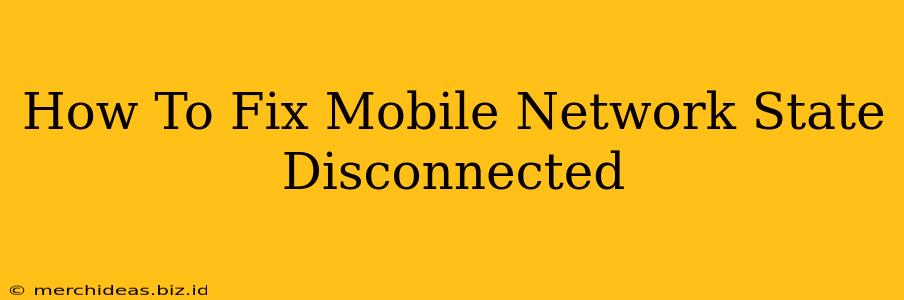Is your phone displaying the dreaded "Mobile Network State Disconnected" message? Don't panic! This frustrating issue is surprisingly common and often has a simple solution. This guide will walk you through troubleshooting steps to get your mobile data back online quickly.
Understanding the "Mobile Network State Disconnected" Error
Before we dive into solutions, let's briefly understand what this error means. The "Mobile Network State Disconnected" message indicates that your phone isn't properly communicating with your mobile carrier's network. This can prevent you from making calls, sending texts, or accessing mobile data. Several factors can cause this, from simple glitches to more complex problems.
Common Causes and How to Fix Them
Here's a breakdown of the most common causes and how to address them:
1. Airplane Mode: The Simple Fix
The simplest solution is often the most overlooked. Is Airplane Mode accidentally enabled? Check your phone's settings and toggle Airplane Mode off. This single action can often resolve the issue immediately.
2. Network Signal Issues: Check Your Coverage
A weak or nonexistent signal is a frequent culprit. Check your signal strength indicator. Are you in an area with poor coverage? Try moving to a location with a stronger signal. Consider these factors:
- Location: Are you in a basement, elevator, or remote area?
- Obstacles: Are buildings, hills, or other obstructions blocking the signal?
- Network Congestion: High network traffic in your area might temporarily impact your connection.
3. Restart Your Phone: A Quick Reboot
A simple restart can often clear temporary software glitches. Power down your phone completely, wait a few seconds, and then power it back on. This process often resolves minor software issues interfering with your network connection.
4. Check Your Mobile Data Settings: Ensure Data is Enabled
Ensure mobile data is actually enabled on your phone. Go to your phone's Settings > Mobile Network/Cellular Data (the exact wording depends on your phone's operating system) and verify that mobile data is toggled on. Also check if data roaming is enabled if you're traveling internationally.
5. Network Settings Reset: A More Aggressive Approach
If the previous steps haven't worked, try resetting your network settings. This will erase saved Wi-Fi passwords and paired Bluetooth devices, but it's often a necessary step to resolve persistent connection issues. Go to your phone's Settings > General/System > Reset > Reset Network Settings. You'll need to re-enter your Wi-Fi passwords after performing this reset.
6. SIM Card Issues: Check Your SIM
A faulty or improperly seated SIM card can interrupt your connection. Carefully remove your SIM card, inspect it for damage, and reinsert it. Ensure it's correctly aligned within the SIM card tray.
7. Software Updates: Keep Your Phone Up-to-Date
Outdated software can contain bugs that impact network connectivity. Check for software updates for your phone's operating system. Installing the latest updates often includes bug fixes that improve network stability.
8. Contact Your Carrier: When All Else Fails
If none of the above steps solve the problem, it's time to contact your mobile carrier. They can check for network outages in your area, troubleshoot account-specific issues, or determine if there's a problem with your SIM card or account.
Preventing Future "Mobile Network State Disconnected" Issues
- Monitor Signal Strength: Pay attention to your signal strength. A consistently weak signal indicates a potential problem that needs addressing.
- Regular Software Updates: Regularly update your phone's operating system and apps to benefit from bug fixes and improvements.
- Protect Your SIM Card: Handle your SIM card carefully to prevent damage.
By following these troubleshooting steps, you should be able to resolve the "Mobile Network State Disconnected" error and regain access to your mobile network. Remember to contact your carrier if the problem persists.