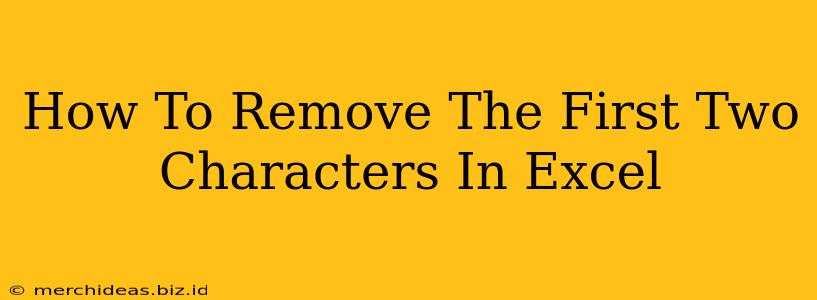Removing the first two characters from a string of text in Excel might seem like a small task, but it's a common problem with various solutions. Whether you're cleaning up data for analysis or preparing text for another application, knowing how to efficiently handle this is crucial. This guide will walk you through several methods, from simple formulas to powerful VBA code, ensuring you find the best approach for your needs.
Method 1: Using the RIGHT Function
This is the simplest method for removing the first two characters. The RIGHT function extracts a specified number of characters from the right side of a text string. To remove the first two, we simply specify the length of the string minus two.
Formula: =RIGHT(A1,LEN(A1)-2)
- A1: Replace this with the cell containing the text string you want to modify.
- LEN(A1): This part calculates the total length of the string in cell A1.
- LEN(A1)-2: Subtracting 2 gives you the number of characters remaining after removing the first two.
- RIGHT(A1,LEN(A1)-2): Finally, the
RIGHTfunction extracts those remaining characters.
Example: If cell A1 contains "12abcdefg", the formula will return "abcdefg".
Limitations: This formula won't work correctly if the string length is less than 2 characters. You'll get an error or unexpected results. We'll address this in later methods.
Method 2: Using the MID Function
The MID function extracts a specific number of characters from a text string, starting at a given position. We can use it to effectively remove the first two characters by starting at the third position.
Formula: =MID(A1,3,LEN(A1))
- A1: The cell containing the text string.
- 3: This specifies the starting position, the third character.
- LEN(A1): The total length of the string ensures we extract all remaining characters.
Example: If A1 contains "12abcdefg", this formula will also return "abcdefg".
Advantages over RIGHT: This method is slightly more robust; while it still might give you an empty string if the input string has fewer than three characters, it is less prone to error.
Method 3: Handling Errors with IFERROR
To create a more robust solution that gracefully handles short strings (less than two characters), use the IFERROR function. This function allows you to specify a value to return if an error occurs.
Formula: =IFERROR(RIGHT(A1,LEN(A1)-2),"")
This formula uses the RIGHT function as before. However, IFERROR checks for errors. If the RIGHT function encounters an error (because the string is too short), it returns an empty string ("") instead.
Method 4: VBA Macro for Bulk Operations
For large datasets, a VBA macro provides a significantly faster and more efficient way to remove the first two characters from multiple cells. This method is ideal if you need to perform this operation repeatedly on many strings.
Sub RemoveFirstTwoChars()
Dim cell As Range
For Each cell In Selection
If Len(cell.Value) >= 2 Then
cell.Value = Right(cell.Value, Len(cell.Value) - 2)
End If
Next cell
End Sub
This macro iterates through the selected cells. It checks if the string length is at least 2 and only then removes the first two characters. This avoids errors for short strings. To use it, open the VBA editor (Alt + F11), insert a module, and paste this code. Then select the cells containing your data and run the macro.
Choosing the Right Method
The best method depends on your specific needs:
- Small datasets and simplicity: The
RIGHTorMIDfunctions are sufficient. - Error handling: Use
IFERRORto prevent errors with short strings. - Large datasets: A VBA macro is the most efficient solution.
By understanding these different approaches, you can confidently and efficiently remove the first two characters from your Excel data, regardless of the dataset size or string length. Remember to always back up your data before running any macros!