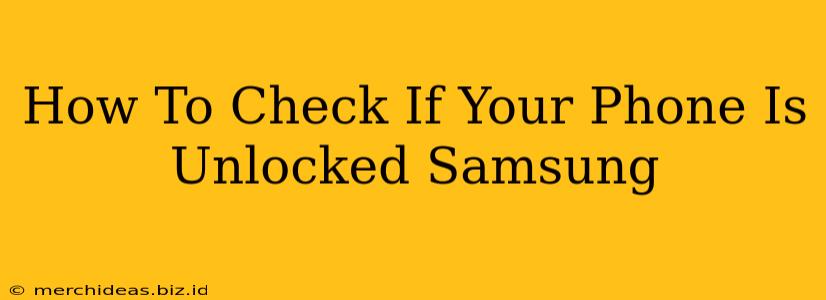So, you're wondering if your Samsung phone is unlocked? Knowing whether your phone is unlocked is crucial before switching carriers, traveling internationally, or even just troubleshooting connectivity issues. This comprehensive guide will walk you through several methods to determine your Samsung phone's unlock status, saving you time and potential frustration.
Why is it Important to Know if Your Samsung Phone is Unlocked?
Before diving into the how-to, let's understand why checking your Samsung phone's unlock status matters:
- Switching Carriers: An unlocked phone allows you to easily switch between different cellular providers without any restrictions. This gives you flexibility and potentially better deals.
- International Travel: Using a local SIM card in another country is much cheaper than roaming charges. An unlocked phone makes this possible.
- Troubleshooting: If you're experiencing connectivity problems, an unlocked phone eliminates the carrier as a potential source of the issue.
How to Check If Your Samsung Phone is Unlocked: Multiple Methods
There are several ways to check if your Samsung phone is unlocked. Let's explore the most effective methods:
Method 1: Using a Different SIM Card
This is the most straightforward method. Simply:
- Power off your Samsung phone.
- Remove your current SIM card.
- Insert a SIM card from a different carrier.
- Power on your phone.
What to Look For:
- Successful activation: If your phone successfully connects to the network using the new SIM card, it's unlocked.
- SIM card error: If you receive a "SIM card not recognized" or similar error message, your phone is likely still locked to your original carrier.
Method 2: Checking Your Samsung Phone's Settings (Android Versions Vary)
While the exact location of this setting can change slightly depending on your Samsung phone model and Android version, here's a general approach:
- Open your phone's Settings app. (Usually a gear icon).
- Look for "Connections," "Network," or a similar option. The exact name varies by Android version.
- Tap on "Mobile networks" or "Network operators."
- Look for options like "Network operators," "Select network automatically," or "Network mode."
If you see options to manually select a network or change the network mode, this typically indicates your phone is unlocked. If you see only one network operator listed and can't change it, your phone is probably locked.
Important Note: This method isn't foolproof. Some locked phones might still show settings related to network selection but won't work with another SIM. The SIM card test remains the most reliable approach.
Method 3: Contacting Your Carrier
If you're still unsure, the simplest solution is to contact your current mobile carrier. They can definitively tell you whether your Samsung phone is locked or unlocked. This is particularly helpful if you purchased your phone through a carrier's contract.
Method 4: Checking Your Purchase Information
Review your purchase records. If you bought your Samsung phone directly from Samsung's website or an unlocked retailer, it's highly likely to be unlocked. Phones purchased from carriers are usually locked unless specified otherwise.
What to Do If Your Samsung Phone is Locked
If your phone is locked and you need to unlock it, you have a few options:
- Contact your carrier: They can usually unlock your phone after you meet specific requirements, such as completing your contract.
- Use a third-party unlocking service: Be cautious when using these services as some may be unreliable or even scams.
Remember to always ensure you're dealing with a reputable service.
By following these methods, you'll be able to confidently determine whether your Samsung phone is unlocked and take the necessary steps to enjoy the flexibility of using it with different carriers. Happy connecting!