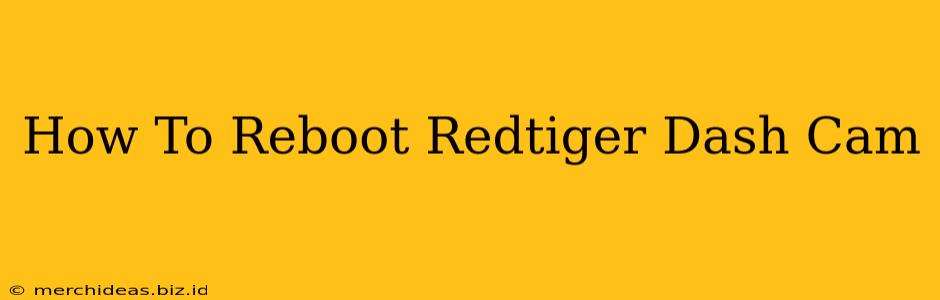Is your Redtiger dash cam acting up? Freezing, unresponsive, or displaying errors? A simple reboot might be all you need to get it back to smoothly recording your drives. This guide will walk you through several methods to reboot your Redtiger dash cam, regardless of the specific model. We'll cover both soft and hard reboots, helping you troubleshoot common issues.
Understanding Why You Need to Reboot Your Dash Cam
Before diving into the how-to, let's understand why a reboot is sometimes necessary. Like any electronic device, your Redtiger dash cam can experience temporary glitches or software bugs. These can manifest as:
- Freezing screen: The display becomes frozen, unresponsive to button presses.
- Unresponsive buttons: You can't control the device using the physical buttons.
- Erratic behavior: The camera might record improperly, display incorrect information, or shut down unexpectedly.
- Software glitches: Minor software errors can cause unexpected behavior.
A reboot clears the device's temporary memory and allows the software to restart cleanly, often resolving these problems.
Method 1: The Soft Reboot (Simple Restart)
This is the easiest and most common way to reboot your Redtiger dash cam. It's like restarting your phone or computer – it usually resolves minor issues without losing any recorded footage.
Steps:
- Locate the power button: This is usually a small button on the side or top of your dash cam. Consult your user manual if you're unsure of its location.
- Press and hold the power button: Hold it down for approximately 5-10 seconds. You might see the screen go blank or display a loading screen.
- Release the button: Once the camera powers off completely, wait a few seconds.
- Power on the camera: Press the power button again to turn it back on.
If the soft reboot doesn't work, move on to the hard reboot.
Method 2: The Hard Reboot (Forced Restart)
A hard reboot is a more forceful restart. It's useful if the soft reboot doesn't work or if your dash cam is completely unresponsive. This method essentially cuts the power completely before restarting.
Steps:
- Disconnect the power source: Unplug the power adapter from the dash cam and the car's power outlet (cigarette lighter or USB port). Important: Ensure the car's ignition is off.
- Wait: Leave the dash cam unplugged for at least 30 seconds. This ensures that all power is drained from the device.
- Reconnect the power source: Plug the power adapter back in and turn on your car's ignition. Your Redtiger dash cam should power on automatically.
Troubleshooting Tips
- Check your SD card: A faulty or corrupted SD card can cause issues. Try formatting the SD card (after backing up your footage!) or using a new one.
- Check for firmware updates: Redtiger periodically releases firmware updates that can fix bugs and improve performance. Check the Redtiger website for updates relevant to your specific dash cam model.
- Consult your user manual: Your user manual contains specific instructions for your dash cam model and might offer additional troubleshooting steps.
When to Seek Professional Help
If neither a soft nor hard reboot solves the problem, your Redtiger dash cam may have a more serious hardware or software issue. In this case, it's best to contact Redtiger customer support or a qualified technician.
By following these steps, you should be able to quickly and easily reboot your Redtiger dash cam and get it back up and running. Remember to always refer to your user manual for model-specific instructions.