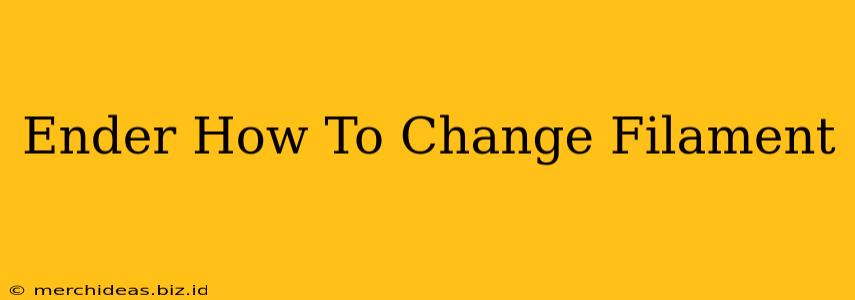Changing filament on your Creality Ender 3 (or similar Ender series printer) might seem daunting at first, but it's a straightforward process once you understand the steps. This guide will walk you through how to smoothly change filament, minimizing wasted material and preventing clogs. Let's get started!
Preparing for the Filament Change
Before you begin, gather these essentials:
- New filament: Make sure you have your new filament spool ready and within easy reach.
- Needlenose pliers (optional): These can be helpful for gripping the filament.
- Gloves (optional): Protect your hands from potential filament residue or oils.
- A clean, dry surface: Keep your workspace tidy to avoid accidental filament entanglement.
Understanding Your Ender 3's Extruder
Familiarize yourself with your Ender 3's extruder mechanism. Understanding how it feeds and melts filament is crucial for a seamless change.
Step-by-Step Filament Change Guide
1. Heating the Extruder:
- Preheat your nozzle: Go to your printer's menu and preheat the nozzle to the temperature recommended for your current filament type (usually found on the filament spool). This softens the existing filament, making it easier to remove. Allow ample time for it to reach the target temperature.
2. Unloading the Old Filament:
- Initiate retraction: Most slicer software and printer interfaces have a filament retraction feature. Use this to pull the filament back slightly, preventing it from dripping.
- Manual removal: Once the nozzle is hot, carefully remove the filament from the extruder. You might need to gently pull it. If it's resistant, use your needlenose pliers for a more secure grip. Caution: The nozzle will be hot! Use caution.
3. Preparing the New Filament:
- Cut the filament: Cut a clean, straight end of your new filament. This ensures a smooth feed into the extruder.
- Prepare the end: Some filament may have a slightly rounded end. You can gently flatten this with a cutter or sandpaper for easier insertion.
4. Loading the New Filament:
- Insert carefully: Carefully feed the new filament into the extruder inlet. Guide it gently to avoid kinks or bends.
- Prime the extruder: Most printers have a "prime nozzle" or "load filament" command in their menu. This will push the filament through the extruder and out the nozzle. Observe for smooth extrusion. If it doesn't extrude smoothly, you might need to gently push it in further.
5. Initial Print Test:
- Test print: Once you've loaded the new filament, print a small test object (e.g., a simple cube) to ensure consistent extrusion and adhesion. This confirms the filament change was successful.
Troubleshooting Common Issues
- Filament jams: This can be caused by incorrect temperature settings, poor filament quality, or a kinked filament. Always check the temperature, filament quality, and ensure the filament path is clear.
- Inconsistent extrusion: This might be due to incorrect feeding, a partially clogged nozzle, or a faulty extruder stepper motor.
- Filament breakage: Use high-quality filament and avoid excessive pulling or bending during loading.
Maintaining Your Ender 3
Regular maintenance, including cleaning the nozzle and hot end, will help prevent issues and ensure smooth filament changes in the future.
By following these steps, you can confidently change filament on your Ender 3 and continue creating amazing 3D prints! Remember to always consult your printer's manual for specific instructions and safety precautions. Happy printing!