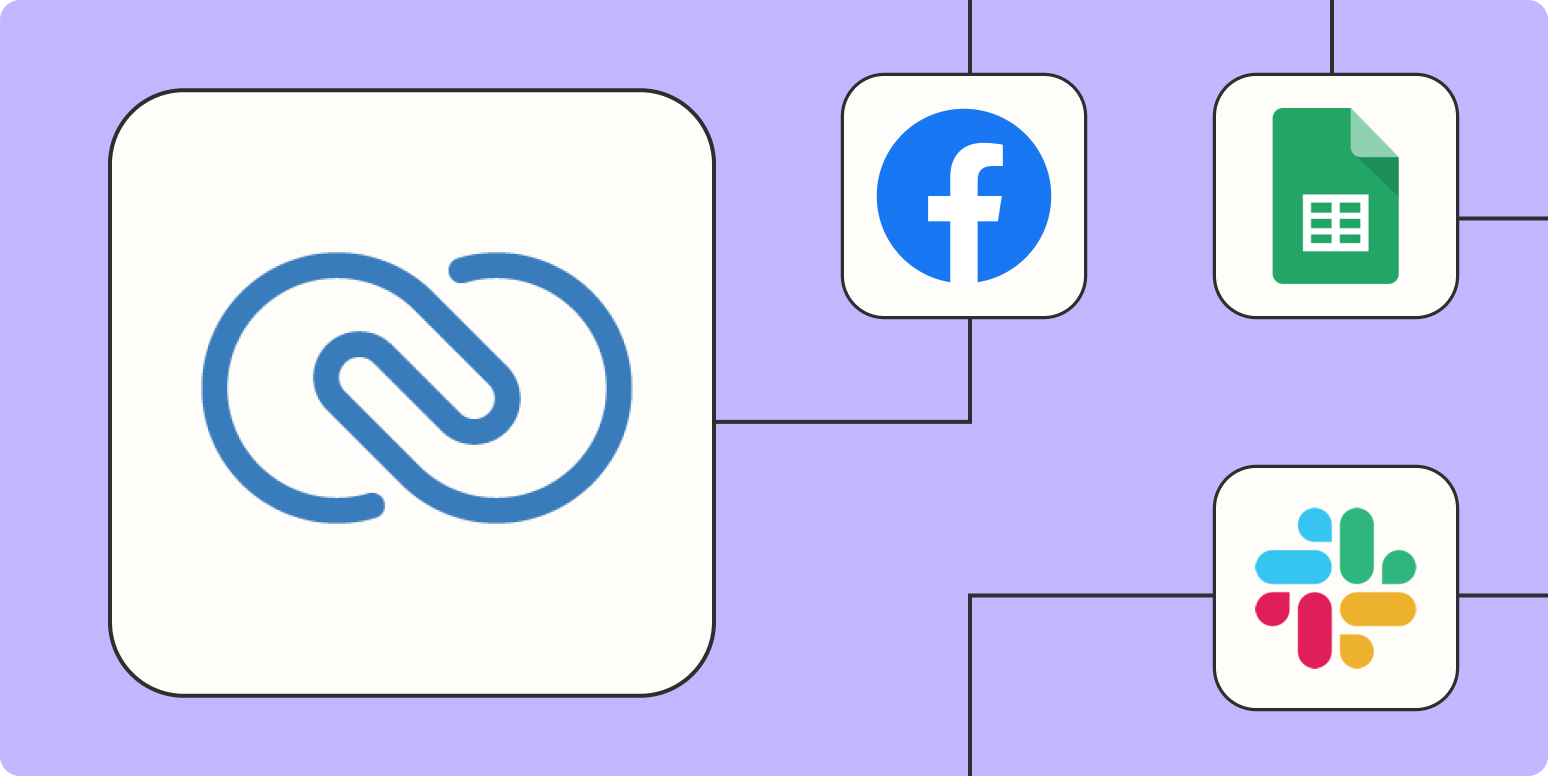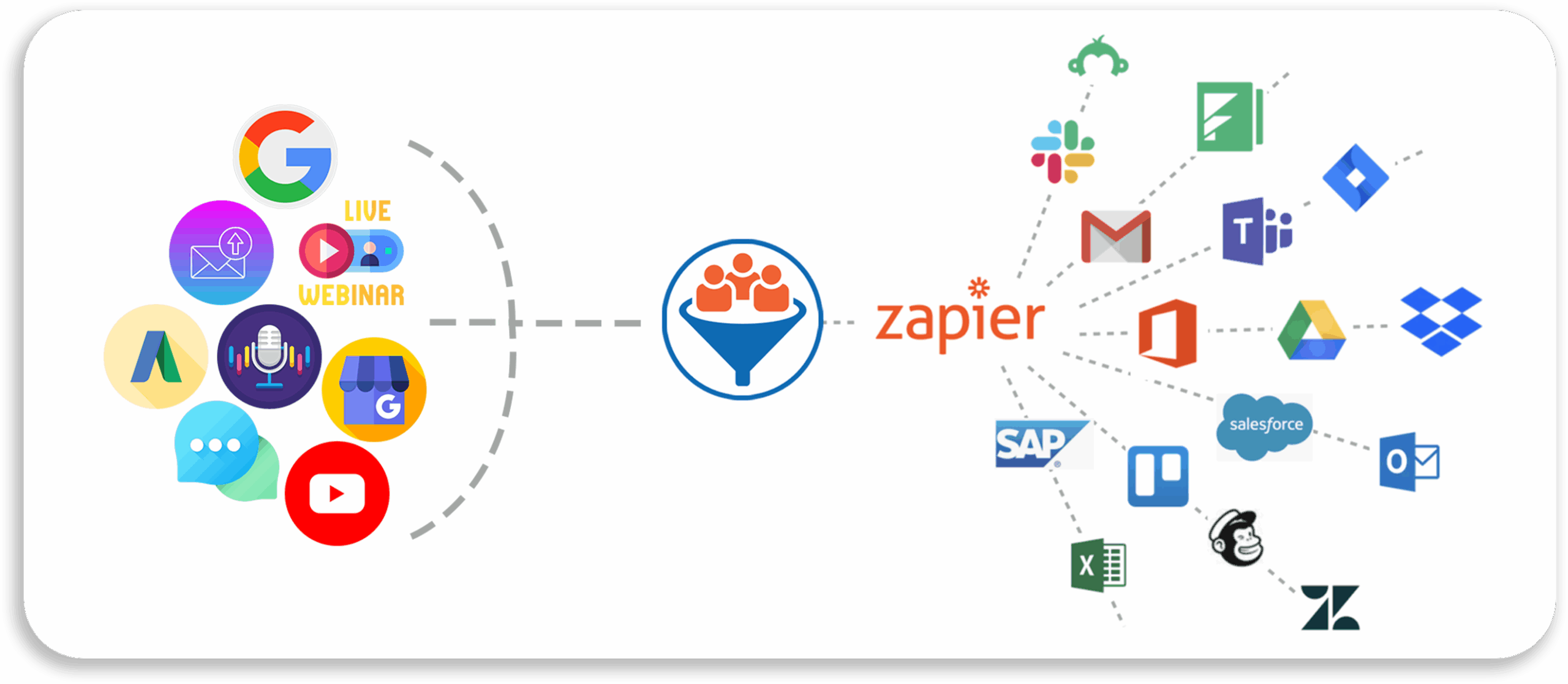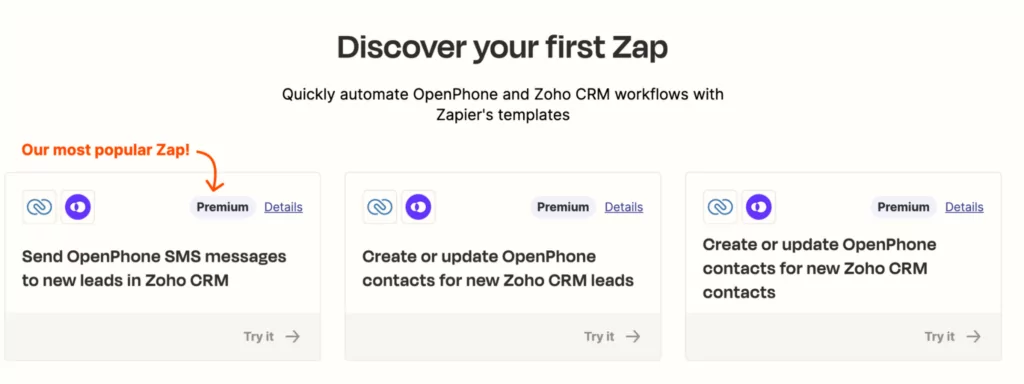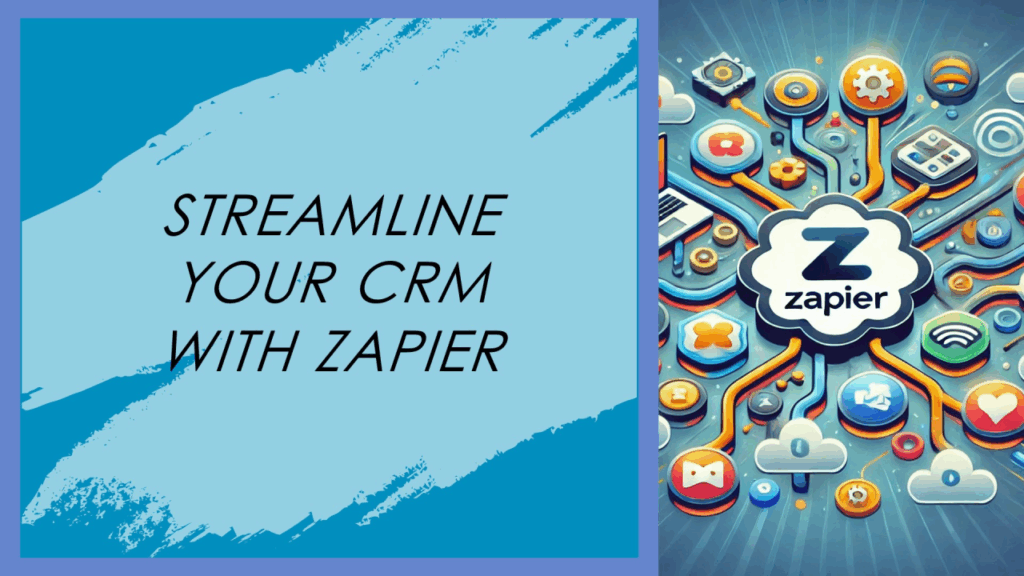
Unlock CRM Superpowers: A Comprehensive Guide to CRM Integration with Zapier
In today’s fast-paced business environment, efficiency is not just a desirable trait – it’s a necessity. Businesses are constantly seeking ways to streamline their workflows, automate repetitive tasks, and ultimately, boost productivity. One of the most powerful tools available for achieving these goals is the integration of your Customer Relationship Management (CRM) system with other applications. And when it comes to seamless integration, Zapier is a name that consistently tops the list. This comprehensive guide will delve deep into the world of CRM integration with Zapier, exploring its benefits, providing step-by-step instructions, and offering practical examples to help you transform your business operations.
Understanding the Power of CRM and Zapier
Before we dive into the specifics of integration, let’s establish a solid understanding of the key players: CRM and Zapier.
What is a CRM?
A Customer Relationship Management (CRM) system is essentially a centralized database that stores all of your customer-related information. It’s much more than just a contact list, though. A robust CRM platform allows you to:
- Track customer interactions (emails, calls, meetings)
- Manage leads and sales pipelines
- Automate marketing campaigns
- Provide customer support
- Analyze customer data to gain valuable insights
In short, a CRM helps you manage and improve your relationships with customers, leading to increased sales, improved customer satisfaction, and enhanced business growth. Popular CRM systems include Salesforce, HubSpot, Zoho CRM, and many more.
What is Zapier?
Zapier is an online automation tool that connects different web applications, allowing them to communicate and work together. It’s a no-code platform, meaning you don’t need to know how to code to create automated workflows. Zapier works by creating “Zaps,” which are essentially automated tasks triggered by a specific event in one app and resulting in an action in another app. Think of it as a digital bridge that connects your favorite tools, enabling them to share data and perform actions automatically.
Zapier supports thousands of apps, including popular CRM systems, email marketing platforms, project management tools, and social media channels. This extensive compatibility makes it an incredibly versatile tool for automating a wide range of business processes.
Why Integrate Your CRM with Zapier? The Benefits Explained
The integration of your CRM system with Zapier offers a multitude of benefits, transforming how you manage your business. Here are some of the key advantages:
1. Automate Data Entry and Reduce Manual Tasks
One of the most significant benefits of CRM integration with Zapier is the ability to automate data entry. Imagine the time you spend manually transferring data between your CRM and other applications. With Zapier, you can automate this process, eliminating the need for manual data entry and significantly reducing the risk of errors. For example, you can automatically add new leads captured from a contact form on your website directly to your CRM, saving you valuable time and effort.
2. Improve Data Accuracy and Consistency
Manual data entry is prone to errors. By automating data transfer with Zapier, you can ensure that your data is accurate and consistent across all your applications. This consistency is crucial for making informed decisions, providing personalized customer experiences, and avoiding costly mistakes. When data is automatically synced, you can be confident that the information in your CRM and other integrated apps is always up-to-date and reliable.
3. Enhance Lead Management and Sales Processes
Zapier can streamline your lead management and sales processes by automating tasks such as lead assignment, follow-up emails, and sales pipeline updates. For example, you can automatically create a task in your project management tool when a new deal is won in your CRM. This automation ensures that leads are followed up promptly, opportunities are nurtured effectively, and sales cycles are shortened.
4. Boost Marketing Efficiency
Integrate your CRM with your marketing automation tools and social media platforms to create powerful marketing campaigns. Automatically add new leads to your email marketing lists, trigger email sequences based on customer behavior, and personalize your marketing messages using CRM data. This integration helps you deliver targeted and relevant content to your audience, improving engagement and driving conversions.
5. Improve Customer Service and Support
Integrate your CRM with your customer service platforms to provide better support. Automatically create support tickets in your help desk system when a new customer submits a support request, and sync customer information between your CRM and your support platform. This integration allows your support team to access complete customer information, resolve issues faster, and provide a more personalized customer experience.
6. Gain Real-Time Insights and Reporting
By integrating your CRM with reporting and analytics tools, you can gain real-time insights into your business performance. Automate the transfer of data between your CRM and your reporting tools to create dashboards and reports that track key metrics such as sales, customer acquisition cost, and customer satisfaction. This data-driven approach allows you to make informed decisions and optimize your business strategies.
7. Save Time and Reduce Costs
Automating tasks with Zapier frees up your time and reduces the need for manual labor. This can lead to significant cost savings, allowing you to reallocate resources to other areas of your business. By automating repetitive tasks, you can focus on more strategic initiatives and improve overall productivity.
Getting Started: Setting Up Your CRM Integration with Zapier
Now that you understand the benefits, let’s walk through the process of setting up your CRM integration with Zapier. The specific steps will vary depending on the CRM and other applications you’re integrating, but the general process remains the same.
1. Choose Your CRM and Other Apps
The first step is to identify the CRM system you’re using and the other applications you want to connect. Ensure that both your CRM and the other apps are supported by Zapier. Most popular CRM systems and a wide range of other business applications are compatible with Zapier.
2. Create a Zapier Account
If you don’t already have a Zapier account, create one. You can sign up for a free account to get started. Depending on your needs, you may need to upgrade to a paid plan to access more features and integrations.
3. Connect Your CRM and Other Apps to Zapier
Once you have a Zapier account, connect your CRM and other applications. In Zapier, you’ll be prompted to authorize Zapier to access your accounts. You’ll typically need to provide your login credentials for each application. Follow the on-screen instructions to complete the connection process.
4. Choose a Trigger and Action
A Zap consists of a trigger and one or more actions. The trigger is the event that starts the Zap, and the action is what happens when the trigger occurs. For example, you might set up a Zap that triggers when a new contact is created in your CRM (the trigger) and adds that contact to your email marketing list (the action).
When creating a Zap, you’ll be prompted to select a trigger from your CRM and an action from another application. Zapier will provide a list of available triggers and actions for each app. Choose the trigger and action that best fit your needs.
5. Configure the Action
After selecting the trigger and action, you’ll need to configure the action. This involves mapping the data fields from your CRM to the corresponding fields in the other application. For example, you might map the “First Name” field from your CRM to the “First Name” field in your email marketing platform.
6. Test Your Zap
Before activating your Zap, test it to ensure it’s working correctly. Zapier allows you to send a test data to your action app to verify that the data is being transferred correctly. This is a crucial step to avoid any errors and ensure that your integration is functioning as expected.
7. Turn on Your Zap
Once you’ve tested your Zap and confirmed that it’s working correctly, turn it on. Your Zap will now automatically run in the background, triggering the action whenever the trigger event occurs.
Step-by-Step Examples: Practical CRM Integrations with Zapier
To illustrate the power of CRM integration with Zapier, let’s explore some practical examples. These examples will give you a better understanding of how you can use Zapier to automate your workflows and improve your business processes.
Example 1: Automatically Add New Leads to Your Email Marketing List
This is a common and highly effective integration. When a new lead is created in your CRM (e.g., HubSpot, Salesforce), Zapier can automatically add that lead to your email marketing list (e.g., Mailchimp, ConvertKit). This ensures that you can nurture leads with targeted email campaigns and nurture them through the sales funnel.
- Trigger: New Contact in HubSpot
- Action: Add Subscriber to Mailchimp
- How it works: When a new contact is added to HubSpot, Zapier automatically adds their contact information (name, email, etc.) to your Mailchimp list.
- Benefits: Automates lead nurturing, ensures consistent communication, and saves time.
Example 2: Create Tasks in Your Project Management Tool for New Deals
This integration streamlines your sales and project management workflows. When a new deal is won in your CRM (e.g., Pipedrive, Zoho CRM), Zapier can automatically create a project task in your project management tool (e.g., Asana, Trello). This ensures that your project team is notified promptly and can start working on the project.
- Trigger: New Deal in Pipedrive
- Action: Create Task in Asana
- How it works: When a deal is marked as “won” in Pipedrive, Zapier creates a new task in Asana, including details such as the project name, client name, and due date.
- Benefits: Improves project management, ensures timely task assignments, and improves collaboration between sales and project teams.
Example 3: Send Personalized Notifications to Your Sales Team
Keep your sales team informed by setting up notifications. When a high-value deal is created in your CRM (e.g., Salesforce), Zapier can send a notification to your sales team via Slack or Microsoft Teams. This keeps your team informed and allows them to provide timely support.
- Trigger: New Deal Created in Salesforce
- Action: Send Channel Message in Slack
- How it works: When a new deal is created in Salesforce with a value exceeding a certain amount, Zapier sends a notification to your sales team’s Slack channel.
- Benefits: Improves communication, keeps your sales team informed about high-value opportunities, and facilitates faster response times.
Example 4: Automate Contact Updates Across Platforms
Keep your contact information synchronized across all your platforms. When a contact’s information is updated in your CRM, Zapier can automatically update the corresponding information in other apps, such as your email marketing platform or your customer support system.
- Trigger: Contact Updated in HubSpot
- Action: Update Subscriber in Mailchimp
- How it works: When a contact’s email address or phone number is updated in HubSpot, Zapier automatically updates this information in Mailchimp.
- Benefits: Ensures data accuracy, prevents outdated information, and delivers a consistent customer experience.
Example 5: Track Form Submissions and Create CRM Records
Capture leads directly from your website forms. When a user submits a form on your website, Zapier can automatically create a new contact or lead in your CRM.
- Trigger: New Form Submission (e.g., from a form builder like Typeform or Google Forms)
- Action: Create Contact in Zoho CRM
- How it works: When someone submits a form on your website, Zapier automatically creates a new contact in Zoho CRM with the information provided in the form.
- Benefits: Automates lead capture, reduces manual data entry, and helps you build your CRM database quickly.
Troubleshooting Common CRM Integration Issues
While Zapier makes integration relatively easy, you may encounter some issues. Here are some common problems and how to troubleshoot them:
1. Data Mapping Errors
Ensure that you’re mapping the correct data fields between your CRM and other applications. Double-check the field names and data types to avoid errors. If you’re not sure, refer to the documentation for both your CRM and the other app or contact their support teams.
2. Incorrect Trigger or Action
Make sure you’ve selected the correct trigger and action. Sometimes, there may be similar options, so carefully review the available choices to avoid confusion. Ensure the trigger event aligns with the intended action. If you are not seeing the expected results, re-examine your trigger and action selections.
3. Connection Issues
Verify that your CRM and other applications are properly connected to Zapier. Check your account credentials and ensure that you have authorized Zapier to access your accounts. Sometimes, you may need to reconnect your accounts to resolve connection issues.
4. Data Formatting Problems
Ensure that the data is formatted correctly. Some applications may have specific requirements for data formats, such as date formats or number formats. Check the documentation for your applications to ensure that the data is formatted correctly to avoid errors.
5. Rate Limits
Some applications have rate limits, which restrict the number of API calls you can make within a certain time period. If you’re exceeding the rate limits, your Zaps may fail. You may need to upgrade your Zapier plan or adjust your Zaps to reduce the number of API calls.
6. Permissions Issues
Make sure that you have the necessary permissions to access and modify data in your CRM and other applications. Verify your user roles and permissions in your CRM and other apps to ensure that Zapier has the access it needs.
7. Zap History and Logs
Zapier provides a history of your Zaps, allowing you to see which Zaps have run successfully and which have failed. Review the Zap history and logs to identify any errors or issues. This information can help you troubleshoot and resolve problems.
Advanced CRM Integration Strategies with Zapier
Once you’ve mastered the basics of CRM integration with Zapier, you can explore more advanced strategies to further optimize your workflows.
1. Multi-Step Zaps
Multi-step Zaps allow you to create more complex workflows by chaining together multiple actions. For example, you can create a Zap that triggers when a new lead is created in your CRM, adds the lead to your email marketing list, and sends a welcome email. These Zaps can significantly enhance the automation capabilities of your business processes.
2. Filters and Conditional Logic
Use filters and conditional logic to control when your Zaps run. This allows you to create more targeted and personalized workflows. For example, you can set up a filter to only add leads to your email marketing list if they meet certain criteria, such as their industry or location.
3. Webhooks
Webhooks allow you to trigger Zaps based on real-time events. This can be particularly useful for integrating with applications that don’t have built-in Zapier integrations. Webhooks enable you to receive instant notifications when specific events occur, triggering immediate actions in your other apps.
4. Code by Zapier
If you have some coding knowledge, you can use Code by Zapier to customize your Zaps further. You can write custom code to perform more complex tasks, such as data transformations or API calls. This gives you even more flexibility and control over your automation workflows.
5. Schedule by Zapier
Schedule by Zapier allows you to run Zaps on a schedule, such as daily, weekly, or monthly. This is useful for tasks that need to be performed regularly, such as generating reports or sending recurring emails.
Choosing the Right CRM for Zapier Integration
The choice of CRM is crucial for successful Zapier integration. While Zapier supports a vast array of CRMs, some are better suited for integration than others. Here are some factors to consider when choosing a CRM:
1. Zapier Integration Availability
Ensure that your chosen CRM has a robust Zapier integration. Check Zapier’s website to see which CRM integrations are available and the features they support. A CRM with a well-developed Zapier integration will offer more triggers, actions, and data fields, allowing for more flexible and powerful automation.
2. Ease of Use
Choose a CRM that is easy to use and navigate. A user-friendly CRM will make it easier to manage your customer data and set up integrations. Look for a CRM with a clean interface, intuitive features, and helpful documentation.
3. Features and Functionality
Consider the features and functionality of the CRM. Does it offer the features you need to manage your customer relationships, sales pipeline, and marketing campaigns? Ensure that the CRM aligns with your business goals and requirements. Some popular CRM features include contact management, lead scoring, sales automation, and reporting.
4. Scalability
Choose a CRM that can scale with your business. As your business grows, your CRM needs to accommodate your increasing number of contacts, deals, and data. Look for a CRM that offers different pricing plans and features to meet your evolving needs.
5. Pricing and Cost
Consider the pricing and cost of the CRM. CRM systems range in price, from free to enterprise-level solutions. Evaluate your budget and choose a CRM that offers the features you need at a price you can afford. Some CRMs offer free trials or free plans with limited features.
Best Practices for Successful CRM Integration with Zapier
To ensure the success of your CRM integration with Zapier, follow these best practices:
1. Plan Your Integrations
Before setting up your Zaps, plan your integrations. Identify the tasks you want to automate and the applications you want to connect. Create a detailed plan outlining the trigger, action, and data mapping for each Zap. This upfront planning will save you time and prevent errors.
2. Start Small and Test
Don’t try to integrate everything at once. Start with a few simple Zaps and test them thoroughly before expanding your integrations. This will help you identify any issues and ensure that your Zaps are working correctly.
3. Document Your Zaps
Document your Zaps, including the trigger, action, and data mapping. This documentation will help you troubleshoot any issues and make it easier to maintain your integrations over time. Documenting your Zaps also makes it easier for other team members to understand and manage your integrations.
4. Monitor Your Zaps
Regularly monitor your Zaps to ensure they are running correctly. Review the Zap history and logs to identify any errors or issues. Make sure to address any issues promptly to prevent data loss or disruptions.
5. Keep Your Apps Updated
Keep your CRM and other applications updated to ensure compatibility with Zapier. Software updates often include bug fixes and performance improvements, which can improve the stability and reliability of your integrations.
6. Review and Optimize
Regularly review and optimize your Zaps. As your business needs evolve, you may need to adjust your Zaps to meet your changing requirements. Review your Zaps to ensure they are still efficient and effective. Delete any unused or redundant Zaps to keep your automation workflows clean.
Conclusion: Unleash the Power of Automation
CRM integration with Zapier is a game-changer for businesses looking to streamline their workflows, improve efficiency, and boost productivity. By automating data entry, enhancing lead management, boosting marketing efficiency, and improving customer service, you can transform your business operations and drive growth. This comprehensive guide has provided you with the knowledge and tools you need to get started with CRM integration with Zapier. By following the step-by-step instructions, exploring practical examples, and adhering to best practices, you can unlock the full potential of automation and take your business to the next level. So, embrace the power of integration, and start automating your way to success!