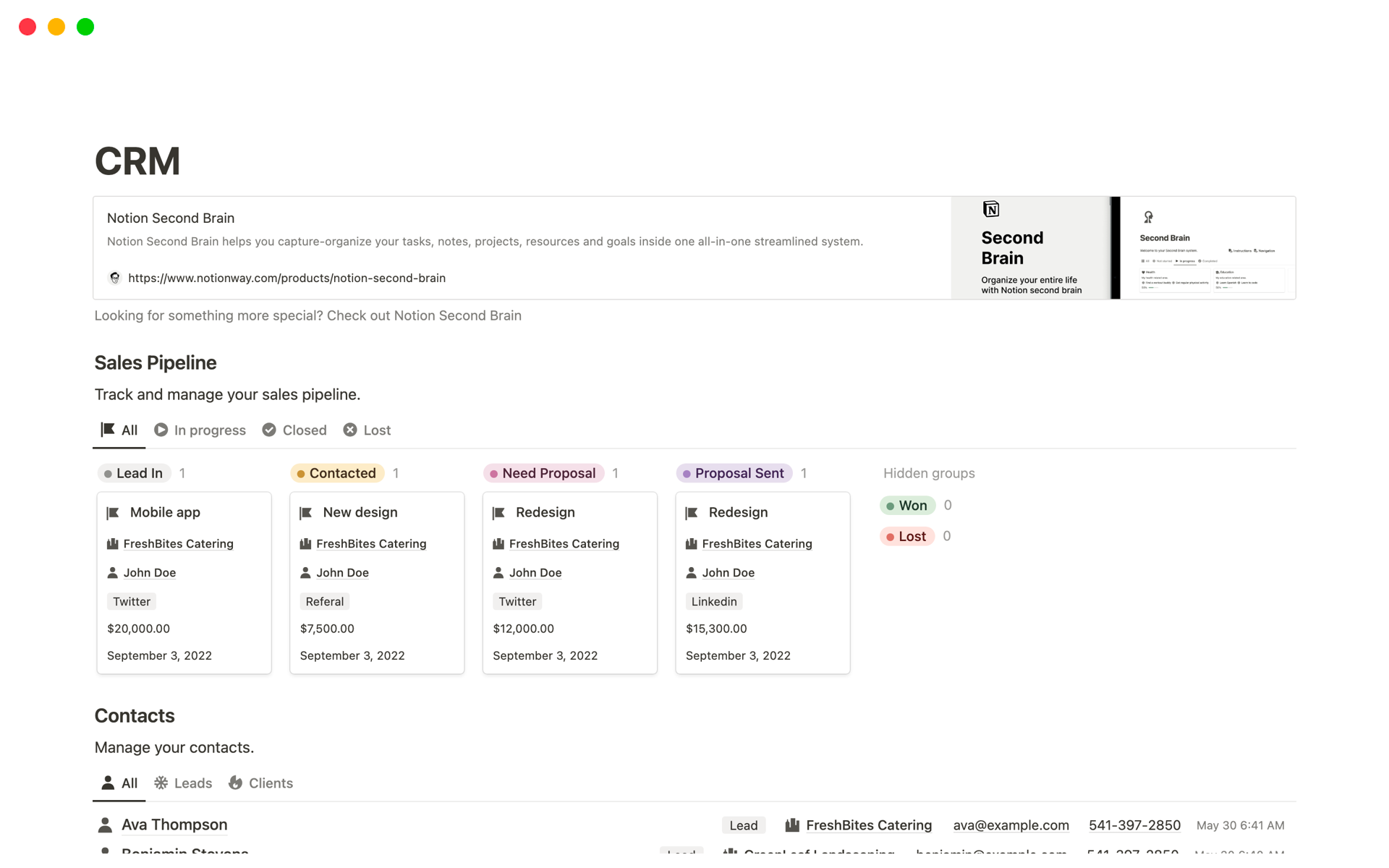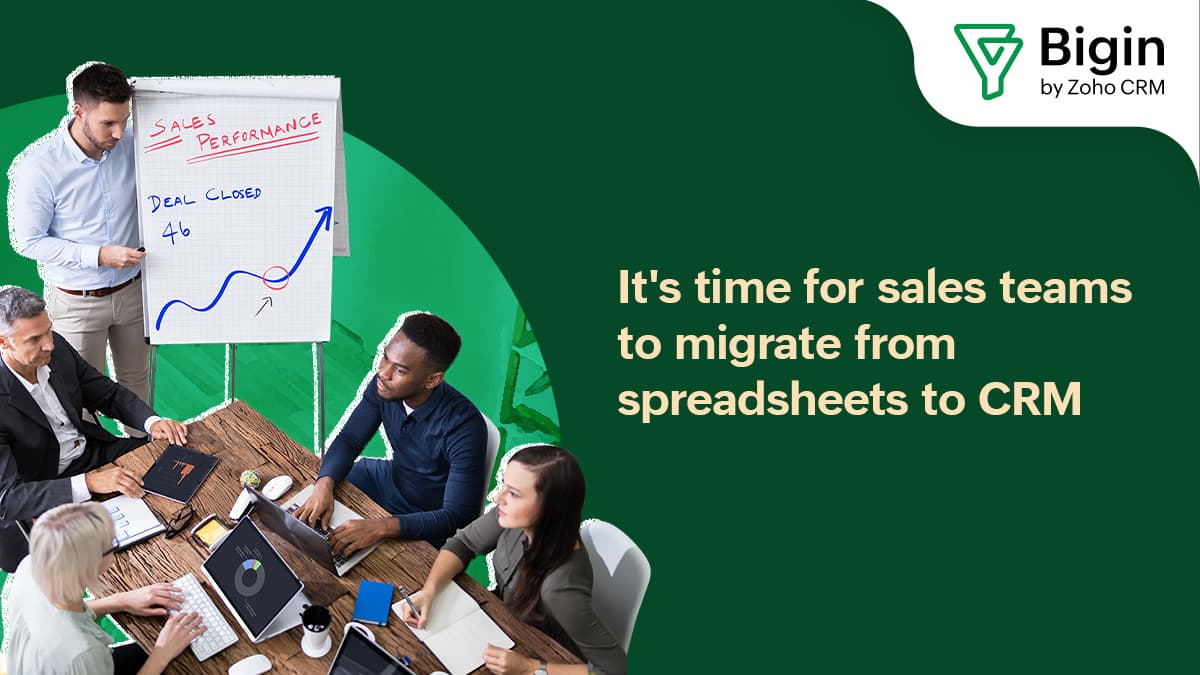Supercharge Your Workflow: CRM Integration with Notion for Ultimate Productivity
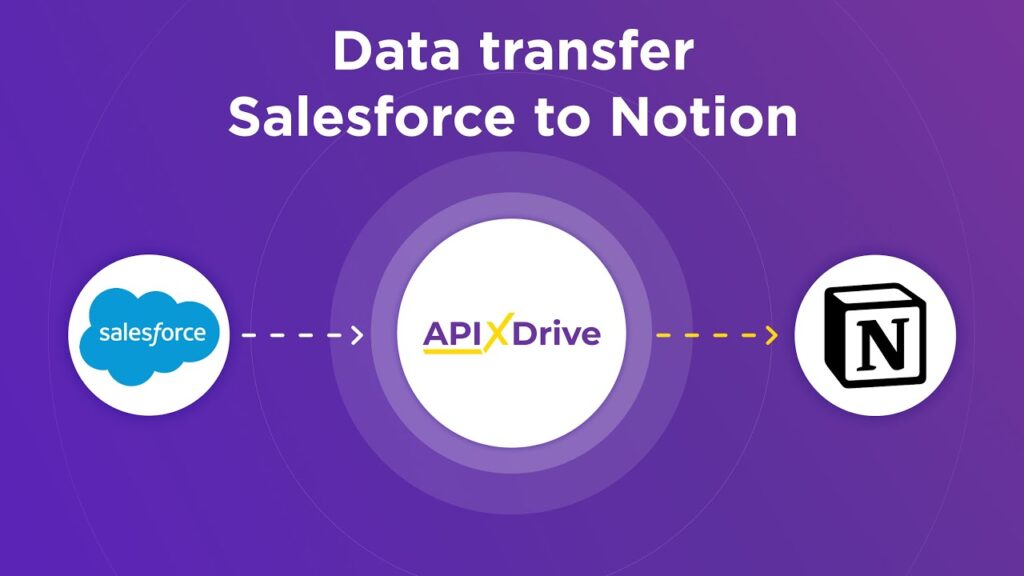
Supercharge Your Workflow: CRM Integration with Notion for Ultimate Productivity
In today’s fast-paced digital landscape, staying organized and efficient is no longer a luxury, but a necessity. For businesses and individuals alike, the ability to manage customer relationships effectively is paramount. This is where Customer Relationship Management (CRM) systems come into play. However, traditional CRM platforms can sometimes feel clunky, expensive, and difficult to customize. That’s where the magic of integrating a CRM with Notion comes in. This powerful combination allows you to build a highly personalized, flexible, and cost-effective CRM system tailored to your specific needs. In this comprehensive guide, we’ll delve deep into the world of CRM integration with Notion, exploring its benefits, setup process, and how to optimize it for peak performance. Get ready to revolutionize the way you manage your customer relationships!
Why Integrate CRM with Notion? The Benefits You Can’t Ignore
Before we dive into the ‘how,’ let’s explore the ‘why.’ Why should you consider integrating your CRM with Notion? The advantages are numerous and compelling:
- Customization and Flexibility: Notion is a blank canvas. You can design your CRM to perfectly fit your workflow, unlike rigid, off-the-shelf solutions. Need a specific field? Add it. Want a unique view of your data? Create it. The possibilities are endless.
- Cost-Effectiveness: Notion offers a free plan that can be sufficient for individuals and small teams. Even the paid plans are significantly more affordable than many traditional CRM platforms. This makes it an ideal choice for startups and budget-conscious businesses.
- Centralized Information Hub: Notion allows you to consolidate all your customer data, notes, tasks, and projects in one central location. No more switching between multiple applications! This streamlines your workflow and saves valuable time.
- Enhanced Collaboration: Notion is built for collaboration. Easily share your CRM with team members, assign tasks, and track progress in real time. This fosters better communication and teamwork.
- Intuitive and User-Friendly: Notion’s clean and intuitive interface makes it easy to learn and use, even for those with limited technical skills. You’ll spend less time training and more time focusing on your customers.
- Seamless Integration with Other Tools: Notion integrates with a wide range of other tools and services, further expanding its capabilities. You can connect it to your email, calendar, and other essential applications.
- Data Visualization: Notion allows you to visualize your CRM data using various views, such as Kanban boards, calendars, and galleries. This makes it easier to understand your customer relationships and identify trends.
By embracing CRM integration with Notion, you’re not just adopting a new tool; you’re embracing a new way of working – a more efficient, organized, and customer-centric approach.
Getting Started: Setting Up Your Notion CRM
The beauty of Notion lies in its flexibility. There’s no one-size-fits-all approach to setting up your CRM. However, we can outline a general framework to get you started:
1. Plan Your CRM Structure
Before you dive into Notion, take some time to plan your CRM structure. Consider the following:
- What information do you need to track about your customers? This might include contact details, company information, interaction history, sales opportunities, and any other relevant data.
- What stages do your leads or deals go through? Define your sales pipeline stages (e.g., Lead, Qualified, Proposal, Negotiation, Closed Won, Closed Lost).
- What views do you need to visualize your data? Think about Kanban boards, calendars, tables, and galleries.
This planning phase is crucial. It will save you time and effort in the long run.
2. Create Your Database
In Notion, your CRM will be built around a database. Here’s how to create one:
- Create a new page in Notion.
- Type
/databaseand select the type of database you want (e.g., Table, Board, Calendar). - Give your database a name (e.g., “Customers,” “Deals,” “Leads”).
- Add properties to your database. These are the fields where you’ll store your customer data. Common properties include:
- Name: The customer’s name.
- Email: The customer’s email address.
- Phone: The customer’s phone number.
- Company: The customer’s company.
- Status: The customer’s status (e.g., Lead, Contact, Customer).
- Stage: The stage of the sales pipeline (e.g., Qualified, Proposal, Negotiation).
- Notes: A place to store notes about the customer.
- Date of Last Contact: The date of the last interaction.
- Next Action: The next action to take.
- Owner: The team member responsible for the customer.
You can customize these properties to fit your specific needs. Notion offers a variety of property types, including text, numbers, dates, select (for dropdowns), multi-select, and relations (for linking databases).
3. Populate Your Database
Once you’ve created your database and added properties, it’s time to populate it with your customer data. You can manually add each customer or import data from a CSV file. To import a CSV file:
- Click the three dots (
...) in the top right corner of your database. - Select “Import.”
- Choose “CSV” and upload your file.
- Map the columns from your CSV file to the properties in your Notion database.
4. Create Views
Notion allows you to create different views of your database. This lets you visualize your data in various ways. Here are some common views:
- Table View: Displays your data in a traditional table format.
- Board View (Kanban): Allows you to visualize your sales pipeline or project stages. You can drag and drop cards to move them between stages.
- Calendar View: Displays your data in a calendar format, ideal for tracking appointments and deadlines.
- Gallery View: Displays your data in a visual grid format, perfect for showcasing customer profiles or project portfolios.
To create a new view, click the “+” icon next to the current view name and select the desired view type.
5. Link Databases (Relationships)
Notion’s relational capabilities are incredibly powerful. You can link different databases to create a more interconnected and organized CRM. For example, you can link your “Customers” database to your “Deals” database. This allows you to see all the deals associated with a specific customer. To create a relationship:
- In your database, add a new property.
- Select “Relation.”
- Choose the database you want to link to.
- Select the relationship type (e.g., one-to-many, many-to-many).
Advanced CRM Integration Techniques with Notion
Once you’ve mastered the basics, you can take your Notion CRM to the next level with these advanced techniques:
1. Automations with Zapier or Make (formerly Integromat)
One of the biggest limitations of Notion is its lack of native automation capabilities. However, you can overcome this with integration platforms like Zapier or Make. These platforms allow you to connect Notion to other apps and automate tasks. Here are some examples:
- Automatically create new customer entries in Notion when a new lead submits a form.
- Send email notifications when a deal moves to a new stage.
- Sync data between Notion and your email marketing platform.
- Import data from other CRM systems.
To set up an automation, you’ll need to create a “Zap” (Zapier) or “Scenario” (Make). This involves selecting a trigger (e.g., a new form submission) and an action (e.g., creating a new entry in Notion). These platforms offer a wide range of integrations, so you can tailor your automations to your specific needs.
2. Utilizing Formulas and Rollups
Notion’s formulas and rollups allow you to perform calculations and summarize data within your CRM. This can be incredibly useful for tracking key metrics and gaining insights. Here are some examples:
- Calculate the total value of all deals associated with a customer.
- Calculate the average time it takes to close a deal.
- Track the number of interactions with a customer.
To create a formula, add a new property and select “Formula.” Then, use Notion’s formula editor to write your calculations. Rollups allow you to aggregate data from related databases. For example, you can use a rollup to calculate the sum of all deal values associated with a specific customer.
3. Using Templates
Templates can save you a lot of time and effort. Create templates for common tasks, such as:
- Meeting notes: Create a template for taking meeting notes with customers.
- Sales proposals: Create a template for generating sales proposals.
- Customer onboarding: Create a template for onboarding new customers.
To create a template, click the “New” button in your database and select “Template.” You can then customize the template with your desired content and formatting.
4. Embeds and Integrations
Notion allows you to embed content from other applications, such as:
- Google Docs: Embed your sales proposals or customer contracts.
- Google Sheets: Embed your sales reports or dashboards.
- Calendly: Embed your scheduling link to allow customers to book appointments directly from your Notion CRM.
- Video Conferencing: Embed links to Zoom, Google Meet, or other video conferencing tools.
This provides a centralized hub for all your customer-related information.
5. Advanced Filtering and Sorting
Mastering Notion’s filtering and sorting capabilities will help you quickly find the information you need. You can filter your database based on various criteria, such as customer status, deal stage, or date of last contact. You can also sort your data alphabetically, numerically, or by date.
Connecting Notion with External Tools for a Robust CRM
While Notion is a powerful tool on its own, connecting it with other applications can significantly enhance its capabilities. Here are some key integrations to consider:
1. Email Marketing Platforms
Integrating your Notion CRM with your email marketing platform allows you to:
- Segment your customer base based on data in Notion.
- Personalize your email campaigns with customer information from Notion.
- Track email engagement within your Notion CRM.
Popular email marketing platforms include Mailchimp, ConvertKit, and ActiveCampaign. You can use Zapier or Make to connect these platforms to Notion.
2. Communication Tools
Integrate your Notion CRM with your communication tools to streamline your communication with customers.
- Slack: Get notified in Slack when new leads are added or when deals move to a new stage.
- Microsoft Teams: Share customer information and collaborate with your team within Teams.
- CRM-specific communication tools: Consider integrating with tools like Intercom or Zendesk for customer support.
3. Calendaring and Scheduling Tools
Integrate your Notion CRM with your calendaring and scheduling tools to manage appointments and deadlines.
- Google Calendar: Sync your customer meetings and deadlines with your Google Calendar.
- Calendly: Allow customers to book appointments directly from your Notion CRM.
- Outlook Calendar: Integrate with Outlook for scheduling and reminders.
4. Sales Automation and Outreach Tools
Enhance your sales process with integrations to sales automation and outreach tools.
- HubSpot Sales: Integrate with HubSpot Sales for advanced sales automation features.
- Outreach.io: Automate your sales outreach campaigns.
- Salesforce Sales Cloud: Integrate with Salesforce for enterprise-level CRM capabilities.
5. Project Management Tools
If your CRM involves project management aspects, integrate with project management tools for enhanced collaboration.
- Asana: Link customers to relevant projects in Asana.
- Trello: Visualize customer relationships using Kanban boards.
- Monday.com: Integrate with Monday.com for comprehensive project and CRM management.
Best Practices for a Successful Notion CRM Implementation
To ensure a successful Notion CRM implementation, follow these best practices:
- Start Small: Don’t try to build everything at once. Start with a basic CRM structure and gradually add features and functionality as needed.
- Keep it Simple: Avoid overcomplicating your CRM. Focus on the features that are most important to your business.
- Document Your Process: Document your CRM setup, workflows, and best practices. This will help you and your team understand how to use the CRM effectively.
- Train Your Team: Provide training to your team on how to use the Notion CRM.
- Regularly Review and Optimize: Regularly review your CRM and identify areas for improvement. Optimize your workflows and processes to maximize efficiency.
- Back Up Your Data: Although Notion is generally reliable, it’s good practice to back up your data regularly to avoid data loss. Consider exporting your data periodically.
- Embrace Iteration: Your CRM is a living document. Be prepared to iterate and adapt your system as your business needs evolve.
By adhering to these best practices, you can create a powerful and effective Notion CRM that helps you manage your customer relationships and drive business growth.
Troubleshooting Common Issues
While Notion is generally user-friendly, you may encounter some issues during your CRM setup. Here are some common problems and how to troubleshoot them:
- Data Not Syncing: If your data isn’t syncing correctly between Notion and other applications, double-check your integration settings in Zapier or Make. Ensure the triggers and actions are configured correctly.
- Formulas Not Working: If your formulas aren’t working, carefully review the syntax for any errors. Make sure you are using the correct property names and data types.
- Slow Performance: If your Notion page is slow to load, try optimizing your database by removing unnecessary properties or views. Consider breaking up large databases into smaller, more manageable ones.
- Integration Errors: If you are experiencing errors with integrations, check the documentation of the integrated application for troubleshooting steps. Ensure you have the correct API keys and permissions.
- Difficulty Finding Information: If you’re having trouble finding information in your CRM, use Notion’s search functionality, filters, and sorts to quickly locate the data you need.
Conclusion: Unleash the Power of Notion for CRM
Integrating your CRM with Notion offers a transformative approach to managing customer relationships. With its flexibility, cost-effectiveness, and intuitive interface, Notion empowers you to build a CRM system tailored to your specific needs. By following the guidelines outlined in this comprehensive guide, you can create a powerful and efficient CRM that streamlines your workflow, enhances collaboration, and drives business growth. Embrace the power of Notion, and revolutionize the way you connect with your customers. Remember, the journey of a thousand miles begins with a single step. Start building your Notion CRM today and experience the difference!
The world of CRM is constantly evolving, and the combination of Notion’s adaptability and the power of integrations provides a dynamic platform for future growth. By staying informed about the latest features and best practices, you can ensure that your Notion CRM continues to meet your evolving needs and helps you thrive in the ever-competitive business landscape.