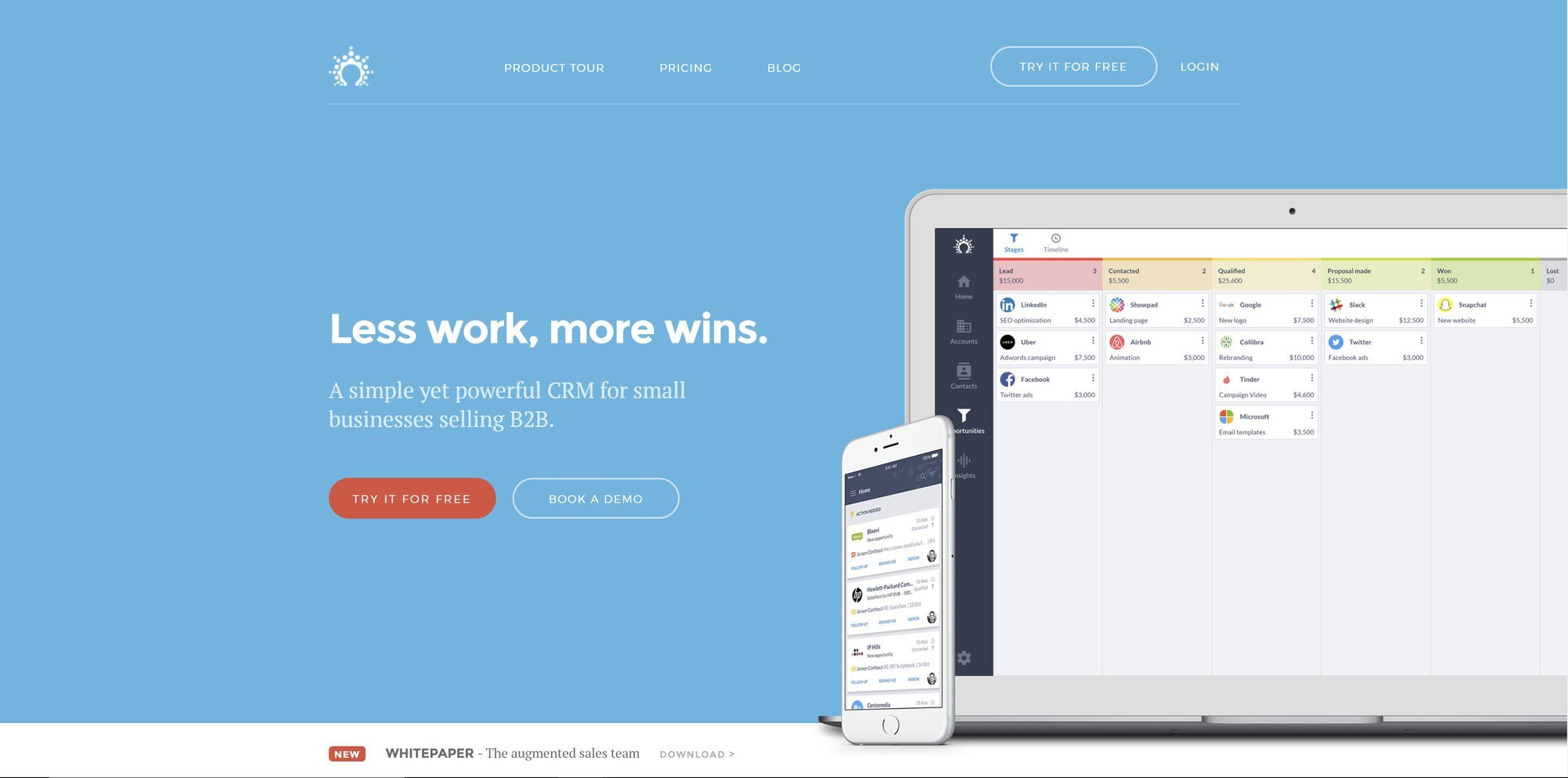Introduction: The Power of Seamless Integration
In today’s fast-paced business environment, efficiency is king. Companies are constantly seeking ways to streamline their operations, reduce manual tasks, and improve overall productivity. One of the most impactful strategies for achieving this is through the integration of different software systems. When it comes to managing customer relationships, the integration of a robust CRM (Customer Relationship Management) system with a versatile and flexible tool like Airtable can be a game-changer.
This article delves deep into the world of CRM integration with Airtable. We’ll explore the benefits, the various methods available, and provide practical examples and tips to help you harness the power of this dynamic duo. Whether you’re a small business owner, a marketing professional, or a sales team lead, understanding how to effectively integrate your CRM with Airtable can revolutionize the way you manage your customer data, automate your workflows, and ultimately, drive business growth.
Understanding the Core Components: CRM and Airtable
What is a CRM?
A CRM system is a software application designed to manage and analyze customer interactions and data throughout the customer lifecycle. It acts as a central hub for all customer-related information, from initial contact to post-sale support. Key features of a CRM include:
- Contact Management: Storing and organizing customer contact details, including names, addresses, phone numbers, and email addresses.
- Lead Management: Tracking and nurturing potential customers through the sales pipeline.
- Sales Automation: Automating repetitive sales tasks, such as sending emails and scheduling follow-ups.
- Marketing Automation: Managing and automating marketing campaigns, such as email marketing and social media engagement.
- Reporting and Analytics: Providing insights into sales performance, customer behavior, and marketing effectiveness.
Popular CRM systems include Salesforce, HubSpot, Zoho CRM, and Pipedrive. Choosing the right CRM depends on your specific business needs, budget, and the size of your organization.
What is Airtable?
Airtable is a cloud-based spreadsheet-database hybrid that combines the flexibility of a spreadsheet with the power of a database. It allows users to organize, track, and manage information in a visually appealing and customizable way. Key features of Airtable include:
- Customizable Views: Displaying data in various formats, such as grid, calendar, kanban, gallery, and form views.
- Linked Records: Connecting data across different tables to create relationships and visualize connections.
- Collaboration Features: Allowing multiple users to collaborate on projects and share information in real-time.
- Automation: Automating tasks and workflows using built-in automation features or integrations with other apps.
- Integrations: Connecting with a wide range of other applications, including CRM systems, marketing tools, and communication platforms.
Airtable’s versatility makes it a popular choice for a variety of use cases, including project management, content calendar management, customer relationship management, and more.
The Benefits of CRM Integration with Airtable
Integrating your CRM with Airtable offers a multitude of benefits that can significantly improve your business operations. Here are some of the key advantages:
Enhanced Data Management and Organization
By integrating your CRM with Airtable, you can centralize your customer data and create a single source of truth. This eliminates the need to switch between different systems and manually update information in multiple places. You can easily:
- Import and sync customer data: Automatically import customer data from your CRM into Airtable and keep it up-to-date.
- Create custom views and dashboards: Visualize your customer data in a way that is most relevant to your needs.
- Organize and categorize your data: Use Airtable’s flexible features to categorize and organize your customer data, making it easier to find and analyze.
Improved Workflow Automation
Airtable’s automation capabilities can be combined with your CRM data to automate a variety of tasks, saving you time and effort. You can:
- Automate lead scoring: Automatically score leads based on their interactions with your CRM.
- Trigger follow-up actions: Automatically send follow-up emails or create tasks in your CRM based on actions in Airtable.
- Automate data entry: Automatically update information in your CRM based on data entered in Airtable.
Increased Sales and Marketing Efficiency
Integrating your CRM with Airtable can help you streamline your sales and marketing efforts, leading to increased efficiency and better results. You can:
- Segment your audience: Use Airtable to segment your customer data based on various criteria, allowing you to target your marketing campaigns more effectively.
- Personalize your communications: Use data from your CRM to personalize your email marketing and other communications.
- Track sales performance: Create dashboards in Airtable to track your sales performance and identify areas for improvement.
Better Collaboration and Communication
Airtable’s collaboration features make it easy for teams to work together on customer-related projects. You can:
- Share information with team members: Grant access to your Airtable bases to team members, allowing them to view and update customer data.
- Collaborate on projects: Use Airtable’s comments and notifications features to collaborate on projects and communicate with team members.
- Improve communication: Use Airtable as a central hub for all customer-related information, improving communication and reducing the risk of miscommunication.
Methods for CRM Integration with Airtable
There are several ways to integrate your CRM with Airtable, each with its own advantages and disadvantages. Here are the most common methods:
1. Using Native Integrations (When Available)
Some CRM systems and Airtable offer native integrations, which are pre-built connectors that allow you to easily sync data between the two platforms. These integrations are often the easiest and most convenient option, as they typically require minimal setup and maintenance.
Pros:
- Easy to set up and use
- Often provide real-time data synchronization
- Require minimal technical expertise
Cons:
- May not be available for all CRM systems
- May have limited customization options
2. Using Third-Party Integration Platforms (Zapier, Integromat/Make, etc.)
Third-party integration platforms, such as Zapier and Integromat (now Make), provide a no-code/low-code way to connect various applications, including CRM systems and Airtable. These platforms allow you to create automated workflows, or “zaps” or “scenarios”, that trigger actions in one app based on events in another. This method offers greater flexibility and customization options than native integrations.
Pros:
- Works with a wide range of CRM systems
- Offers extensive customization options
- Provides a user-friendly interface for creating and managing integrations
Cons:
- May require a paid subscription to the integration platform
- Can be complex to set up for advanced workflows
3. Using APIs (Application Programming Interfaces)
For more advanced users, connecting your CRM and Airtable using APIs offers the greatest level of control and customization. This method involves writing custom code to interact with the APIs of both platforms. This approach allows you to create highly specific integrations tailored to your unique business needs.
Pros:
- Offers the greatest flexibility and customization options
- Allows for complex workflows and data manipulation
- Provides full control over data synchronization
Cons:
- Requires technical expertise in programming
- Can be time-consuming to set up and maintain
Step-by-Step Guide to Integrating CRM with Airtable (Using Zapier as an Example)
Let’s walk through a step-by-step guide on how to integrate your CRM with Airtable using Zapier. We’ll use a simplified example of syncing new contacts from your CRM (e.g., HubSpot) to an Airtable base.
Step 1: Choose Your Trigger and Action Apps
In Zapier, you’ll need to define a trigger and an action. The trigger is the event that starts the workflow (e.g., a new contact is created in HubSpot), and the action is the task that is performed (e.g., adding the contact to an Airtable base).
- Trigger App: Your CRM (e.g., HubSpot)
- Action App: Airtable
Step 2: Connect Your Accounts
You’ll need to connect your HubSpot and Airtable accounts to Zapier. This typically involves providing your login credentials and authorizing Zapier to access your data.
Step 3: Set Up Your Trigger
In the trigger step, you’ll specify the event that will trigger the workflow. For example, you might choose “New Contact” as the trigger event in HubSpot. Zapier will then prompt you to select the specific HubSpot account and the contact list you want to monitor.
Step 4: Set Up Your Action
In the action step, you’ll configure what happens when the trigger event occurs. For example, you’ll choose “Create Record” as the action event in Airtable. Zapier will then prompt you to select the Airtable base and table where you want to add the new contact.
Step 5: Map the Fields
This is a crucial step where you map the data fields from your CRM to the corresponding fields in your Airtable table. For example, you’ll map the “First Name” field from HubSpot to the “First Name” field in Airtable. You’ll repeat this process for all the relevant fields, such as “Last Name,” “Email,” “Phone Number,” and any other custom fields you want to sync.
Step 6: Test Your Zap
Before activating your Zap, it’s essential to test it to ensure that it’s working correctly. Zapier allows you to test your Zap by sending a sample contact from your CRM to Airtable. Review the data in your Airtable base to confirm that all the fields have been mapped correctly.
Step 7: Turn On Your Zap
Once you’ve tested your Zap and confirmed that it’s working as expected, you can turn it on. Zapier will then automatically monitor your CRM for new contacts and add them to your Airtable base.
Note: The specific steps may vary slightly depending on the CRM system and Airtable configuration. Consult the documentation for your CRM and Airtable for more detailed instructions.
Practical Examples of CRM Integration with Airtable
Let’s explore some practical examples of how you can use CRM integration with Airtable to improve your business operations:
1. Lead Management and Qualification
Scenario: You use a CRM like Salesforce to capture leads from your website and marketing campaigns. You want to qualify these leads and track their progress through the sales pipeline.
Integration:
- Sync leads from Salesforce to an Airtable base.
- Use Airtable’s views and filters to categorize leads based on their lead source, industry, or other criteria.
- Create a kanban view in Airtable to visualize the sales pipeline and track the progress of each lead.
- Use Airtable’s automation features to send email notifications to sales reps when a lead is qualified or moved to a new stage in the pipeline.
2. Sales Pipeline Management
Scenario: You want to manage your sales pipeline more effectively and track the status of each deal.
Integration:
- Sync deals from your CRM (e.g., Pipedrive) to an Airtable base.
- Use Airtable’s linked records feature to connect deals to their associated contacts and companies.
- Create a kanban view in Airtable to visualize the sales pipeline and track the progress of each deal.
- Use Airtable’s calculated fields to calculate the estimated value of each deal and the total value of your pipeline.
- Use Airtable’s automation features to automatically update the status of deals based on their progress.
3. Customer Support and Ticketing
Scenario: You want to provide excellent customer support and track customer issues effectively.
Integration:
- Sync customer support tickets from your CRM (e.g., Zendesk) to an Airtable base.
- Use Airtable’s views and filters to categorize tickets based on their priority, status, or other criteria.
- Create a kanban view in Airtable to visualize the customer support workflow and track the progress of each ticket.
- Use Airtable’s automation features to automatically assign tickets to support agents based on their skills or availability.
- Use Airtable’s reporting features to track customer support metrics, such as ticket resolution time and customer satisfaction.
4. Marketing Campaign Tracking
Scenario: You want to track the performance of your marketing campaigns and analyze their results.
Integration:
- Sync marketing campaign data from your CRM (e.g., HubSpot) to an Airtable base.
- Use Airtable’s views and filters to categorize campaigns based on their type, channel, or other criteria.
- Use Airtable’s calculated fields to calculate key metrics, such as conversion rates, cost per acquisition, and return on investment (ROI).
- Use Airtable’s charts and graphs to visualize your campaign performance and identify areas for improvement.
- Use Airtable’s automation features to automatically update campaign data based on real-time analytics.
Tips for Successful CRM Integration with Airtable
Here are some tips to ensure a successful CRM integration with Airtable:
- Plan Your Integration: Before you start, carefully plan your integration. Define your goals, identify the data you want to sync, and choose the integration method that best suits your needs.
- Clean Your Data: Ensure that your data in both your CRM and Airtable is clean and accurate. This will help prevent errors and ensure that your integration works smoothly.
- Map Your Fields Carefully: When setting up your integration, carefully map the fields from your CRM to the corresponding fields in Airtable. Pay close attention to data types and ensure that the fields are mapped correctly.
- Test Your Integration Thoroughly: Before activating your integration, test it thoroughly to ensure that it’s working as expected. Create test records in your CRM and verify that they are synced correctly to Airtable.
- Monitor Your Integration: After activating your integration, monitor it regularly to ensure that it’s working correctly. Check for any errors or inconsistencies and address them promptly.
- Document Your Integration: Document your integration, including the steps you took to set it up, the fields you mapped, and any custom workflows you created. This will help you troubleshoot any issues and make it easier to maintain your integration over time.
- Start Simple and Iterate: Don’t try to integrate everything at once. Start with a simple integration and gradually add more features and complexity as needed.
- Stay Updated: Both your CRM and Airtable are constantly evolving. Stay up-to-date with the latest features and updates to ensure that your integration continues to work effectively.
- Consider Security: Pay attention to the security of your data and choose a secure integration method. Use strong passwords and enable two-factor authentication where possible.
- Seek Expert Help: If you’re not comfortable with setting up the integration yourself, consider seeking help from a consultant or developer who specializes in CRM and Airtable integrations.
Troubleshooting Common Issues
Even with careful planning, you may encounter some issues when integrating your CRM with Airtable. Here are some common problems and how to troubleshoot them:
1. Data Synchronization Errors
Problem: Data is not syncing correctly between your CRM and Airtable.
Solutions:
- Check your connection: Ensure that your CRM and Airtable accounts are still connected to the integration platform (e.g., Zapier).
- Verify your field mappings: Double-check that the fields in your CRM are correctly mapped to the corresponding fields in Airtable.
- Review your triggers and actions: Make sure that your triggers and actions are configured correctly.
- Check for data type mismatches: Ensure that the data types in your CRM and Airtable are compatible.
- Review the integration platform’s logs: The integration platform (e.g., Zapier) may provide logs that can help you identify the source of the error.
2. Data Duplication
Problem: Duplicate records are being created in your Airtable base.
Solutions:
- Implement deduplication logic: Configure your integration to check for existing records in Airtable before creating new ones.
- Use unique identifiers: Use unique identifiers (e.g., email addresses or customer IDs) to identify and prevent duplicate records.
- Check for duplicate triggers: Ensure that your triggers are not firing multiple times.
3. Data Formatting Issues
Problem: Data is not being formatted correctly in Airtable (e.g., dates are incorrect, phone numbers are not formatted properly).
Solutions:
- Check your field mappings: Ensure that the fields are mapped to the correct data types in Airtable.
- Use formatting functions: Use formatting functions in your integration platform (e.g., Zapier) to format the data before it is sent to Airtable.
- Review your CRM’s settings: Ensure that your CRM is configured to format data correctly.
4. Performance Issues
Problem: The integration is slow or causing performance issues.
Solutions:
- Optimize your workflows: Simplify your workflows and reduce the number of steps.
- Limit the number of records synced: Only sync the data that you need.
- Use filtering: Use filtering to limit the number of records that are processed by your integration.
- Consider using a higher-tier integration platform plan: Higher-tier plans often provide faster processing speeds and more features.
Conclusion: Embracing the Power of Integration
CRM integration with Airtable offers a powerful combination that can transform your business operations. By combining the robust features of a CRM with the flexibility and customization options of Airtable, you can streamline your workflows, improve data management, and drive better results. Whether you’re a seasoned professional or just starting out, the strategies and insights shared in this article will empower you to harness the full potential of this dynamic duo.
Remember to choose the integration method that best suits your needs, plan your integration carefully, and test it thoroughly. By following the tips and best practices outlined in this article, you can create a seamless and efficient workflow that will help you achieve your business goals. So, embrace the power of integration and unlock the full potential of your CRM and Airtable!