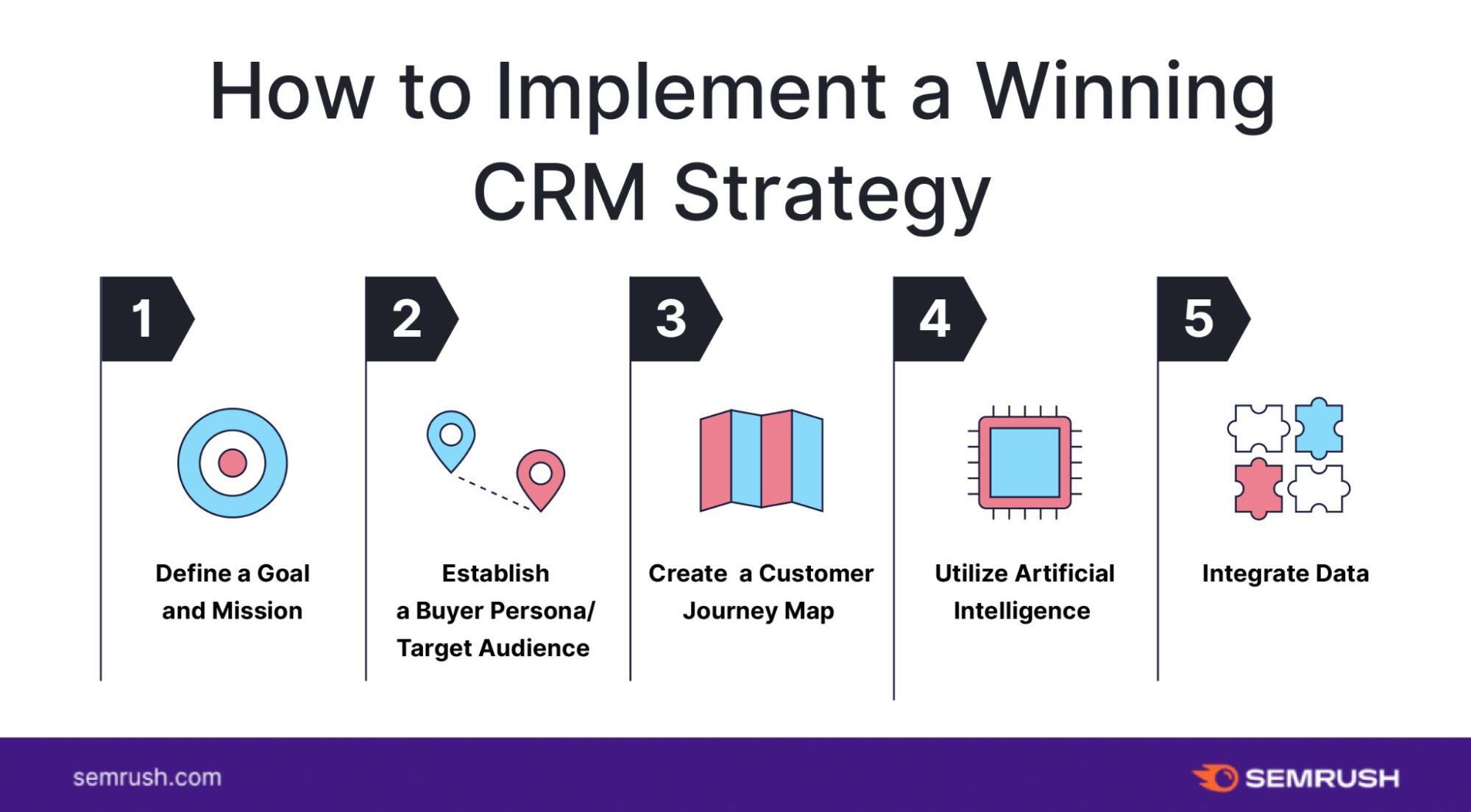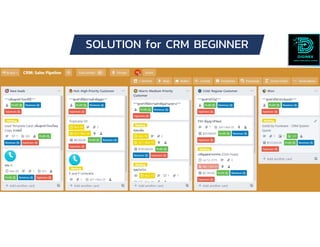Supercharge Your WordPress Website: A Deep Dive into CRM Integration
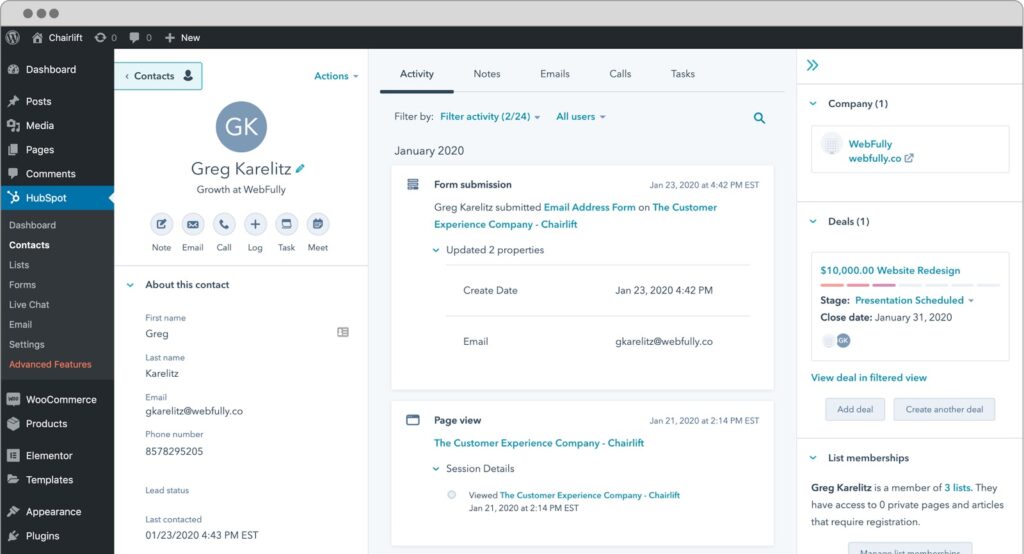
Unlocking the Power of CRM Integration with WordPress
In today’s digital landscape, businesses are constantly seeking ways to streamline operations, enhance customer relationships, and boost their bottom line. One of the most effective strategies for achieving these goals is integrating a Customer Relationship Management (CRM) system with your WordPress website. This powerful combination can transform your website from a static online presence into a dynamic hub for lead generation, customer engagement, and sales growth.
This comprehensive guide will explore the myriad benefits of CRM integration with WordPress, delve into the practical aspects of implementation, and provide insights into the best tools and strategies to maximize your results. We’ll cover everything from the fundamental concepts to advanced techniques, ensuring that you have a solid understanding of how to leverage this powerful synergy.
Why CRM Integration Matters for Your WordPress Website
Before we dive into the specifics, let’s establish why CRM integration is so crucial for businesses using WordPress. At its core, CRM integration allows you to seamlessly connect your website’s data with your CRM system. This means that information collected through your website, such as contact forms, email sign-ups, and purchase details, is automatically synced with your CRM, eliminating manual data entry and saving you valuable time.
Here are some of the key advantages of CRM integration:
- Enhanced Lead Generation: Capture leads directly from your website through forms, quizzes, and other interactive elements. Automatically add these leads to your CRM, allowing you to nurture them with targeted marketing campaigns.
- Improved Customer Relationship Management: Gain a 360-degree view of your customers by centralizing all their interactions with your business, including website activity, purchase history, and support tickets.
- Streamlined Sales Processes: Automate sales workflows, track sales opportunities, and manage your sales pipeline more effectively.
- Personalized Customer Experiences: Tailor your website content and offers to individual customer preferences and behaviors, leading to increased engagement and conversions.
- Data-Driven Insights: Track key metrics, analyze customer behavior, and gain valuable insights into your sales and marketing performance.
- Increased Efficiency: Automate repetitive tasks, such as data entry and email marketing, freeing up your team to focus on more strategic initiatives.
- Reduced Costs: Minimize manual labor and reduce the risk of data entry errors, leading to cost savings.
In essence, CRM integration empowers you to build stronger customer relationships, optimize your sales processes, and make data-driven decisions that drive business growth. It’s a strategic investment that can yield significant returns in terms of increased revenue, improved customer satisfaction, and enhanced operational efficiency.
Essential Components of CRM Integration
To understand how CRM integration works, it’s helpful to break down the essential components involved:
- WordPress Website: This is your online storefront, where you interact with your audience and collect data.
- CRM System: This is the central hub for managing your customer data, tracking interactions, and automating marketing and sales processes. Popular CRM systems include HubSpot, Salesforce, Zoho CRM, and Pipedrive.
- Integration Method: This is the mechanism that connects your WordPress website with your CRM system. There are several methods, including:
- Plugins: WordPress plugins are the most common and user-friendly way to integrate a CRM. They provide a pre-built solution that simplifies the integration process.
- APIs (Application Programming Interfaces): APIs allow developers to create custom integrations that connect WordPress and your CRM. This method offers greater flexibility but requires technical expertise.
- Zapier/Make (formerly Integromat): These are automation platforms that act as intermediaries, connecting various apps and services, including WordPress and CRM systems.
- Data Mapping: This involves defining how data fields from your WordPress website are mapped to corresponding fields in your CRM system. For example, you might map the “Email Address” field from your contact form to the “Email” field in your CRM.
- Workflow Automation: Once the integration is in place, you can automate various workflows, such as sending automated email responses, updating contact information, and triggering sales activities based on user actions on your website.
By understanding these components, you can better appreciate the complexity and power of CRM integration. It’s not just about connecting two systems; it’s about creating a seamless flow of data that empowers you to manage your customer relationships more effectively.
Choosing the Right CRM for Your Business
Selecting the right CRM system is a critical decision that can significantly impact the success of your CRM integration. The best CRM for your business will depend on your specific needs, budget, and technical expertise. Here are some of the leading CRM systems and what they offer:
- HubSpot CRM: HubSpot is a popular choice for businesses of all sizes, offering a free CRM with a wide range of features, including contact management, sales pipeline tracking, and email marketing. It’s particularly well-suited for businesses focused on inbound marketing.
- Salesforce: Salesforce is a comprehensive CRM platform that caters to large enterprises and offers a vast array of features, including sales automation, marketing automation, and customer service. It’s known for its robust customization options and scalability.
- Zoho CRM: Zoho CRM is a user-friendly and affordable CRM system that’s ideal for small and medium-sized businesses. It offers a wide range of features, including sales automation, marketing automation, and customer support.
- Pipedrive: Pipedrive is a sales-focused CRM system designed for sales teams. It emphasizes pipeline management and offers a visual interface that makes it easy to track sales opportunities.
- Freshsales (formerly Freshworks CRM): Freshsales is another sales-focused CRM system that offers features like built-in phone, email, and chat. It’s known for its ease of use and affordability.
When choosing a CRM, consider the following factors:
- Features: Does the CRM offer the features you need, such as contact management, sales automation, marketing automation, and customer support?
- Ease of Use: Is the CRM user-friendly and easy to navigate?
- Integration Capabilities: Does the CRM integrate with your existing tools and platforms, including WordPress?
- Scalability: Can the CRM scale to meet your business’s growing needs?
- Pricing: Does the CRM fit within your budget?
- Customer Support: Does the CRM offer reliable customer support?
Once you’ve chosen a CRM, the next step is to integrate it with your WordPress website.
Integrating Your CRM with WordPress: Step-by-Step Guide
The process of integrating your CRM with WordPress varies depending on the CRM system you choose and the integration method you use. However, the general steps are typically as follows:
- Choose an Integration Method: Decide whether you’ll use a plugin, API, or automation platform like Zapier/Make. Plugins are generally the easiest option for beginners.
- Install and Activate a Plugin (if applicable): If you’re using a plugin, install it from the WordPress plugin repository or upload it from a zip file. Activate the plugin after installation.
- Connect Your CRM to the Plugin: Follow the plugin’s instructions to connect your CRM account. This typically involves entering your CRM API key or other authentication credentials.
- Configure Data Mapping: Map the data fields from your WordPress website (e.g., contact form fields) to the corresponding fields in your CRM.
- Set Up Workflow Automation: Configure any desired workflow automation, such as sending automated email responses or updating contact information based on user actions on your website.
- Test the Integration: Test the integration thoroughly to ensure that data is flowing correctly between your website and your CRM.
- Troubleshoot and Optimize: Address any issues that arise and optimize the integration for optimal performance.
Let’s look at how to integrate with some popular CRMs using plugins:
Integrating HubSpot with WordPress
HubSpot offers a free WordPress plugin that makes it easy to integrate your website with their CRM. Here’s how:
- Install the HubSpot Plugin: Search for “HubSpot” in the WordPress plugin repository and install and activate the plugin.
- Connect Your HubSpot Account: Click the “Connect to HubSpot” button and follow the prompts to authorize the plugin to access your HubSpot account.
- Configure Forms: Use the HubSpot plugin to create and manage forms on your website. When a visitor submits a form, their information is automatically added to your HubSpot CRM.
- Add Chat to Your Website: HubSpot plugin lets you add live chat to your website, so you can engage with visitors in real-time.
- Track Website Activity: Track visitor behavior on your website and see which pages they view and what actions they take.
Integrating Salesforce with WordPress
Salesforce integration with WordPress can be achieved using various plugins. One popular option is the “WPForms” plugin, which allows you to connect your contact forms to Salesforce. Here’s a general outline:
- Install WPForms: Install and activate the WPForms plugin on your WordPress website.
- Create a Form: Design your contact form within WPForms, including the fields you want to capture.
- Install the Salesforce Add-on: Purchase and install the WPForms Salesforce add-on.
- Connect to Salesforce: Follow the add-on’s instructions to connect your WPForms forms to your Salesforce account. This typically involves entering your Salesforce API credentials.
- Map Fields: Map the form fields in WPForms to the corresponding fields in Salesforce.
- Test and Deploy: Test the integration to ensure that form submissions are being correctly sent to Salesforce.
Integrating Zoho CRM with WordPress
Zoho CRM also has several integration options available for WordPress. One option is to use a plugin like “Contact Form 7 Zoho CRM”. This plugin lets you automatically send form submissions from Contact Form 7 to your Zoho CRM. Here’s how to do it:
- Install Contact Form 7 and the Zoho CRM Plugin: Install and activate both Contact Form 7 and the Zoho CRM plugin.
- Create a Contact Form 7 Form: Design your contact form within Contact Form 7.
- Configure the Zoho CRM Plugin: In the plugin settings, connect your Zoho CRM account and map the form fields to the Zoho CRM fields.
- Test and Publish: Test the integration and publish your form.
These are just examples, and the specific steps will vary depending on the plugin and CRM system you are using. Always refer to the plugin’s documentation and the CRM provider’s instructions for detailed guidance.
Advanced CRM Integration Techniques
Once you’ve established the basic CRM integration, you can explore more advanced techniques to further enhance your website’s capabilities.
- Lead Scoring: Assign scores to leads based on their website activity, demographics, and other factors to prioritize the most promising leads.
- Behavioral Tracking: Track user behavior on your website, such as page views, clicks, and downloads, to gain insights into their interests and needs.
- Personalized Content: Display personalized content to website visitors based on their CRM data, such as their name, company, and past interactions.
- Segmentation: Segment your audience based on their CRM data to deliver targeted marketing campaigns and personalized experiences.
- E-commerce Integration: Integrate your CRM with your e-commerce platform to track sales, manage orders, and provide personalized product recommendations.
- Custom Integrations: For more complex integrations, consider using APIs or hiring a developer to create custom solutions.
These advanced techniques can help you to transform your website into a highly effective lead generation and sales machine.
Troubleshooting Common CRM Integration Issues
Even with careful planning, you may encounter issues during the CRM integration process. Here are some common problems and how to troubleshoot them:
- Data Not Syncing: If data is not syncing between your website and your CRM, check the following:
- Plugin Configuration: Verify that the plugin is correctly configured and that your CRM credentials are correct.
- Data Mapping: Ensure that the data fields are correctly mapped between your website and your CRM.
- API Limits: Check your CRM’s API limits to ensure that you are not exceeding them.
- Website Caching: Clear your website’s cache to ensure that the latest changes are reflected.
- Form Submissions Not Being Captured: If form submissions are not being captured, check the following:
- Form Settings: Verify that the form settings are configured correctly and that the form is properly embedded on your website.
- Plugin Conflicts: Check for plugin conflicts that might be interfering with the form submission process.
- Server Issues: Check your server logs for any errors that might be preventing form submissions.
- Errors During Integration: If you encounter errors during the integration process, check the following:
- Plugin Documentation: Refer to the plugin’s documentation for troubleshooting tips.
- CRM Documentation: Consult your CRM provider’s documentation for guidance on API usage and integration.
- Contact Support: Contact the plugin developer or your CRM provider’s support team for assistance.
By addressing these common issues, you can ensure a smooth and successful CRM integration.
Best Practices for CRM Integration with WordPress
To maximize the benefits of CRM integration, follow these best practices:
- Plan Your Integration: Before you start, carefully plan your integration, including your goals, data mapping, and workflow automation.
- Choose the Right CRM: Select a CRM system that meets your specific needs and budget.
- Use a Reliable Plugin: Choose a reputable and well-supported plugin for your integration.
- Test Thoroughly: Test the integration thoroughly to ensure that data is flowing correctly.
- Keep Your Systems Updated: Regularly update your WordPress website, CRM system, and plugins to ensure compatibility and security.
- Monitor Your Results: Track key metrics, such as lead generation, conversion rates, and sales, to measure the effectiveness of your CRM integration.
- Provide Training: Train your team on how to use the CRM and leverage the integrated data effectively.
- Prioritize Data Security: Ensure that your CRM integration complies with data privacy regulations, such as GDPR and CCPA.
By following these best practices, you can create a robust and effective CRM integration that drives business growth.
The Future of CRM Integration with WordPress
The integration of CRM systems with WordPress is constantly evolving, with new technologies and innovations emerging regularly. Here’s what the future holds for CRM integration:
- AI-Powered CRM: Artificial intelligence (AI) is playing an increasingly important role in CRM, with AI-powered features such as lead scoring, predictive analytics, and personalized recommendations.
- Enhanced Personalization: CRM integration will enable even more personalized customer experiences, with tailored content, offers, and recommendations based on individual customer preferences and behaviors.
- Seamless Integration: Integration between WordPress and CRM systems will become even more seamless, with more intuitive interfaces and automated workflows.
- Focus on Mobile: CRM integration will become more mobile-friendly, with mobile apps and responsive designs that allow you to manage your customer relationships on the go.
- Emphasis on Data Privacy: Data privacy will continue to be a top priority, with CRM systems and WordPress plugins incorporating features to protect customer data and comply with data privacy regulations.
As the technology continues to evolve, businesses that embrace CRM integration with WordPress will be well-positioned to thrive in the competitive digital landscape. They will be able to build stronger customer relationships, optimize their sales processes, and make data-driven decisions that drive business growth.
Conclusion: Transforming Your Website into a Customer-Centric Hub
CRM integration with WordPress is a powerful strategy for businesses looking to enhance customer relationships, streamline operations, and boost sales. By seamlessly connecting your website with your CRM system, you can capture leads, manage customer interactions, automate workflows, and gain valuable insights into your sales and marketing performance.
This comprehensive guide has provided you with the knowledge and insights you need to implement CRM integration effectively. From choosing the right CRM to integrating it with your WordPress website and troubleshooting common issues, you now have the tools you need to transform your website into a customer-centric hub.
By embracing CRM integration, you can empower your team to work more efficiently, provide personalized customer experiences, and drive sustainable business growth. So, take the first step today and unlock the full potential of your WordPress website.