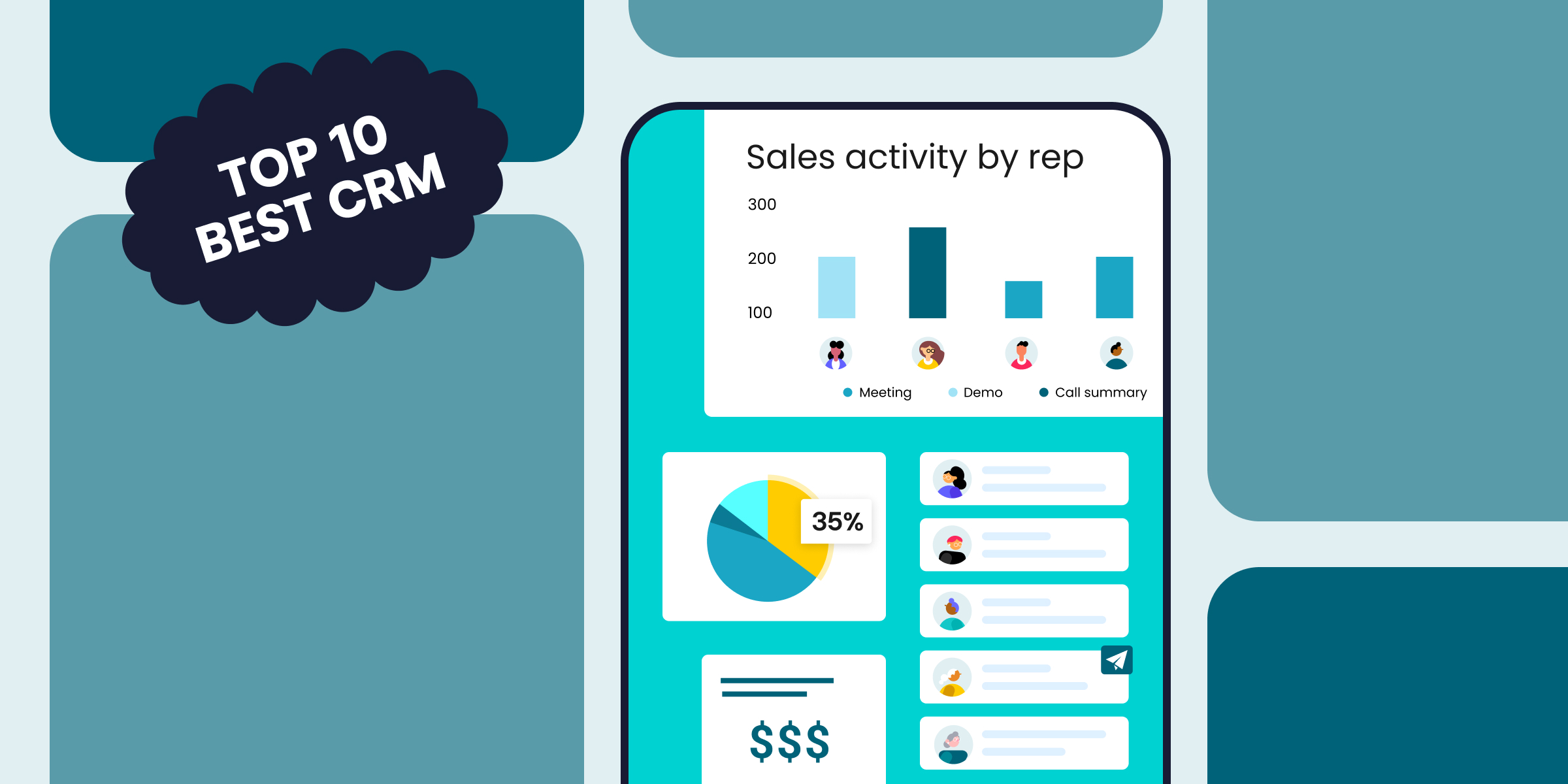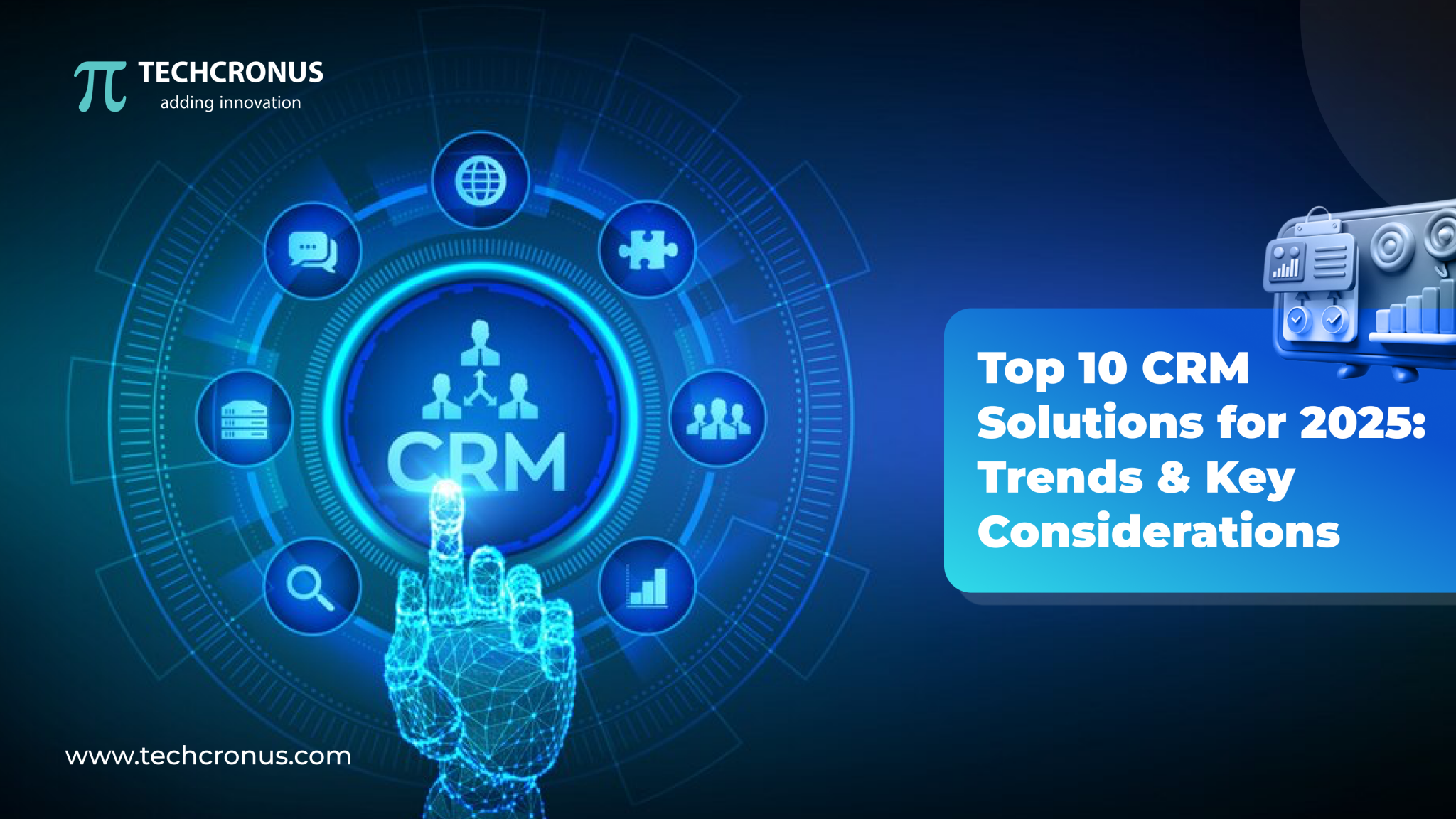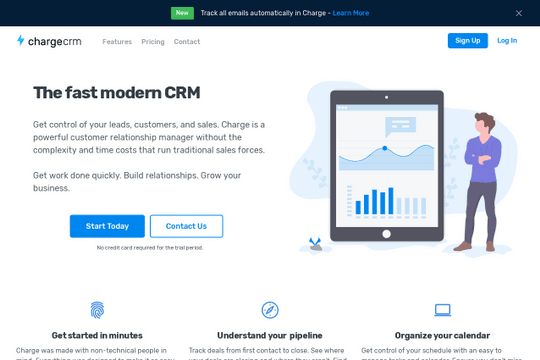
Supercharge Your Webflow Website: Mastering CRM Integration for Growth
In today’s digital landscape, a stunning website is just the starting point. To truly thrive, your online presence needs to be a finely tuned engine, constantly converting visitors into leads and customers. This is where the magic of CRM integration with Webflow comes in. It’s not just about having a pretty website; it’s about creating a dynamic, data-driven ecosystem that fuels your business growth. Think of it as connecting the dots between your website’s front-end brilliance and the back-end power of customer relationship management.
This comprehensive guide will delve deep into the world of CRM integration with Webflow. We’ll explore why it’s crucial, how it works, the best tools available, and practical steps to get you started. Whether you’re a seasoned web designer, a budding entrepreneur, or a marketing guru, you’ll gain invaluable insights to transform your Webflow website into a lead-generating, customer-nurturing powerhouse.
Why CRM Integration with Webflow Matters
Let’s be frank: a website without CRM integration is like a sports car without an engine. It looks great, but it’s not going anywhere fast. CRM integration with Webflow is the engine that drives your digital success. Here’s why it’s so critical:
- Centralized Customer Data: Imagine having all your customer information – contact details, purchase history, website interactions, and more – neatly organized in one place. CRM integration makes this a reality. No more scattered spreadsheets or siloed data.
- Improved Lead Generation: Capture leads directly from your Webflow forms, quizzes, and other interactive elements. Automatically funnel this information into your CRM, allowing you to nurture leads effectively.
- Personalized Customer Experiences: With a complete view of your customers, you can tailor your website content, marketing campaigns, and communication to their specific needs and preferences. This leads to higher engagement and conversion rates.
- Enhanced Sales Efficiency: Sales teams can access real-time customer data within the CRM, enabling them to close deals faster and more effectively. Lead scoring, automated follow-ups, and personalized sales pitches become effortless.
- Streamlined Workflows: Automate repetitive tasks, such as data entry and email sending, freeing up your team to focus on more strategic initiatives.
- Data-Driven Decision Making: Track key metrics, analyze customer behavior, and gain valuable insights into your marketing and sales performance. This data empowers you to make informed decisions and optimize your strategies for maximum impact.
Understanding the Basics: How CRM Integration Works
At its core, CRM integration with Webflow involves connecting your website’s front-end (the user interface) with your CRM system’s back-end (the data and functionality). This connection allows for seamless data transfer between the two platforms. Here’s a breakdown of the key components:
- Webflow Forms: These are your primary lead capture tools. When a visitor fills out a form on your Webflow site, the data is captured.
- Integration Tools: These are the bridge between Webflow and your CRM. They facilitate the transfer of data. Some common integration methods include:
- Native Integrations: Some CRM platforms offer native integrations with Webflow, providing a direct and often simpler connection.
- Zapier/Make (formerly Integromat): These are powerful automation platforms that act as intermediaries, connecting Webflow to a wide range of CRM systems and other apps.
- Custom Integrations: For more complex requirements, you may need to develop a custom integration using APIs (Application Programming Interfaces).
- CRM System: This is where your customer data is stored, managed, and analyzed. Popular CRM systems include HubSpot, Salesforce, and Pipedrive.
- Data Transfer: When a form is submitted on your Webflow site, the integration tool triggers the data transfer to your CRM. This data can include contact information, form responses, and other relevant details.
- Automation & Workflows: Once the data is in your CRM, you can set up automated workflows to nurture leads, send personalized emails, and trigger other actions based on customer behavior.
The beauty of this process is that it can be customized to fit your specific needs. You can choose the integration method that best suits your technical skills and budget, and you can tailor the data transfer and automation workflows to align with your business goals.
Choosing the Right CRM for Your Webflow Website
The CRM landscape is vast, with a plethora of options available. Selecting the right CRM is crucial for a successful integration. Here are some of the top contenders, along with their strengths and weaknesses:
HubSpot
Strengths: User-friendly interface, comprehensive features (including marketing automation, sales tools, and a free CRM plan), strong integration capabilities, excellent support, and a vast ecosystem of integrations.
Weaknesses: The free plan has limitations, and paid plans can become expensive as your needs grow. Some advanced features may require a higher-tier plan.
Salesforce
Strengths: Powerful and highly customizable, suitable for large enterprises, robust reporting and analytics, extensive integration options, and a large community of users.
Weaknesses: Can be complex to set up and manage, steeper learning curve, and generally more expensive than other options, especially for smaller businesses.
Pipedrive
Strengths: Designed specifically for sales teams, intuitive interface, focus on sales pipeline management, excellent reporting, and affordable pricing.
Weaknesses: Less comprehensive marketing automation capabilities compared to HubSpot, may not be suitable for businesses with complex marketing needs.
Zoho CRM
Strengths: Feature-rich, highly customizable, affordable pricing, good integration options, and a wide range of add-ons.
Weaknesses: Interface can be overwhelming for beginners, some features may require additional setup and configuration.
Choosing the Right CRM: Key Considerations
Here’s how to make the right choice:
- Your Business Needs: What are your primary goals? Are you focused on lead generation, sales, or customer service? Choose a CRM that aligns with your core requirements.
- Your Budget: CRM pricing varies widely. Determine how much you’re willing to spend and research different pricing plans. Factor in the cost of integrations and any potential add-ons.
- Ease of Use: Consider the user-friendliness of the CRM. Does it have an intuitive interface? Will your team be able to easily adopt and use the system?
- Integration Capabilities: Ensure the CRM integrates seamlessly with Webflow and any other tools you use, such as email marketing platforms and payment gateways.
- Scalability: Choose a CRM that can grow with your business. As your needs evolve, the CRM should be able to accommodate them.
- Support and Training: Look for a CRM provider that offers excellent support and training resources. This will help you get the most out of the platform.
Step-by-Step Guide to Integrating CRM with Webflow
Let’s get down to brass tacks. Here’s a practical guide to integrating your chosen CRM with your Webflow website. We’ll use HubSpot as an example, but the general principles apply to other CRM systems.
Step 1: Choose Your Integration Method
As mentioned earlier, you have several options:
- Native Integration: If your CRM offers a direct integration with Webflow, this is the easiest option. Follow the instructions provided by your CRM provider.
- Zapier/Make: These platforms are incredibly versatile. You’ll create “Zaps” (Zapier) or “Scenarios” (Make) that connect Webflow to your CRM.
- Custom Integration: This is the most complex option, typically involving coding and API calls. It’s best suited for advanced users with specific requirements.
Step 2: Set Up Your CRM Account
If you haven’t already, create an account with your chosen CRM provider. Set up your account, configure your settings, and familiarize yourself with the platform.
Step 3: Create Webflow Forms
Design and build the forms on your Webflow website that you’ll use to capture leads. These forms should collect the information you need from your visitors (e.g., name, email, phone number, company). Make sure your form fields correspond to the fields in your CRM.
Step 4: Connect Webflow to Your CRM (Using Zapier/Make as an Example)
Let’s assume you’re using Zapier. Here’s how to set it up:
- Create a Zap: In Zapier, click “Create Zap.”
- Choose Your Trigger: Select “Webflow” as your trigger app. Choose the trigger event: “New Form Submission.”
- Connect Your Webflow Account: Connect your Webflow account to Zapier.
- Test Your Trigger: Zapier will fetch sample data from your Webflow form. Verify that the data is being pulled correctly.
- Choose Your Action: Select your CRM (e.g., HubSpot) as the action app. Choose the action event: “Create Contact.”
- Connect Your CRM Account: Connect your CRM account to Zapier.
- Map Your Fields: In Zapier, map the fields from your Webflow form to the corresponding fields in your CRM. For example, map the “Email” field in Webflow to the “Email” field in HubSpot.
- Test Your Action: Test your Zap to ensure that the data is being sent to your CRM correctly.
- Turn On Your Zap: Once you’ve confirmed that everything is working, turn on your Zap.
Step 5: Test and Refine
Submit a test form on your Webflow website and verify that the data is being transferred to your CRM. Check for any errors or inconsistencies. Refine your integration as needed. You may need to adjust field mappings or add additional steps to your Zap/Scenario.
Advanced CRM Integration Techniques for Webflow
Once you have the basic integration set up, you can explore more advanced techniques to supercharge your website and CRM:
- Lead Scoring: Implement lead scoring within your CRM to prioritize leads based on their behavior on your website and their engagement with your content.
- Segmentation: Segment your leads and customers based on their data (demographics, behavior, purchase history, etc.) to deliver more targeted and personalized marketing messages.
- Website Personalization: Use your CRM data to personalize the content and offers displayed on your Webflow website. This can significantly improve engagement and conversion rates.
- Automated Workflows: Set up automated workflows to nurture leads, onboard new customers, and trigger other actions based on customer behavior.
- E-commerce Integration: If you have an e-commerce store on your Webflow website, integrate your CRM with your e-commerce platform to track purchases, manage orders, and personalize the shopping experience.
- Event Tracking: Track specific events on your website (e.g., button clicks, video views, form submissions) and use this data to trigger actions in your CRM.
- Reporting and Analytics: Leverage your CRM’s reporting and analytics capabilities to track your marketing and sales performance. Identify areas for improvement and optimize your strategies.
Troubleshooting Common CRM Integration Issues
Even with the best planning, you may encounter some hiccups during the integration process. Here are some common issues and how to resolve them:
- Data Mapping Errors: Ensure that the fields in your Webflow forms are correctly mapped to the corresponding fields in your CRM. Double-check your field mappings in Zapier/Make or your integration settings.
- Data Formatting Issues: Verify that the data is being transferred in the correct format. For example, ensure that dates and numbers are formatted correctly.
- Missing Data: If data is missing, check your form settings in Webflow and your integration settings to ensure that all required fields are included.
- Integration Errors: If you encounter integration errors, review the error messages and consult the documentation for your CRM and integration tool. Contact their support teams if needed.
- Rate Limits: Some CRM platforms have rate limits that restrict the number of API calls you can make within a certain time period. If you’re exceeding these limits, consider optimizing your integration or upgrading your CRM plan.
- Permissions Issues: Ensure that your integration tool has the necessary permissions to access your Webflow website and your CRM.
The Future of CRM and Webflow Integration
The integration between CRM and Webflow is constantly evolving. As both platforms continue to innovate, we can expect to see even more powerful and seamless integrations in the future. Here are some trends to watch:
- AI-Powered Personalization: Artificial intelligence will play a greater role in personalizing website content and marketing messages based on customer data.
- Enhanced Automation: Automation capabilities will become more sophisticated, allowing for more complex workflows and triggers.
- Deeper Integration with E-commerce: E-commerce integration will become more seamless, providing a complete view of the customer journey from browsing to purchase.
- Focus on User Experience: The emphasis will be on creating a user-friendly and intuitive experience for both website visitors and CRM users.
- No-Code/Low-Code Solutions: The rise of no-code and low-code platforms will make CRM integration more accessible to users with limited technical skills.
Conclusion: Embrace the Power of CRM Integration
Integrating your CRM with your Webflow website is no longer optional; it’s essential for achieving sustainable business growth. By centralizing your customer data, improving lead generation, personalizing customer experiences, and streamlining your workflows, you can transform your website into a powerful engine for success.
Take the time to explore the options, choose the right CRM, and implement the integration techniques outlined in this guide. The rewards – increased leads, higher conversion rates, and a more efficient sales process – will be well worth the effort. Embrace the power of CRM integration and unlock the full potential of your Webflow website.
Now, go forth and build a website that not only looks stunning but also works smarter, not harder, to grow your business!