Supercharge Your Sales: Mastering CRM Integration with Zapier for Unstoppable Growth
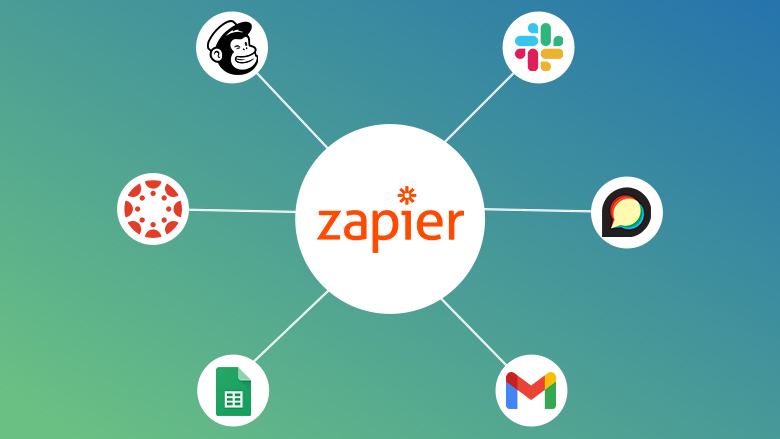
Supercharge Your Sales: Mastering CRM Integration with Zapier for Unstoppable Growth
In today’s fast-paced business environment, efficiency is no longer just a desirable trait—it’s a necessity. Businesses are constantly seeking ways to streamline operations, automate repetitive tasks, and ultimately, boost their bottom line. One of the most powerful combinations for achieving these goals is the integration of a Customer Relationship Management (CRM) system with Zapier. This article delves into the world of CRM integration with Zapier, exploring its benefits, providing step-by-step guides, and showcasing real-world examples to help you unlock the full potential of your sales and marketing efforts.
Understanding CRM and Zapier: A Powerful Duo
What is CRM?
A CRM system is more than just a contact database; it’s the central nervous system of your sales and marketing operations. It’s a platform designed to manage and analyze customer interactions and data throughout the customer lifecycle, with the goal of improving business relationships, assisting in customer retention, and driving sales growth. Key features of a CRM system typically include contact management, sales pipeline tracking, lead scoring, and reporting and analytics.
Popular CRM platforms include:
- Salesforce
- HubSpot
- Zoho CRM
- Microsoft Dynamics 365
- Pipedrive
What is Zapier?
Zapier is a web automation tool that allows you to connect different web applications and automate workflows. It acts as a bridge, enabling you to transfer data and trigger actions between your favorite apps without any coding knowledge. Think of it as the glue that holds your digital world together, allowing various systems to communicate and collaborate seamlessly.
Zapier works by using “Zaps.” A Zap is an automated workflow that consists of a trigger and one or more actions. When the trigger event occurs in one app, Zapier automatically performs the action(s) in another app. For example, you could set up a Zap that automatically adds a new lead from a form submission to your CRM.
The Benefits of CRM Integration with Zapier
Integrating your CRM with Zapier provides a multitude of advantages that can significantly improve your business operations and drive growth. Here are some of the key benefits:
- Automation of Repetitive Tasks: Zapier automates tedious tasks, freeing up your team to focus on more strategic initiatives. This includes tasks like data entry, lead nurturing, and sending follow-up emails.
- Improved Data Accuracy: Automating data transfer between your CRM and other apps minimizes the risk of human error, ensuring that your data is accurate and up-to-date.
- Increased Efficiency: By streamlining workflows, Zapier helps you reduce the time it takes to complete tasks, improving overall efficiency and productivity.
- Enhanced Lead Management: Integrate your CRM with lead generation tools and marketing automation platforms to nurture leads more effectively and improve conversion rates.
- Better Customer Experience: Automate personalized communication and follow-ups, providing a more seamless and engaging experience for your customers.
- Cost Savings: By automating tasks and improving efficiency, you can reduce labor costs and optimize your resource allocation.
- Real-Time Data Synchronization: Zapier ensures that your CRM and other apps are always in sync, providing you with real-time access to the information you need.
Step-by-Step Guide to Integrating CRM with Zapier
Integrating your CRM with Zapier is a relatively straightforward process. Here’s a step-by-step guide to get you started:
1. Choose Your CRM and Apps
First, identify the CRM system and the other apps you want to connect. Make sure that both your CRM and the other apps have Zapier integrations. Most popular CRM platforms and a wide range of other applications, such as email marketing tools, project management software, and e-commerce platforms, are supported by Zapier.
2. Create a Zapier Account (If You Don’t Have One)
If you don’t already have a Zapier account, sign up for one. You can choose a free plan or a paid plan, depending on your needs. The free plan is suitable for basic automation, while paid plans offer more features and higher usage limits.
3. Connect Your CRM and Other Apps to Zapier
Once you’re logged into Zapier, you need to connect your CRM and the other apps you want to use. To do this, go to the “My Apps” section and click on “Connect a new app.” Follow the on-screen instructions to authorize Zapier to access your accounts.
4. Define Your Trigger
The trigger is the event that starts your Zap. For example, you might choose “New Contact Created” in your CRM as the trigger. Select the app and the trigger event, and then connect your account.
5. Define Your Action(s)
The action is what you want Zapier to do when the trigger event occurs. For example, you might want to add the new contact to your email marketing list. Select the app and the action you want to perform, and then configure the action settings.
6. Map the Data Fields
Zapier will ask you to map the data fields from your trigger app to the action app. This means that you’ll need to specify which fields from your CRM should be used to populate the corresponding fields in the other app. For example, you’ll map the “First Name” field from your CRM to the “First Name” field in your email marketing tool.
7. Test Your Zap
Before you activate your Zap, it’s important to test it to make sure it works correctly. Zapier will allow you to test your Zap by sending a sample data to the action app. Check the action app to ensure the data has been received and is formatted correctly.
8. Activate Your Zap
Once you’ve tested your Zap and confirmed that it works as expected, you can activate it. Your Zap will now run automatically whenever the trigger event occurs.
Real-World Examples of CRM Integration with Zapier
Here are some real-world examples of how businesses are using CRM integration with Zapier to streamline their operations:
1. Lead Capture and Management
Scenario: A company uses a form on its website to capture leads. When a new lead submits the form, the information is automatically added to the CRM, and a welcome email is sent.
Zapier Workflow:
- Trigger: New form submission (e.g., from a form builder like Typeform or Google Forms).
- Action 1: Create a new contact in the CRM (e.g., HubSpot, Salesforce, Zoho CRM).
- Action 2: Send a welcome email through an email marketing platform (e.g., Mailchimp, ActiveCampaign).
2. Sales Pipeline Automation
Scenario: Sales reps want to automatically update the status of a deal in their CRM when a specific action is taken in another app, such as when a proposal is sent via a proposal tool.
Zapier Workflow:
- Trigger: Proposal sent in a proposal tool (e.g., PandaDoc, Proposify).
- Action: Update the deal stage in the CRM to “Proposal Sent.”
3. Customer Support Automation
Scenario: Customer support tickets are automatically created in the CRM when a customer submits a support request via email or a contact form.
Zapier Workflow:
- Trigger: New support ticket submitted (e.g., from a help desk software like Zendesk or a contact form).
- Action: Create a new ticket or contact in the CRM.
4. E-commerce and CRM Integration
Scenario: When a customer makes a purchase on an e-commerce platform, their information is automatically added to the CRM, and they are tagged with information about their purchase.
Zapier Workflow:
- Trigger: New order placed in e-commerce platform (e.g., Shopify, WooCommerce).
- Action 1: Create a new contact or update an existing contact in the CRM.
- Action 2: Add a tag to the contact indicating the product purchased.
5. Event Management and CRM Integration
Scenario: When someone registers for an event, their information is automatically added to the CRM, and they are added to the event’s email list.
Zapier Workflow:
- Trigger: New event registration (e.g., from Eventbrite or a custom registration form).
- Action 1: Create a new contact in the CRM.
- Action 2: Add the contact to the event’s email list in an email marketing platform.
Best Practices for CRM Integration with Zapier
To ensure successful CRM integration with Zapier, consider these best practices:
- Plan Your Workflows: Before you start creating Zaps, map out your workflows and identify the tasks you want to automate. This will help you determine the best triggers and actions.
- Use Clear Naming Conventions: Give your Zaps descriptive names so you can easily identify them later.
- Test Thoroughly: Always test your Zaps to ensure they work as expected before activating them.
- Monitor Your Zaps: Regularly monitor your Zaps to ensure they are running smoothly and that there are no errors.
- Use Filters and Formatting: Utilize filters and formatting options in Zapier to refine your data and customize your workflows.
- Prioritize Security: When connecting your apps, always ensure that you are using secure connections and protecting your data.
- Start Small and Iterate: Begin with simple Zaps and gradually build more complex workflows as you become more comfortable with Zapier.
- Document Your Zaps: Keep a record of your Zaps, including their purpose, triggers, actions, and any specific configurations. This documentation will be helpful for troubleshooting and future modifications.
Troubleshooting Common CRM Integration Issues
Even with careful planning, you may encounter some issues when integrating your CRM with Zapier. Here are some common problems and how to solve them:
- Data Mapping Errors: Ensure that you are mapping the correct fields between your CRM and other apps. Double-check the field names and data types.
- Trigger Issues: Make sure that the trigger event is being recognized by Zapier. Test the trigger by creating a new record in your CRM and checking if the Zap is triggered.
- Action Errors: If an action is not working, check the action settings and ensure that the necessary information is being provided. Also, check the app’s API documentation for any specific requirements.
- Rate Limits: Some apps have rate limits, which can restrict the number of actions that can be performed within a certain time period. If you encounter rate limits, consider using a paid Zapier plan with higher limits or optimizing your workflows.
- Incorrect Account Connections: Verify that you have connected the correct accounts to Zapier. You may need to re-authenticate your accounts or disconnect and reconnect them.
- Incorrect Field Formatting: Ensure that the data you’re sending to other apps is formatted correctly. Some apps require specific formatting for dates, numbers, or other data types.
- App Updates or Changes: Be aware that apps sometimes update their APIs, which can affect your Zaps. Regularly review your Zaps to ensure they are still functioning as intended, especially after app updates.
Advanced CRM Integration Strategies with Zapier
Once you’ve mastered the basics, you can explore advanced strategies to further enhance your CRM integration with Zapier:
- Multi-Step Zaps: Create multi-step Zaps to automate complex workflows that involve multiple apps and actions.
- Conditional Logic: Use filters and conditional logic to control which actions are performed based on specific criteria.
- Webhooks: Utilize webhooks to receive real-time data updates from your CRM or other apps.
- Custom Code: For more advanced customization, you can use the Code by Zapier action to write custom code (e.g., Python or JavaScript) to perform specific tasks.
- Scheduled Tasks: Schedule Zaps to run at specific intervals, such as daily or weekly, to automate recurring tasks.
- Data Transformation: Use formatting tools within Zapier to transform data before sending it to other apps (e.g., format dates, convert text to uppercase, etc.).
Choosing the Right CRM for Zapier Integration
The choice of CRM system is critical for successful Zapier integration. Consider these factors when selecting a CRM:
- Zapier Integration Availability: Ensure that the CRM has a native Zapier integration or a well-documented API that can be used with the Webhooks by Zapier feature.
- Features and Functionality: Choose a CRM that offers the features and functionality your business needs, such as contact management, sales pipeline tracking, lead scoring, and reporting.
- Scalability: Select a CRM that can scale with your business as it grows.
- Ease of Use: Choose a CRM that is easy to use and that your team can quickly adopt.
- Pricing: Consider the pricing of the CRM and ensure that it fits within your budget.
- Customer Support: Look for a CRM with excellent customer support to help you with any issues you may encounter.
Some of the CRMs that have robust Zapier integrations include:
- HubSpot
- Salesforce
- Zoho CRM
- Pipedrive
- Freshsales
The Future of CRM and Automation
The integration of CRM systems with automation tools like Zapier is constantly evolving. As technology advances, we can expect to see even more sophisticated integrations and automation capabilities. Some emerging trends include:
- AI-Powered Automation: Artificial intelligence (AI) is being integrated into CRM systems and automation tools to provide more intelligent and personalized automation capabilities.
- No-Code/Low-Code Automation: The rise of no-code/low-code platforms makes it easier for businesses to automate workflows without the need for extensive coding knowledge.
- Hyper-Personalization: Businesses are using automation to deliver highly personalized experiences to their customers, leading to increased engagement and conversions.
- Integration with Emerging Technologies: CRM systems and automation tools are integrating with emerging technologies, such as voice assistants, chatbots, and augmented reality.
Conclusion: Unleash the Power of Integration
CRM integration with Zapier is a game-changer for businesses seeking to improve their efficiency, streamline their operations, and drive growth. By automating repetitive tasks, improving data accuracy, and enhancing customer experiences, you can unlock the full potential of your sales and marketing efforts. By following the steps outlined in this guide, implementing best practices, and exploring advanced strategies, you can harness the power of integration to transform your business and achieve lasting success. Embrace the opportunity to integrate your CRM with Zapier, and watch your business thrive!

