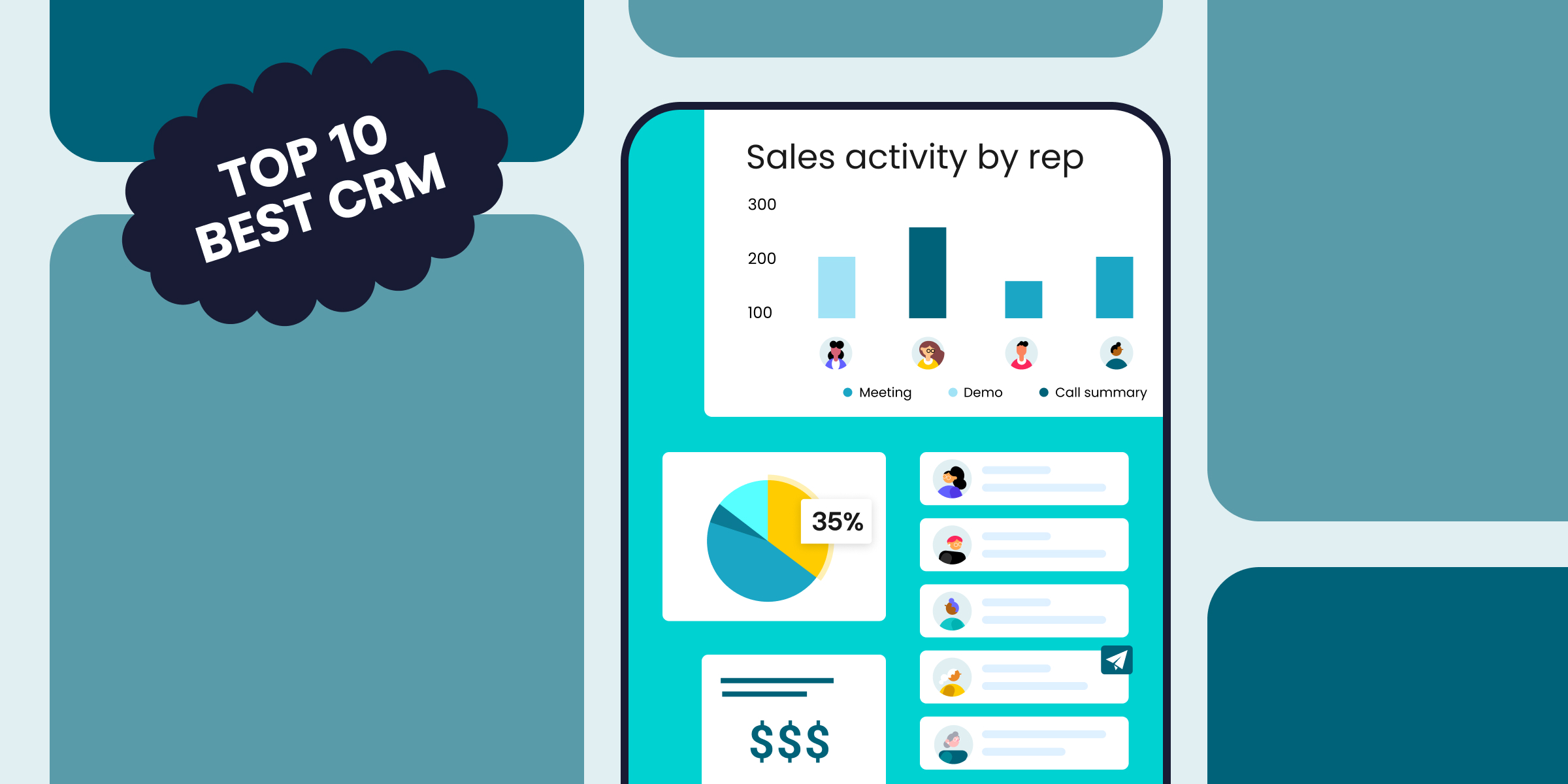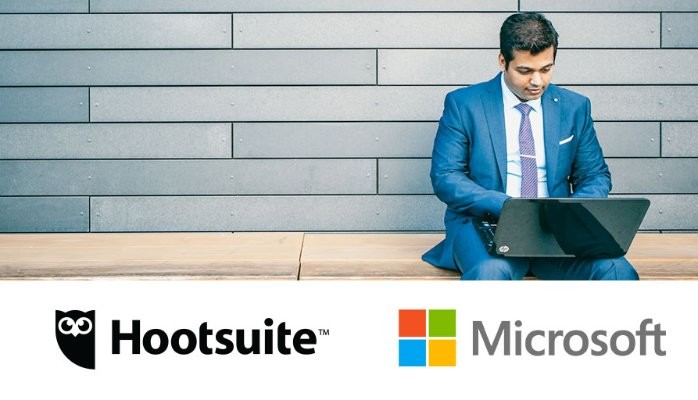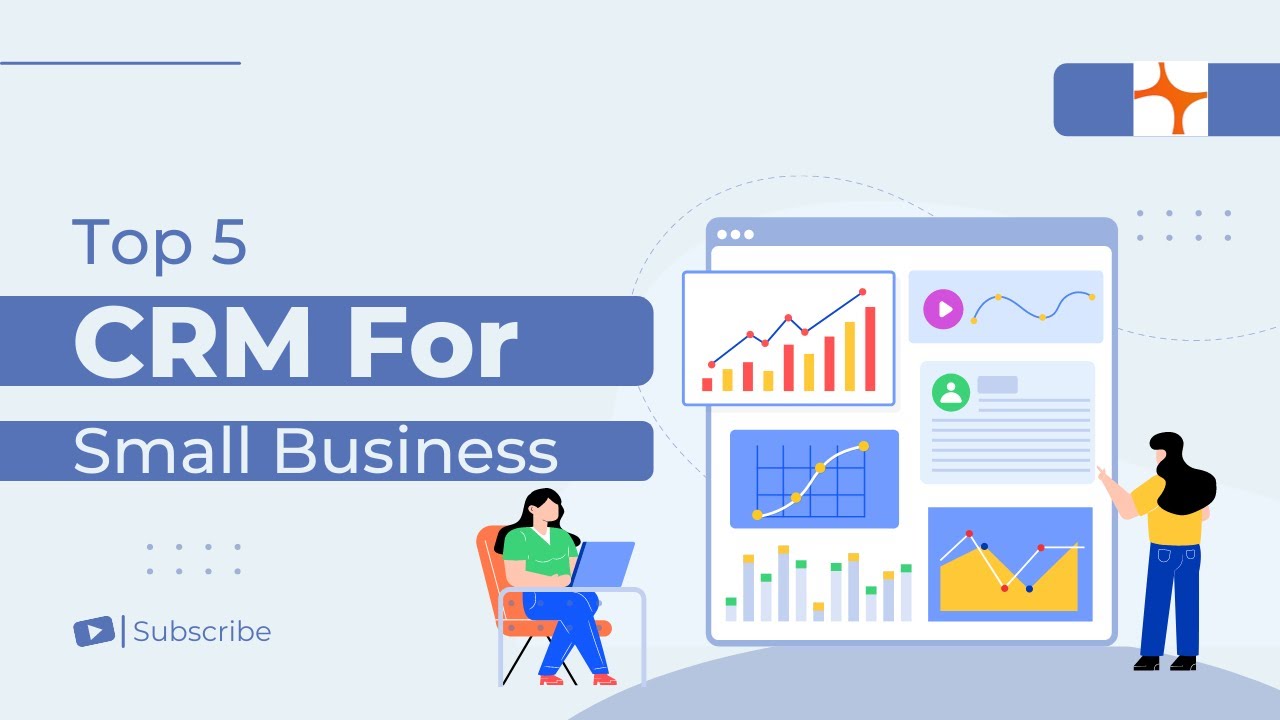Supercharge Your CRM: Seamless Integration with Zapier for Ultimate Efficiency
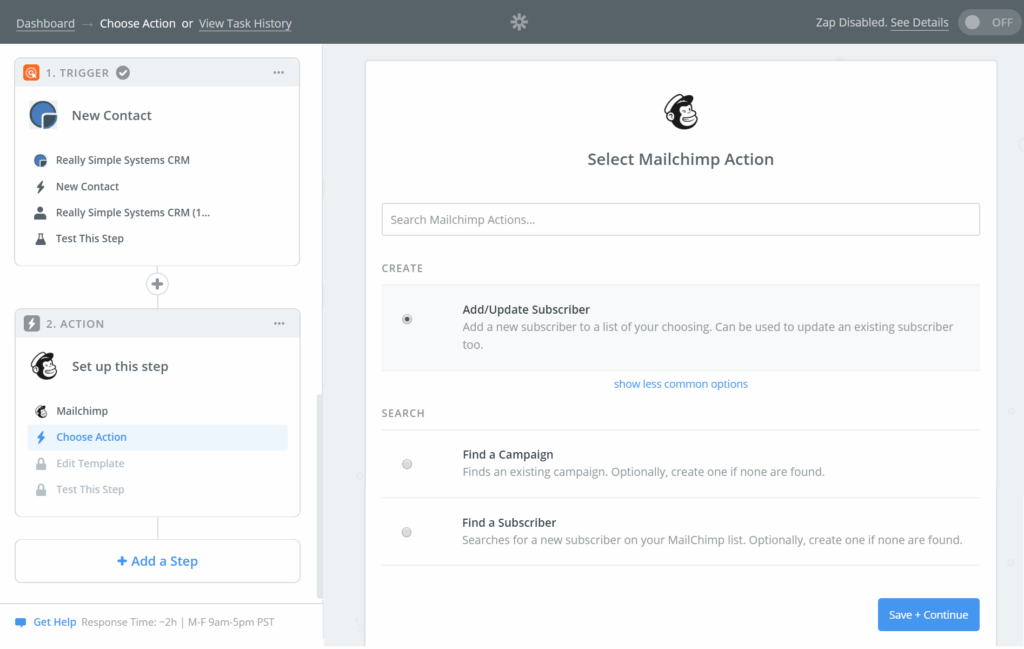
In today’s fast-paced business environment, staying ahead of the curve means optimizing every aspect of your operations. One of the most crucial areas for improvement is your customer relationship management (CRM) system. A well-implemented CRM streamlines interactions, boosts productivity, and ultimately, drives revenue. But what if you could take your CRM to the next level? What if you could connect it to a vast array of other applications, automating tasks and eliminating tedious manual processes? The answer lies in the powerful combination of CRM integration with Zapier.
This comprehensive guide will delve deep into the world of CRM integration with Zapier. We’ll explore the ‘what,’ ‘why,’ and ‘how’ of this dynamic duo, providing you with the knowledge and insights you need to transform your CRM into a lean, mean, automation machine. Get ready to discover how to connect your CRM to hundreds of other apps, saving you time, reducing errors, and empowering your team to focus on what matters most: building strong customer relationships.
Understanding the Power of CRM and Zapier
Before we dive into the specifics of integration, let’s establish a solid understanding of the key players: your CRM and Zapier.
What is a CRM?
CRM, or Customer Relationship Management, is a system that helps businesses manage their interactions with current and potential customers. Think of it as the central hub for all your customer-related data. This includes contact information, communication history, sales pipelines, and more. A good CRM provides a 360-degree view of your customers, enabling you to personalize your interactions, improve customer service, and ultimately, increase sales. Popular examples include Salesforce, HubSpot, Zoho CRM, and Pipedrive.
What is Zapier?
Zapier is a web automation tool that allows you to connect different web applications and automate tasks between them. It works on the principle of ‘Zaps,’ which are automated workflows that trigger actions in one app based on events in another. Essentially, Zapier acts as a bridge, connecting your CRM to hundreds of other apps, such as email marketing platforms, project management tools, social media channels, and much more. It’s a no-code solution, meaning you don’t need to be a developer to create powerful automations.
In essence, Zapier simplifies complex workflows and allows you to automate many repetitive tasks that would otherwise consume a lot of your time.
Why Integrate Your CRM with Zapier? The Benefits Unveiled
The benefits of integrating your CRM with Zapier are numerous and far-reaching. Here are some of the most significant advantages:
- Automation of Repetitive Tasks: Perhaps the most significant benefit is the automation of time-consuming, manual tasks. Imagine automatically adding new leads from a form submission on your website directly into your CRM, or automatically sending a welcome email to new contacts. Zapier handles these tasks, freeing up your team to focus on more strategic initiatives.
- Improved Data Accuracy: Manual data entry is prone to errors. By automating data transfer between your CRM and other applications, you minimize the risk of human error, ensuring that your data is accurate and consistent.
- Enhanced Productivity: Automating workflows saves time and increases productivity. Your team can accomplish more in less time, leading to greater efficiency and a higher return on investment.
- Seamless Data Synchronization: Keep all your data synchronized across different platforms. When a contact updates their information in one app, that information is automatically updated in your CRM and other connected applications.
- Personalized Customer Experience: By integrating your CRM with marketing automation tools and other platforms, you can personalize your customer interactions, providing a more tailored and engaging experience.
- Increased Lead Conversion Rates: Automate lead nurturing processes, such as sending follow-up emails and updating lead scores, to improve your chances of converting leads into customers.
- Reduced Costs: By automating tasks and improving efficiency, you can reduce operational costs and free up resources that can be allocated to other areas of your business.
- Better Reporting and Analytics: Easily track and analyze data from various sources, providing a holistic view of your business performance and enabling data-driven decision-making.
In essence, the integration of your CRM with Zapier is a strategic move that can significantly enhance your business operations, improve customer relationships, and drive growth.
Getting Started: How to Integrate Your CRM with Zapier
Integrating your CRM with Zapier is a relatively straightforward process, even if you don’t have any coding experience. Here’s a step-by-step guide to help you get started:
1. Choose Your CRM and Zapier Plan
First, you’ll need to have a CRM and a Zapier account. If you don’t have a CRM, research and choose one that best fits your business needs. Consider factors like features, pricing, and ease of use. Popular CRMs like Salesforce, HubSpot, and Zoho CRM all integrate seamlessly with Zapier. Then, sign up for a Zapier account. Zapier offers a free plan, but you’ll likely need a paid plan to unlock more features and higher usage limits, especially if you plan to automate a lot of workflows.
2. Connect Your CRM and Other Apps to Zapier
Log in to your Zapier account and click on the “Create Zap” button. This will guide you through the process of setting up your automation. First, you’ll need to select a trigger app. This is the app that will initiate the automation. For example, if you want to add new leads from a form on your website to your CRM, your trigger app would be the form builder (e.g., Google Forms, Typeform). Next, you’ll need to connect your trigger app to your Zapier account by providing the necessary login credentials. Follow the on-screen instructions to authorize Zapier to access your account. Then, you’ll select the action app, which is the app where the automated action will occur (in this case, your CRM). You’ll need to connect your CRM to Zapier in the same way, providing the required login details.
3. Set Up Your Trigger and Action
Once you’ve connected your apps, it’s time to define the trigger and action. The trigger is the event that starts the Zap. For example, the trigger might be a new form submission, a new email received, or a new contact added to a list. The action is what happens when the trigger occurs. For example, the action might be to add the new form submission to your CRM, send an email to the new contact, or update a contact’s information. Zapier will provide you with a list of available triggers and actions for each app. Choose the ones that best fit your needs.
4. Customize Your Zap
Once you’ve selected your trigger and action, you’ll have the opportunity to customize your Zap. This is where you can map the data from your trigger app to the fields in your action app. For example, you can map the “Name” field from your form submission to the “First Name” and “Last Name” fields in your CRM. You can also add filters to your Zap to ensure that only certain events trigger the action. For instance, you might only want to add leads to your CRM if they meet certain criteria, such as providing a valid email address. Zapier also allows you to add formatting steps, such as converting text to uppercase or lowercase.
5. Test Your Zap
Before you activate your Zap, it’s essential to test it to ensure that it’s working correctly. Zapier allows you to test your Zap by sending a test trigger and seeing if the action is performed as expected. If the test is successful, you can move on to the next step. If not, review your settings and make any necessary adjustments.
6. Activate Your Zap
Once you’ve tested your Zap and are confident that it’s working correctly, you can activate it. Click the “Turn on Zap” button to start the automation. Your Zap will now run automatically in the background, triggering the action whenever the trigger event occurs. You can monitor the activity of your Zaps in your Zapier account to see how they’re performing.
7. Monitor and Optimize
After you’ve activated your Zaps, it’s important to monitor them regularly to ensure that they’re running smoothly. Check for any errors or issues and make any necessary adjustments. You can also optimize your Zaps to improve their performance. For example, you might want to add filters to prevent unnecessary actions or use different mapping options to ensure that the data is transferred correctly. Zapier provides detailed logs and analytics to help you monitor and optimize your Zaps.
Top CRM Integrations with Zapier: Examples and Use Cases
The possibilities for integrating your CRM with Zapier are virtually limitless. Here are some common use cases and examples to spark your imagination:
- Lead Capture and Management:
- From Website Forms: Automatically add new leads from your website contact forms (e.g., Gravity Forms, WPForms, Contact Form 7) directly to your CRM.
- From Landing Pages: Capture leads generated from your landing pages (e.g., Unbounce, Leadpages) and send them to your CRM.
- From Social Media: Integrate with Facebook Lead Ads to automatically add leads generated from your Facebook campaigns to your CRM.
- Email Marketing Automation:
- Subscriber Sync: Automatically sync new contacts from your CRM to your email marketing platform (e.g., Mailchimp, Constant Contact, ActiveCampaign).
- Personalized Email Triggers: Trigger automated email sequences based on actions within your CRM, such as a new deal being created or a contact reaching a specific stage in the sales pipeline.
- Project Management and Task Automation:
- Project Creation: Automatically create new projects in your project management tool (e.g., Asana, Trello, Monday.com) when a new deal is closed in your CRM.
- Task Assignment: Automatically assign tasks to team members in your project management tool based on actions in your CRM.
- Meeting Scheduling: Automatically schedule meetings in your calendar (e.g., Google Calendar, Outlook Calendar) when a new appointment is booked in your CRM.
- Customer Support Automation:
- Support Ticket Creation: Automatically create support tickets in your help desk software (e.g., Zendesk, Freshdesk, Help Scout) when a new customer submits a request through your CRM.
- Customer Feedback Collection: Automatically send customer feedback surveys after a support ticket is closed or a sale is completed.
- Sales Automation:
- Deal Stage Updates: Automatically update deal stages in your CRM based on actions in other apps, such as when a contract is signed or a payment is received.
- Quote Generation: Automatically generate quotes in your CRM based on data from other apps, such as product pricing information.
- Reporting and Analytics:
- Data Export: Automatically export data from your CRM to spreadsheets or other data analysis tools.
- Dashboard Updates: Automatically update dashboards in tools like Google Data Studio with data from your CRM.
These are just a few examples of the countless ways you can integrate your CRM with Zapier. The best integrations will depend on your specific business needs and the applications you use. Take some time to explore the possibilities and find the automations that will have the biggest impact on your business.
Advanced CRM Integration Strategies with Zapier
Once you’ve mastered the basics of CRM integration with Zapier, you can explore more advanced strategies to further optimize your workflows and gain even greater efficiency. Here are some advanced techniques:
- Multi-Step Zaps: Instead of creating separate Zaps for each task, combine multiple steps into a single Zap. This allows you to create more complex workflows that automate a series of actions. For example, you could create a Zap that automatically adds a new lead to your CRM, sends a welcome email, and creates a task for a sales representative to follow up.
- Filters and Conditional Logic: Use filters and conditional logic to control when your Zaps run. This allows you to create more targeted and personalized automations. For example, you could create a filter that only adds leads to your CRM if they meet certain criteria, such as their industry or location.
- Webhooks: Webhooks allow you to trigger Zaps from external events, such as a new payment received or a file uploaded to a cloud storage service. This opens up a whole new world of automation possibilities.
- Code by Zapier: For more advanced users, Code by Zapier allows you to write custom code to perform actions that are not supported by the standard Zapier integrations. This gives you even greater control over your workflows.
- Data Transformation: Use Zapier’s data transformation features to manipulate and format data before it’s transferred between apps. This allows you to ensure that your data is consistent and accurate.
- Error Handling: Implement error handling in your Zaps to ensure that they continue to run smoothly, even if there are issues with one of the connected apps. For example, you could set up a Zap to send an email notification if an error occurs.
By implementing these advanced strategies, you can create even more powerful and efficient CRM integrations with Zapier, taking your automation efforts to the next level.
Troubleshooting Common CRM Integration Issues
Even with a well-planned integration, you may encounter some common issues. Here are some troubleshooting tips to help you overcome any obstacles:
- Connection Errors: If you’re having trouble connecting your CRM or other apps to Zapier, double-check your login credentials and make sure that you’ve granted Zapier the necessary permissions. Also, check the status of the apps you’re trying to connect to ensure they are operational.
- Data Mapping Issues: If the data isn’t transferring correctly between your apps, review the data mapping settings in your Zap. Make sure that the correct fields are mapped to each other. Also, consider the data formats. Ensure the information being transferred is in the correct format (e.g., date, number, text).
- Trigger Issues: If your Zap isn’t triggering when it should, check the trigger settings to make sure that the trigger event is configured correctly. Also, make sure that the trigger app is functioning properly.
- Action Errors: If the action in your Zap isn’t being performed correctly, review the action settings to ensure that all the required fields are filled in and that the action is configured as intended.
- Rate Limits: Some apps have rate limits, which restrict the number of actions that can be performed within a certain time period. If you’re exceeding the rate limits, consider upgrading to a higher Zapier plan or using a more efficient workflow.
- Zap History: Utilize Zapier’s history feature to see detailed logs of all the actions performed by your Zaps. This can help you identify the root cause of any errors or issues.
- Zapier Support: Don’t hesitate to reach out to Zapier’s support team if you’re having trouble. They have extensive documentation and helpful support staff who can assist you with any issues you may encounter.
By being prepared and knowing how to address potential problems, you can minimize disruptions and ensure that your CRM integrations run smoothly.
The Future of CRM and Automation
The integration of CRM systems with automation tools like Zapier is not just a trend; it’s the future of business efficiency. As technology continues to evolve, we can expect to see even more sophisticated integrations and automation capabilities. Here are some trends to watch:
- AI-Powered Automation: Artificial intelligence (AI) is poised to play a significant role in the future of CRM automation. AI-powered tools can analyze data, predict customer behavior, and automate even more complex tasks.
- No-Code and Low-Code Solutions: As the demand for automation grows, the availability of no-code and low-code solutions will continue to increase. This will make it easier for businesses of all sizes to implement powerful automations without the need for specialized technical skills.
- Increased Integration Capabilities: We can expect to see even more apps integrating with Zapier and other automation platforms, expanding the possibilities for automated workflows.
- Focus on Personalization: Automation will be used to enable more personalized customer experiences. This includes automated email marketing campaigns, personalized product recommendations, and customized customer support interactions.
- Data-Driven Decision Making: Automation will provide businesses with even more data and insights, enabling them to make data-driven decisions and optimize their operations.
Embracing these trends and staying ahead of the curve will be key to gaining a competitive advantage in the years to come. The future of CRM is inextricably linked to automation, and those who embrace it will be well-positioned for success.
Conclusion: Embrace the Power of CRM Integration with Zapier
Integrating your CRM with Zapier is a game-changer for businesses of all sizes. It’s a powerful way to automate repetitive tasks, improve data accuracy, enhance productivity, and ultimately, drive revenue. By following the steps outlined in this guide, you can unlock the full potential of your CRM and transform your business operations. Don’t be afraid to experiment, explore the vast possibilities, and find the automations that will have the biggest impact on your business. The time to embrace the power of CRM integration with Zapier is now. Take the first step today, and watch your business thrive!