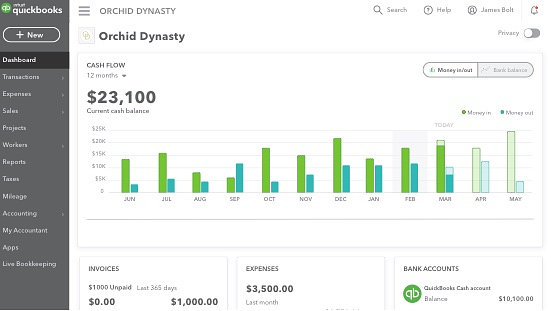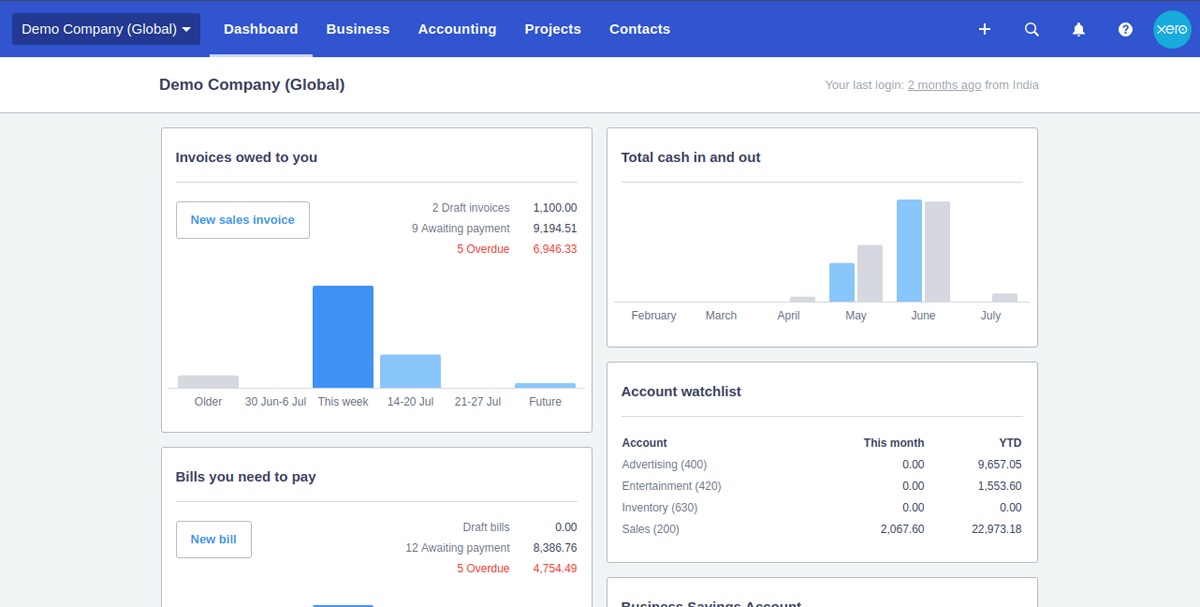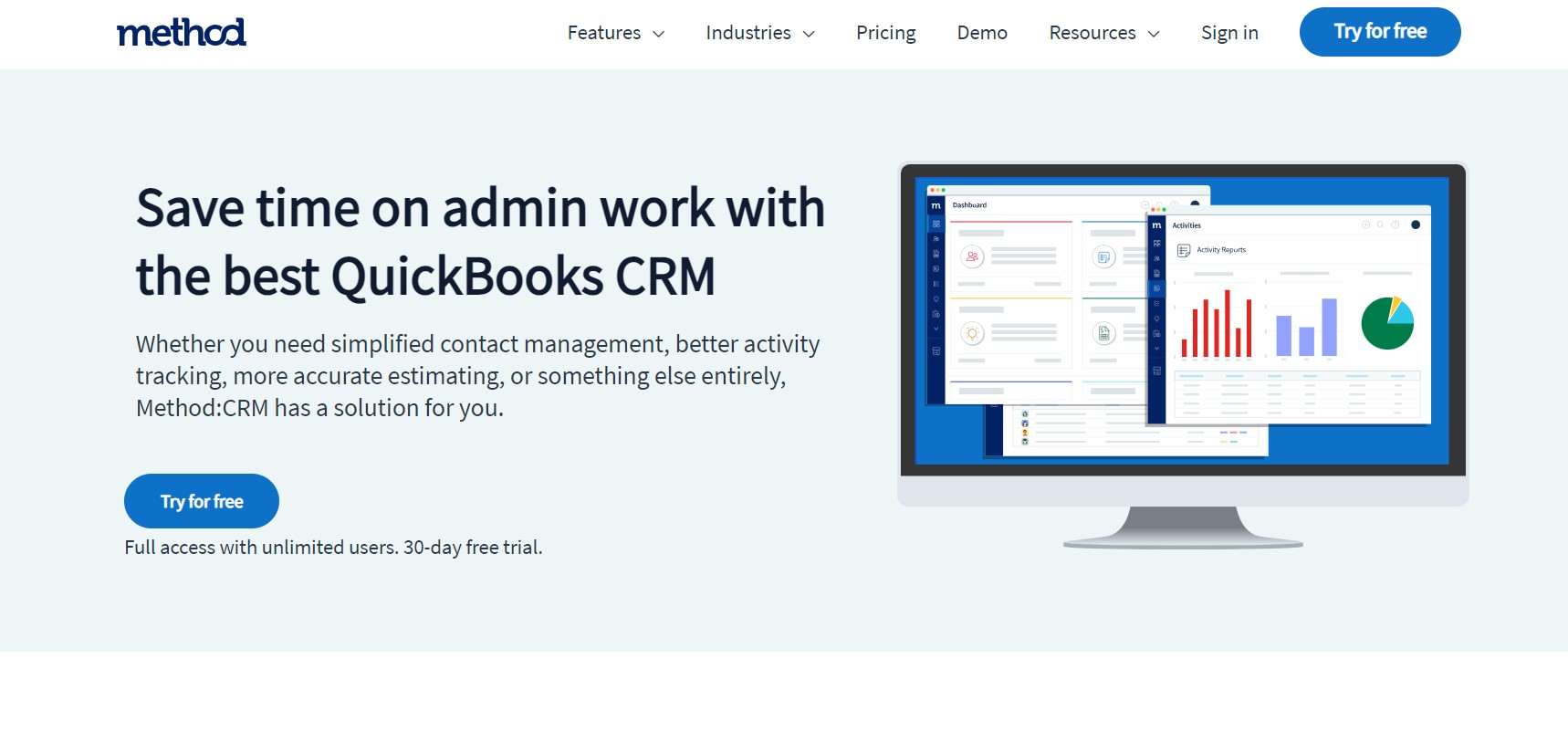Unlocking Efficiency: Why CRM Integration with QuickBooks Matters
In today’s fast-paced business environment, staying organized and efficient is paramount. Businesses are constantly seeking ways to optimize their workflows, reduce errors, and ultimately, boost their bottom line. One of the most effective strategies for achieving these goals is integrating your Customer Relationship Management (CRM) system with your accounting software, particularly QuickBooks. This powerful combination allows businesses to streamline their operations, improve data accuracy, and gain a comprehensive view of their customers and finances. This article delves deep into the world of CRM integration with QuickBooks, exploring its benefits, implementation strategies, and the tools that can help you succeed.
Imagine a world where your sales team can instantly access a customer’s payment history, outstanding invoices, and any relevant financial information, all within their CRM interface. Simultaneously, your accounting team has real-time visibility into sales activities, new leads, and the overall health of your customer relationships. This seamless flow of information is the essence of CRM integration with QuickBooks. It eliminates the need for manual data entry, reduces the risk of errors, and empowers your teams to make more informed decisions.
Understanding the Core Concepts: CRM and QuickBooks
What is a CRM System?
A CRM system is a software solution designed to manage and analyze customer interactions and data throughout the customer lifecycle. It helps businesses build stronger relationships with customers, improve customer retention, and drive sales growth. Key features of a CRM system typically include:
- Contact Management: Storing and organizing customer contact information, including names, addresses, phone numbers, and email addresses.
- Lead Management: Tracking leads, qualifying them, and nurturing them through the sales pipeline.
- Sales Automation: Automating sales processes, such as sending emails, scheduling appointments, and generating quotes.
- Marketing Automation: Automating marketing campaigns, such as email marketing, social media marketing, and lead nurturing.
- Reporting and Analytics: Providing insights into customer behavior, sales performance, and marketing effectiveness.
Popular CRM systems include Salesforce, HubSpot, Zoho CRM, and Microsoft Dynamics 365.
What is QuickBooks?
QuickBooks is a widely used accounting software solution designed for small and medium-sized businesses. It helps businesses manage their finances, track income and expenses, generate financial reports, and comply with tax regulations. Key features of QuickBooks include:
- Invoice Management: Creating and sending invoices, tracking payments, and managing accounts receivable.
- Expense Tracking: Recording and categorizing expenses, tracking vendor payments, and managing accounts payable.
- Financial Reporting: Generating financial statements, such as profit and loss statements, balance sheets, and cash flow statements.
- Bank Reconciliation: Reconciling bank statements with QuickBooks transactions.
- Payroll Management: Processing payroll, paying employees, and managing payroll taxes.
QuickBooks offers various versions, including QuickBooks Online and QuickBooks Desktop, catering to different business needs.
The Synergistic Power: Benefits of Integrating CRM with QuickBooks
The integration of CRM and QuickBooks creates a powerful synergy that can transform your business operations. Here are some key benefits:
1. Enhanced Data Accuracy and Reduced Errors
Manual data entry is a breeding ground for errors. When you manually transfer data between your CRM and QuickBooks, you increase the risk of typos, incorrect information, and inconsistencies. Integration eliminates this manual process by automatically syncing data between the two systems. This ensures that your financial data and customer information are always accurate and up-to-date. With automation, the chances of discrepancies are drastically reduced, leading to more reliable reporting and better decision-making.
2. Improved Efficiency and Time Savings
Manual data entry is also incredibly time-consuming. By automating the data transfer process, you free up your employees from tedious, repetitive tasks. This allows them to focus on more strategic initiatives, such as building customer relationships, closing deals, and analyzing data. The time saved can translate into increased productivity, reduced operational costs, and a more efficient workflow.
3. Streamlined Sales and Financial Processes
Integration streamlines the entire sales cycle, from lead generation to invoice payment. Sales reps can access a customer’s financial information, such as outstanding invoices and payment history, directly within their CRM. This allows them to make informed decisions about sales opportunities and provide better customer service. Furthermore, invoices can be automatically generated and sent from the CRM, and payments can be tracked in QuickBooks, creating a seamless flow of information between sales and finance.
4. Better Customer Relationship Management
With integrated systems, you gain a 360-degree view of your customers. Your sales, marketing, and finance teams can access the same customer data, providing a unified and consistent customer experience. This allows you to personalize your interactions, anticipate customer needs, and build stronger relationships. By understanding a customer’s financial history, you can tailor your sales and marketing efforts to their specific circumstances.
5. Improved Reporting and Analytics
Integration provides a more comprehensive view of your business performance. You can generate reports that combine sales data from your CRM with financial data from QuickBooks, providing valuable insights into your business’s overall health. This allows you to track key performance indicators (KPIs), identify trends, and make data-driven decisions. You can analyze the profitability of specific customers, product lines, and sales campaigns.
6. Faster Payment Cycles
When invoices are automatically generated and sent from your CRM, and payment information is synced with QuickBooks, it speeds up the payment process. Sales reps can easily follow up on outstanding invoices, and your accounting team can quickly reconcile payments. This can lead to faster payment cycles, improved cash flow, and reduced accounts receivable.
Choosing the Right Integration Method: Options and Considerations
There are several ways to integrate your CRM with QuickBooks. The best method for you will depend on your specific needs, budget, and technical expertise. Here are some common options:
1. Native Integrations
Some CRM systems and QuickBooks offer native integrations, meaning they are built-in and designed to work seamlessly together. These integrations are typically the easiest to set up and maintain. They often offer a user-friendly interface and pre-built mappings for data fields. Check if your CRM and QuickBooks offer a native integration. For instance, QuickBooks Online has direct integrations with various CRMs.
2. Third-Party Integration Platforms
Third-party integration platforms, such as Zapier, Make (formerly Integromat), and PieSync (now part of HubSpot), provide a way to connect various apps and automate workflows. These platforms act as a bridge between your CRM and QuickBooks, allowing you to sync data between the two systems without any custom coding. They offer a wide range of pre-built integrations and customizable workflows. They are generally user-friendly and suitable for businesses with moderate technical skills.
3. Custom Integrations
If your specific needs are not met by native integrations or third-party platforms, you may need to develop a custom integration. This involves using APIs (Application Programming Interfaces) to connect your CRM and QuickBooks. Custom integrations offer the most flexibility and control but require technical expertise or the assistance of a software developer. This option is best suited for businesses with complex requirements or unique data structures.
4. Integration via Middleware
Middleware solutions provide a centralized platform to manage and orchestrate integrations between various applications. They often offer advanced features like data transformation, error handling, and monitoring. This is a more robust solution, typically used by larger organizations with complex integration needs.
Step-by-Step Guide: Implementing CRM Integration with QuickBooks
Here’s a general step-by-step guide to implementing CRM integration with QuickBooks. The specific steps may vary depending on the integration method you choose.
1. Assess Your Needs and Goals
Before you begin, clearly define your goals for the integration. What do you want to achieve? What data needs to be synced? What processes do you want to automate? Identify the key pain points you want to address. This will help you choose the right integration method and configure it effectively.
2. Choose an Integration Method
Based on your needs and goals, select the most appropriate integration method (native, third-party, custom, or middleware). Consider factors like ease of use, features, cost, and scalability.
3. Select and Prepare Your Tools
If you’re using a third-party platform, sign up for an account and familiarize yourself with its features. Ensure that your CRM and QuickBooks accounts are active and have the necessary permissions. If you are using a custom integration, make sure you have access to the API documentation for both systems.
4. Configure the Integration
Follow the instructions provided by your chosen integration method to configure the connection between your CRM and QuickBooks. This typically involves connecting your accounts, mapping data fields, and setting up workflows. Define how data will be synced between the two systems (e.g., one-way or two-way sync).
5. Test the Integration
Thoroughly test the integration to ensure that data is syncing correctly and that your workflows are functioning as expected. Create test records in your CRM and QuickBooks and verify that the data is being transferred accurately. Identify and resolve any errors or issues that arise.
6. Train Your Team
Provide training to your employees on how to use the integrated systems. Explain how the integration works, how to enter data correctly, and how to access the information they need. Ensure that your team understands the benefits of the integration and how it will improve their workflow.
7. Monitor and Maintain the Integration
Regularly monitor the integration to ensure that it is functioning properly. Check for any errors or issues and address them promptly. Review the integration settings periodically to ensure that they still meet your needs. Keep your systems updated to ensure compatibility and security.
Top CRM Systems Compatible with QuickBooks
Several CRM systems offer excellent integration capabilities with QuickBooks. Here are some of the most popular and reliable options:
1. HubSpot CRM
HubSpot is a powerful and user-friendly CRM that offers seamless integration with QuickBooks. It provides a comprehensive suite of tools for sales, marketing, and customer service. The integration allows you to sync contacts, deals, invoices, and payments between HubSpot and QuickBooks. HubSpot’s free CRM is an excellent starting point for small businesses. Paid versions offer advanced features.
2. Salesforce
Salesforce is a leading CRM platform known for its scalability and customization options. It offers robust integration with QuickBooks, allowing you to sync a wide range of data, including customer information, invoices, and payments. Salesforce is a great choice for larger businesses with complex needs. However, it can be more complex to set up and configure.
3. Zoho CRM
Zoho CRM is a versatile and affordable CRM that offers excellent integration with QuickBooks. It provides a wide range of features for sales, marketing, and customer service. The integration allows you to sync contacts, invoices, and payments between Zoho CRM and QuickBooks. Zoho CRM is a good option for small and medium-sized businesses looking for a cost-effective solution.
4. Microsoft Dynamics 365
Microsoft Dynamics 365 is a comprehensive CRM and ERP (Enterprise Resource Planning) platform that offers robust integration with QuickBooks. It provides a wide range of features for sales, marketing, customer service, and finance. The integration allows you to sync a wide range of data, including customer information, invoices, payments, and financial data. Dynamics 365 is a good option for businesses that need a fully integrated solution.
5. Pipedrive
Pipedrive is a sales-focused CRM that integrates well with QuickBooks. It’s known for its intuitive interface and focus on the sales pipeline. The integration allows you to synchronize contact information, create and track invoices, and view payment statuses directly within Pipedrive. It’s a good choice for businesses that prioritize sales process efficiency.
QuickBooks Versions and Compatibility
The level of integration and the features available will often depend on the specific version of QuickBooks you are using. Here’s a general overview:
QuickBooks Online
QuickBooks Online is the cloud-based version of QuickBooks. It generally has the widest compatibility with CRM systems and offers the easiest integration options. Most of the CRM systems mentioned above have direct integrations with QuickBooks Online, making it a convenient choice.
QuickBooks Desktop
QuickBooks Desktop is the installed version of QuickBooks. While it also offers integration capabilities, the process can be more complex than with QuickBooks Online. You might need to use third-party integration platforms or custom solutions to connect QuickBooks Desktop with your CRM. Ensure compatibility with your chosen CRM before committing to QuickBooks Desktop.
QuickBooks Enterprise
QuickBooks Enterprise is a more robust version of QuickBooks Desktop designed for larger businesses. It offers advanced features and greater customization options. Integration with CRM systems is usually possible, but it may require more advanced integration methods or the use of third-party tools. Always verify compatibility with your chosen CRM.
Overcoming Common Challenges in CRM-QuickBooks Integration
While CRM integration with QuickBooks offers numerous benefits, there are also some common challenges you might encounter during implementation. Being aware of these challenges and preparing for them can help you ensure a smooth integration process.
1. Data Mapping Complexity
Mapping data fields between your CRM and QuickBooks can be complex, especially if the two systems use different data structures or terminology. Ensure that you carefully map all the relevant fields to avoid data loss or inconsistencies. Review the mapping process thoroughly and test the integration to verify that the data is being transferred accurately. Consider using a third-party integration platform, which often simplifies the data mapping process.
2. Data Synchronization Issues
Data synchronization issues can occur if there are network problems, system errors, or conflicts between the two systems. Monitor the integration regularly and address any synchronization issues promptly. Implement error handling mechanisms to identify and resolve data synchronization problems. Ensure that your systems are up-to-date and that your network connection is stable.
3. Security Concerns
When integrating two systems, security is a paramount concern. Protect sensitive customer and financial data by using secure integration methods and implementing strong security measures. Encrypt data during transmission and storage. Use secure authentication methods and regularly review your security protocols.
4. Lack of Expertise
Implementing CRM integration with QuickBooks can require technical expertise. If you lack the necessary skills, consider seeking assistance from a software developer or a consultant specializing in CRM and QuickBooks integration. Proper planning and the right expertise can make the integration process more efficient and successful.
5. Training and Adoption Challenges
Successfully integrating CRM with QuickBooks involves more than just the technical aspects; it also requires user adoption. Ensure that your employees are properly trained on how to use the integrated systems. Provide clear instructions and support. Address any resistance to change and encourage employees to embrace the new workflows. Monitor user adoption rates and provide ongoing support.
Future Trends in CRM and QuickBooks Integration
The world of CRM and QuickBooks integration is constantly evolving. Here are some future trends to watch out for:
1. Artificial Intelligence (AI) and Machine Learning (ML)
AI and ML are increasingly being used to automate tasks, improve data analysis, and personalize customer experiences. Expect to see more AI-powered features in CRM and QuickBooks integrations, such as automated data entry, predictive analytics, and personalized recommendations. AI could analyze sales data and financial data to identify trends and opportunities.
2. Enhanced Automation
Automation will continue to play a significant role in CRM and QuickBooks integration. Expect to see more advanced automation capabilities, such as automated invoice generation, payment reminders, and data-driven workflows. This will further streamline processes and free up employees to focus on more strategic initiatives.
3. Mobile Integration
With the increasing use of mobile devices, mobile integration will become more important. Expect to see more mobile-friendly CRM and QuickBooks integrations, allowing users to access data and manage their business operations from anywhere, at any time. Mobile access will enhance flexibility and productivity.
4. Deeper Data Analytics
Data analytics will become even more crucial. Expect to see more sophisticated reporting and analytics capabilities in CRM and QuickBooks integrations, allowing businesses to gain deeper insights into their sales, customer relationships, and financial performance. This will enable better decision-making.
5. Integration with Other Business Systems
Businesses are increasingly using multiple software solutions. Expect to see CRM and QuickBooks integrations that connect with other business systems, such as e-commerce platforms, marketing automation tools, and project management software. This will create a more integrated and streamlined business ecosystem.
Conclusion: Embracing the Power of Integration
CRM integration with QuickBooks is a strategic move that can significantly benefit businesses of all sizes. By streamlining your operations, improving data accuracy, and gaining a 360-degree view of your customers and finances, you can unlock greater efficiency, drive sales growth, and build stronger customer relationships. While the implementation process may require some effort, the long-term benefits are well worth the investment. Choose the right integration method, carefully plan your implementation, and train your team. By embracing the power of integration, you can position your business for success in today’s competitive market. Don’t be afraid to explore the various options and find the solution that best fits your needs. The future of business is integrated, and the sooner you embrace this trend, the better.