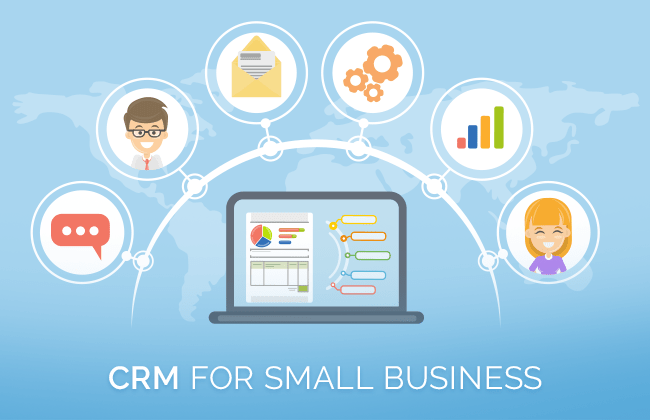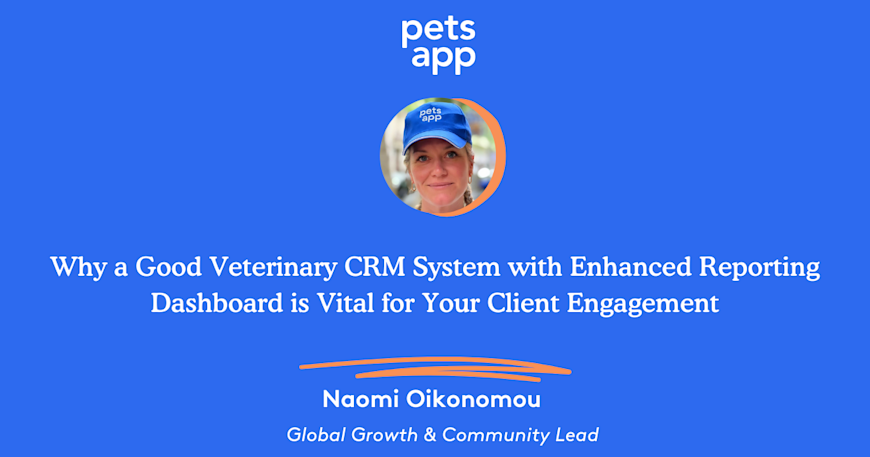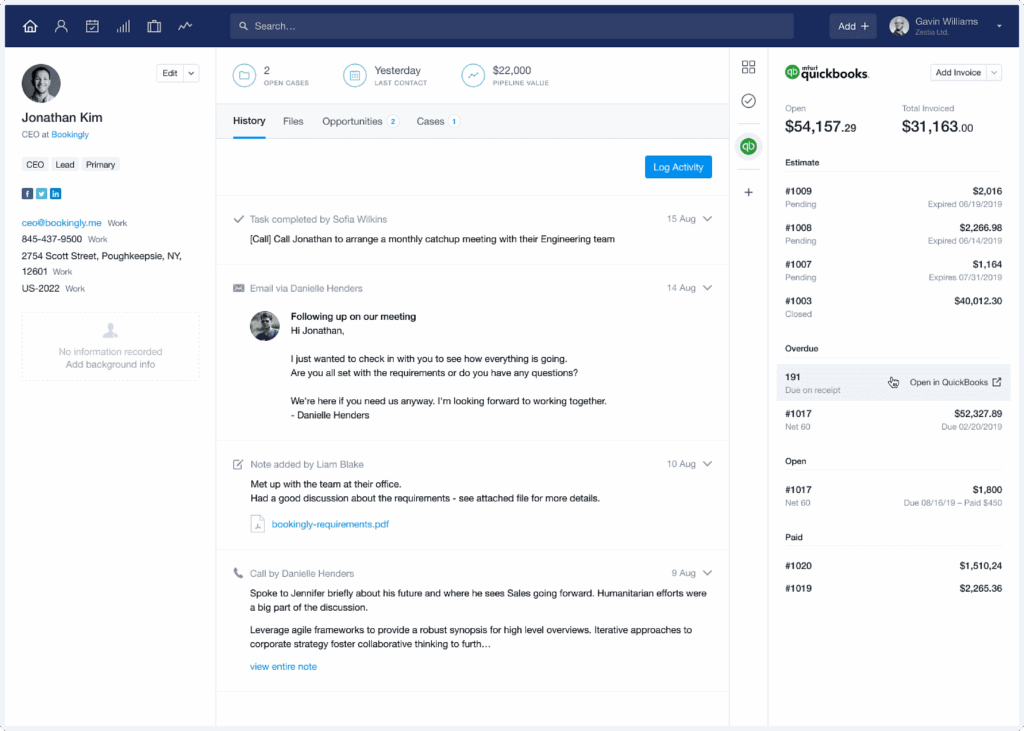
Introduction: The Power of Integrated Systems
In today’s fast-paced business world, efficiency is king. Businesses are constantly seeking ways to streamline operations, reduce manual data entry, and improve overall productivity. One of the most impactful strategies is the integration of different software systems. This is particularly true when it comes to connecting your Customer Relationship Management (CRM) system with your accounting software, such as QuickBooks. This guide delves deep into the benefits, methods, and best practices of CRM integration with QuickBooks, empowering you to optimize your business processes and unlock new levels of success.
Understanding the Benefits of CRM and QuickBooks Integration
Why bother integrating these two systems? The answer lies in the wealth of benefits it brings. Let’s explore some of the key advantages:
1. Enhanced Data Accuracy and Reduced Errors
One of the most significant advantages is the reduction of manual data entry. Imagine the time and effort saved by eliminating the need to manually transfer customer information, sales data, and financial transactions between systems. With integration, data flows automatically, minimizing the risk of human error and ensuring that both your CRM and QuickBooks have the most up-to-date and accurate information. No more discrepancies between your sales figures and your financial reports!
2. Improved Sales Team Performance
Sales teams can significantly benefit from integration. Imagine your sales reps having instant access to a customer’s financial history, including invoices, payments, and outstanding balances, directly within their CRM. This allows them to make more informed decisions, personalize their interactions, and close deals faster. They can also track sales opportunities and revenue projections more accurately, leading to better forecasting and improved performance.
3. Streamlined Accounting Processes
Integration simplifies accounting tasks. For example, when a deal closes in your CRM, a corresponding invoice can automatically be generated and synced to QuickBooks. Payments received can also be automatically recorded. This automation reduces the workload on your accounting team, freeing them up to focus on more strategic financial activities. No more double entry and a huge reduction in time spent on data reconciliation.
4. Better Customer Service
With integrated systems, your customer service representatives have a complete view of each customer’s interactions, purchase history, and financial status. This allows them to provide more personalized and efficient support, leading to increased customer satisfaction and loyalty. They can quickly address customer inquiries, resolve issues, and proactively offer relevant products or services.
5. Enhanced Reporting and Analytics
Integration provides a holistic view of your business performance. You can generate reports that combine sales data from your CRM with financial data from QuickBooks, giving you a comprehensive understanding of your profitability, customer lifetime value, and return on investment. This data-driven approach enables you to make more informed business decisions and identify areas for improvement.
Key Features of CRM Systems and QuickBooks Integration
The specific features available in an integration will vary depending on the CRM and QuickBooks versions, and the integration method used. However, some common features include:
1. Contact and Account Synchronization
This feature allows you to synchronize customer contact information, including names, addresses, phone numbers, and email addresses, between your CRM and QuickBooks. This ensures that you have a single source of truth for customer data.
2. Sales Order and Invoice Synchronization
When a sales order is created in your CRM, it can be automatically synced to QuickBooks as an invoice. This eliminates the need for manual invoice creation and ensures that your financial records accurately reflect your sales activity.
3. Payment Synchronization
When a customer makes a payment, this information can be automatically synced from QuickBooks to your CRM, updating the customer’s account balance and payment history. This provides a real-time view of your accounts receivable.
4. Product and Service Synchronization
This feature allows you to synchronize product and service information, including names, descriptions, and pricing, between your CRM and QuickBooks. This ensures that your sales team has access to the most up-to-date product information.
5. Opportunity and Revenue Tracking
Some integrations allow you to track sales opportunities and revenue projections within your CRM and sync this data to QuickBooks. This provides a more comprehensive view of your sales pipeline and financial performance.
Popular CRM Systems Compatible with QuickBooks
Many CRM systems offer seamless integration with QuickBooks. Here are some of the most popular and well-regarded options:
1. Salesforce
Salesforce is a leading CRM platform known for its robust features and scalability. It offers several integration options with QuickBooks, including pre-built connectors and custom integration solutions. Salesforce is ideal for businesses of all sizes and offers a wide range of customization options.
2. HubSpot CRM
HubSpot CRM is a free and user-friendly CRM platform that offers a robust integration with QuickBooks. It is a great option for small to medium-sized businesses (SMBs) that are looking for a cost-effective solution. HubSpot’s integration allows for contact syncing, deal tracking, and invoice management.
3. Zoho CRM
Zoho CRM is a comprehensive CRM platform that offers a wide range of features and integrations. It provides a seamless integration with QuickBooks, allowing businesses to streamline their sales and accounting processes. Zoho CRM is a good option for businesses looking for a customizable and affordable CRM solution.
4. Pipedrive
Pipedrive is a sales-focused CRM that offers a simple and intuitive interface. It integrates with QuickBooks to sync contacts, invoices, and payments. Pipedrive is ideal for sales teams that are looking for a CRM that is easy to use and focused on driving sales.
5. Microsoft Dynamics 365
Microsoft Dynamics 365 is a comprehensive CRM and ERP platform that offers a robust integration with QuickBooks. It is a good option for businesses that are looking for a fully integrated solution that can manage all aspects of their business. Dynamics 365 is suitable for larger enterprises and offers advanced features.
Methods for Integrating CRM and QuickBooks
There are several ways to integrate your CRM with QuickBooks. The best method will depend on your specific needs and technical expertise:
1. Native Integrations
Some CRM systems, such as HubSpot and Salesforce, offer native integrations with QuickBooks. These are often the easiest and most straightforward way to integrate your systems. Native integrations typically involve a simple setup process and require minimal technical knowledge.
2. Third-Party Integration Platforms
Third-party integration platforms, such as Zapier, Integromat, and Workato, provide a no-code or low-code way to connect your CRM and QuickBooks. These platforms offer pre-built connectors and workflows that allow you to automate data transfer between your systems. This is a good option if your CRM doesn’t have a native integration with QuickBooks or if you need more advanced integration capabilities.
3. Custom Integrations
For more complex integration requirements, you may need to develop a custom integration. This typically involves using APIs (Application Programming Interfaces) to connect your CRM and QuickBooks. Custom integrations require technical expertise and can be more time-consuming and expensive to develop and maintain. This approach is suitable for businesses with highly specific needs or complex data structures.
Step-by-Step Guide to Integrating CRM with QuickBooks (Example using Zapier)
Let’s walk through a simplified example of how to integrate a CRM with QuickBooks using Zapier. Keep in mind that the specific steps may vary depending on the CRM and QuickBooks versions you are using. This is a general guide.
Step 1: Choose Your Trigger and Action
In Zapier, you’ll need to define a trigger and an action. The trigger is the event that will initiate the integration (e.g., a new contact created in your CRM). The action is what will happen in QuickBooks (e.g., create a new customer).
Step 2: Connect Your Apps
Connect your CRM and QuickBooks accounts to Zapier. You’ll need to provide your login credentials for each app.
Step 3: Configure Your Trigger
Set up the trigger in Zapier. For example, if you’re using HubSpot, you’ll select the trigger event, such as “New Contact.” Then, you’ll need to specify the details of the trigger, such as which HubSpot list or segment should trigger the Zap.
Step 4: Configure Your Action
Set up the action in Zapier. For example, if you’re creating a new customer in QuickBooks, you’ll select the “Create Customer” action. You’ll then map the fields from your CRM to the corresponding fields in QuickBooks (e.g., name, email, address).
Step 5: Test Your Zap
Before activating your Zap, test it to make sure it works correctly. Create a new contact in your CRM and verify that the customer is created in QuickBooks. Review any error messages and adjust your settings as needed.
Step 6: Activate Your Zap
Once you’ve tested your Zap and are satisfied with the results, activate it. Your integration is now live, and data will automatically flow between your CRM and QuickBooks.
Best Practices for Successful CRM and QuickBooks Integration
To ensure a smooth and successful integration, consider these best practices:
1. Plan Your Integration
Before you start integrating, take the time to plan your integration strategy. Identify your specific goals, data mapping requirements, and workflow needs. This planning phase will save you time and effort in the long run.
2. Clean Your Data
Ensure that your data is clean and accurate in both your CRM and QuickBooks before you begin the integration process. This will prevent errors and ensure that your data is consistent across both systems.
3. Map Your Fields Carefully
Carefully map the fields between your CRM and QuickBooks to ensure that data is transferred correctly. Pay close attention to data types and formats to avoid errors.
4. Test Your Integration Thoroughly
Test your integration thoroughly before going live. Create test records in your CRM and verify that the data is synced correctly to QuickBooks. This will help you identify and resolve any issues before they impact your business operations.
5. Monitor Your Integration
Once your integration is live, monitor it regularly to ensure that it is functioning correctly. Check for any errors or data discrepancies and address them promptly. You might also want to create a monitoring dashboard to track the status of your integration and receive alerts if any issues arise.
6. Train Your Team
Provide training to your team on how to use the integrated systems. This will ensure that they understand how the systems work and how to use them effectively. Proper training can also minimize confusion and improve overall adoption.
7. Document Your Integration
Document your integration setup, including data mapping, workflows, and troubleshooting steps. This documentation will be helpful for future maintenance, updates, and troubleshooting.
8. Consider Security
Pay attention to security aspects, especially when dealing with sensitive financial and customer data. Use secure connections and follow best practices for data privacy and protection.
Troubleshooting Common Integration Issues
Even with careful planning, you may encounter some issues during the integration process. Here are some common problems and how to address them:
1. Data Mapping Errors
Incorrect data mapping is a common cause of integration problems. Double-check your field mappings to ensure that data is being transferred to the correct fields in QuickBooks. Pay close attention to data types and formatting.
2. Synchronization Delays
Sometimes, there may be delays in data synchronization. This can be caused by network issues, server load, or API limitations. If you experience delays, try refreshing your connection or contacting the support team for your integration platform.
3. Errors in Data Transfer
If you encounter errors during data transfer, such as missing fields or incorrect values, review your integration settings and data mappings. Make sure that all required fields are mapped correctly and that the data types are compatible.
4. API Limitations
APIs (Application Programming Interfaces) have limitations on the number of requests that can be made within a certain time frame. If you exceed these limits, your integration may experience delays or errors. Contact the support team for your integration platform or consider upgrading your plan to increase the API limits.
5. Compatibility Issues
Ensure that your CRM and QuickBooks versions are compatible with the integration method you are using. Check for any compatibility issues and update your software if necessary.
The Future of CRM and QuickBooks Integration
The integration of CRM and QuickBooks is constantly evolving. As technology advances, we can expect to see even more sophisticated integration options and features. Some potential future developments include:
1. Artificial Intelligence (AI) Powered Integrations
AI can automate and personalize the integration process. AI can analyze data from both systems and provide insights and recommendations for optimization. It can also identify and correct data errors automatically.
2. Enhanced Reporting and Analytics
Future integrations will offer more advanced reporting and analytics capabilities. Businesses will be able to generate real-time dashboards and reports that provide a comprehensive view of their sales, financial, and customer data.
3. Deeper Integrations with Other Business Systems
We can expect to see deeper integrations with other business systems, such as e-commerce platforms, marketing automation tools, and project management software. This will create a more connected and streamlined business ecosystem.
4. Increased Automation
Automation will continue to play a key role in CRM and QuickBooks integration. Expect more advanced automation capabilities, such as automated invoice generation, payment processing, and customer communication.
Conclusion: Embrace the Power of Integration
CRM and QuickBooks integration is a game-changer for businesses seeking to improve efficiency, reduce errors, and enhance customer relationships. By understanding the benefits, exploring the available options, and following best practices, you can seamlessly connect your CRM and QuickBooks systems and unlock the full potential of your business data. Embrace the power of integration, and watch your business thrive!