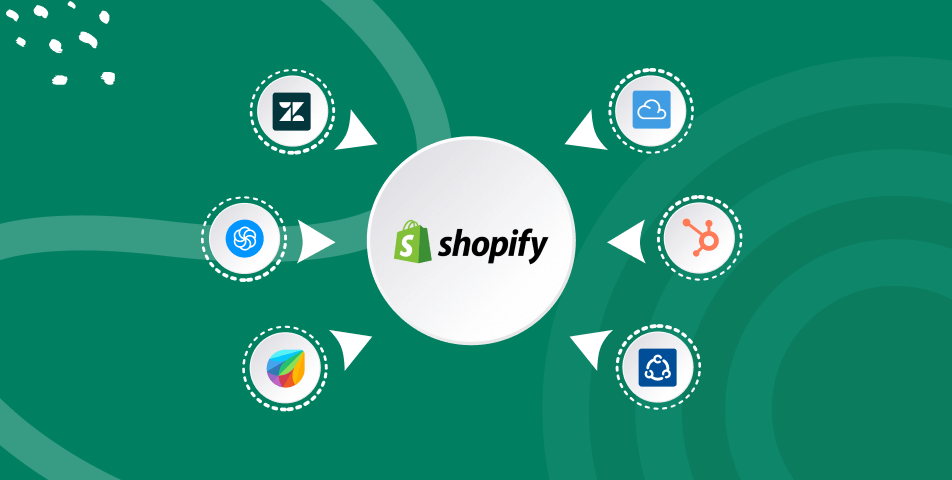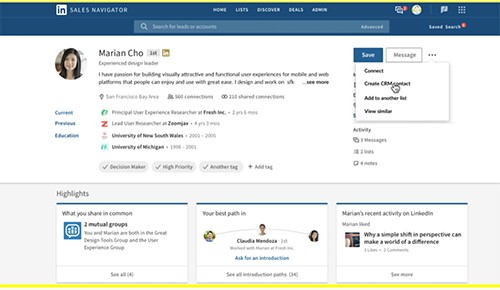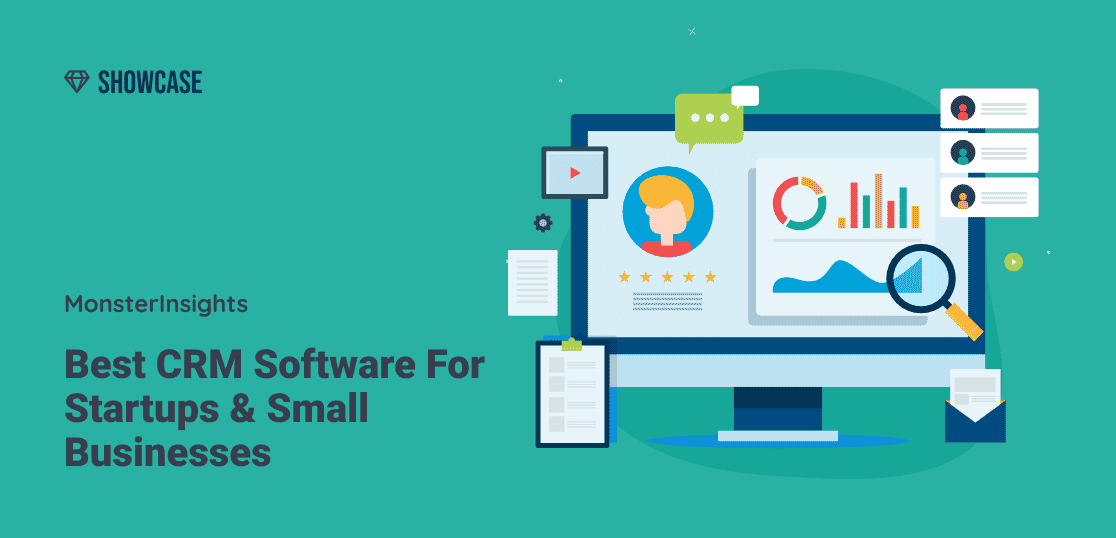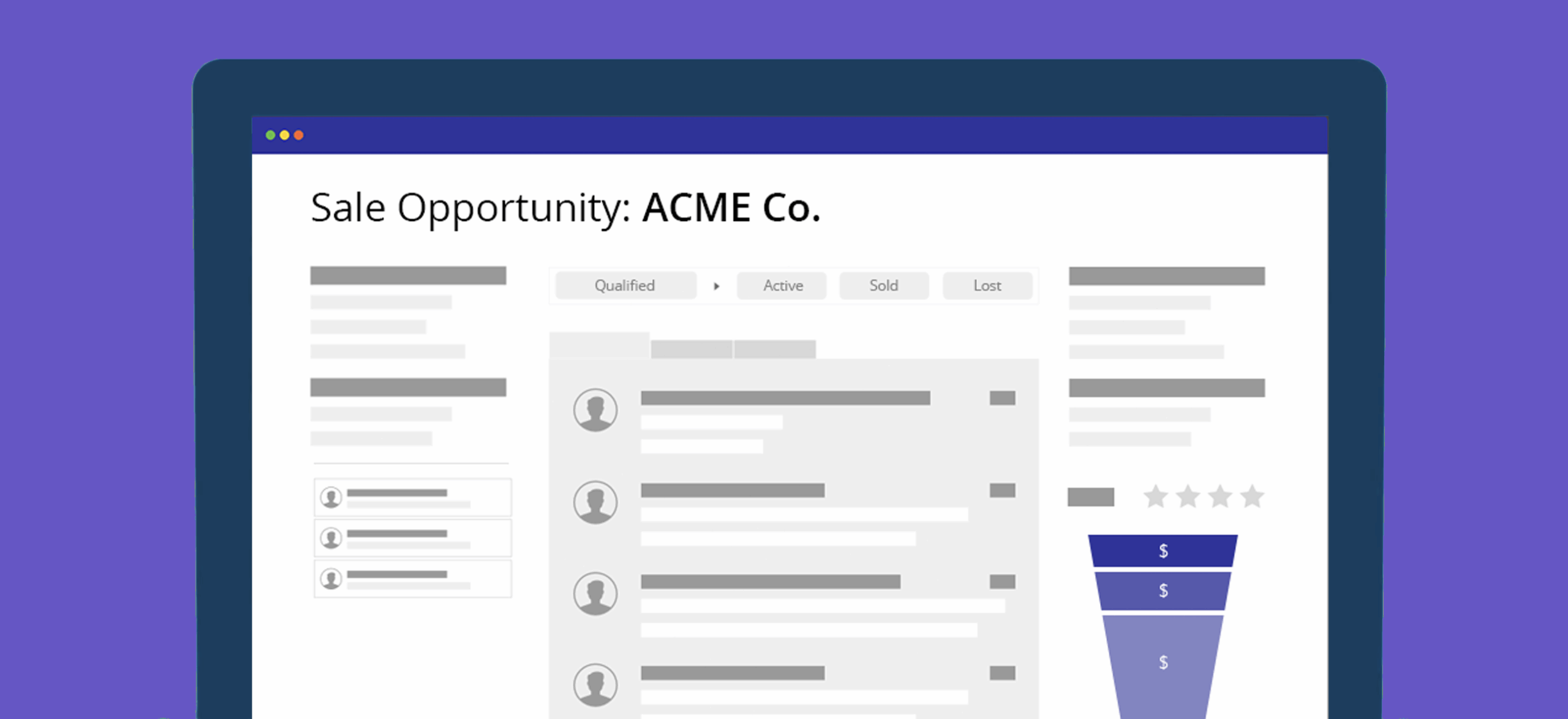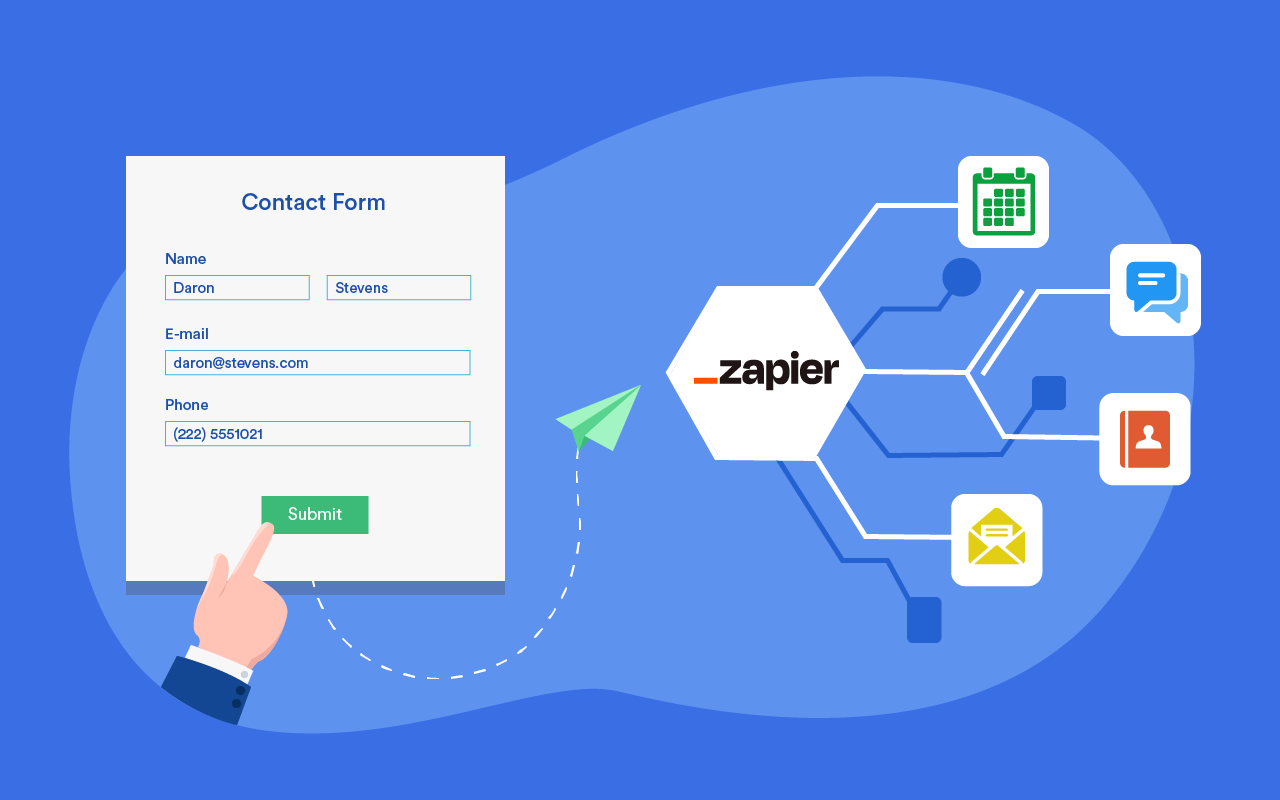Seamless Synergy: Mastering CRM Integration with Workfront for Enhanced Project Success
In today’s fast-paced business environment, organizations constantly seek ways to streamline their operations, boost productivity, and gain a competitive edge. One of the most effective strategies for achieving these goals is to integrate Customer Relationship Management (CRM) systems with project management platforms. This article delves into the crucial topic of CRM integration with Workfront, exploring the benefits, best practices, and practical steps to achieve a harmonious and efficient workflow. We’ll unravel how this powerful combination can transform your project management landscape, leading to improved customer satisfaction, increased profitability, and a more collaborative work environment. So, buckle up and prepare to discover the secrets to seamless synergy!
Understanding the Power of CRM and Workfront Integration
Before diving into the specifics, let’s clarify the individual roles of CRM and Workfront. A CRM system, like Salesforce, HubSpot, or Zoho CRM, serves as the central hub for managing customer interactions, tracking sales leads, and nurturing customer relationships. It houses vital customer data, including contact information, purchase history, and communication logs. On the other hand, Workfront (now part of Adobe) is a robust project management platform designed to plan, track, and manage projects from inception to completion. It allows teams to collaborate, assign tasks, manage resources, and monitor progress in real-time.
The magic happens when you connect these two powerful tools. CRM integration with Workfront allows you to:
- Centralize Customer Data: Access customer information directly within Workfront, eliminating the need to switch between platforms.
- Automate Workflows: Trigger project creation in Workfront based on CRM events, such as a won opportunity or a new customer onboarding.
- Improve Collaboration: Enable sales, marketing, and project teams to work together seamlessly, sharing information and aligning goals.
- Enhance Reporting and Analytics: Gain a holistic view of project performance and its impact on customer relationships, providing valuable insights for decision-making.
- Boost Efficiency: Reduce manual data entry, minimize errors, and accelerate project delivery.
Essentially, integrating CRM with Workfront bridges the gap between customer-facing activities and project execution, creating a unified ecosystem that fosters collaboration, improves efficiency, and ultimately, drives business growth. Think of it as a well-oiled machine where every cog works in perfect harmony.
Benefits of Integrating CRM with Workfront
The advantages of CRM integration with Workfront are numerous and far-reaching. Let’s explore some of the key benefits in greater detail:
Enhanced Customer Satisfaction
By providing project teams with instant access to customer information within Workfront, you empower them to understand customer needs, preferences, and past interactions. This allows them to tailor their approach, provide personalized service, and deliver projects that meet or exceed customer expectations. Happy customers are loyal customers, and CRM integration with Workfront is a significant step towards achieving that goal.
Improved Sales and Marketing Alignment
Integrating CRM with Workfront fosters closer collaboration between sales, marketing, and project teams. Sales teams can easily pass leads and opportunities to project teams, ensuring a smooth transition and efficient project initiation. Marketing teams can track the progress of projects related to marketing campaigns and measure their effectiveness. This alignment ensures that everyone is working towards the same goals, leading to improved sales conversions and a stronger return on investment for marketing efforts.
Streamlined Project Management
With CRM integration, project managers can automate project creation based on CRM events, such as a won opportunity or a new customer onboarding. This eliminates the need for manual project setup, saving time and reducing the risk of errors. Project teams can also easily access customer information within Workfront, allowing them to quickly understand project requirements and deliver projects on time and within budget. The result is a more efficient and streamlined project management process.
Increased Productivity
By eliminating manual data entry and automating workflows, CRM integration with Workfront frees up valuable time for your teams. They can focus on their core responsibilities, such as delivering projects and serving customers, rather than wasting time on administrative tasks. This increased productivity translates into higher output, faster project delivery, and improved overall business performance. Imagine the possibilities when your teams can focus on what they do best!
Data-Driven Decision Making
Integrating CRM with Workfront provides a wealth of data that can be used to make more informed decisions. You can track project performance, customer satisfaction, and sales conversions, gaining valuable insights into what’s working and what’s not. This data-driven approach allows you to optimize your processes, improve your marketing campaigns, and make better decisions about resource allocation. In today’s competitive landscape, data is king, and CRM integration with Workfront equips you with the data you need to succeed.
Key Considerations Before Integrating CRM with Workfront
Before embarking on your CRM and Workfront integration journey, it’s crucial to consider several factors to ensure a smooth and successful implementation. Careful planning and preparation will pave the way for a seamless integration and maximize the benefits.
Define Your Goals and Objectives
What do you hope to achieve by integrating CRM with Workfront? Are you looking to improve customer satisfaction, streamline project management, or enhance sales and marketing alignment? Clearly defining your goals and objectives will help you choose the right integration method and measure the success of your implementation. It’s like setting a course before you start a journey – it keeps you on track.
Choose the Right Integration Method
There are several ways to integrate CRM with Workfront, each with its own advantages and disadvantages. Some common methods include:
- Native Integration: Some CRM systems and Workfront offer native integrations, which are pre-built and often require minimal configuration. These integrations typically offer a seamless user experience and are easy to set up.
- Third-Party Integration Platforms: Platforms like Zapier, Tray.io, and Automate.io provide a no-code or low-code approach to integrating various applications, including CRM and Workfront. These platforms offer a wide range of pre-built connectors and allow you to create custom workflows.
- Custom Integration: If your needs are highly specific or if you require advanced functionality, you may need to develop a custom integration. This requires technical expertise and may involve using APIs (Application Programming Interfaces) to connect the two systems.
The best method for you will depend on your specific requirements, technical expertise, and budget. Do your research and choose the option that best fits your needs.
Clean and Organize Your Data
Before integrating CRM with Workfront, it’s essential to clean and organize your data in both systems. This includes removing duplicate records, standardizing data formats, and ensuring that your data is accurate and up-to-date. Clean data is crucial for accurate reporting and effective decision-making. Think of it as spring cleaning for your business – a fresh start for a more efficient future.
Map Your Data Fields
Identify the data fields that you want to synchronize between your CRM and Workfront. This may include customer contact information, project details, sales opportunities, and more. Carefully map these fields to ensure that the data is transferred correctly and consistently between the two systems. This is like creating a roadmap for your data, ensuring that it arrives at its destination safely and accurately.
Test Your Integration Thoroughly
Before deploying your integration to your production environment, test it thoroughly to ensure that it’s working correctly. Create test cases to verify that data is being synchronized as expected and that workflows are functioning properly. Testing is crucial for identifying and resolving any issues before they impact your users. It’s like a dress rehearsal before the big show – ensuring everything runs smoothly.
Provide Training and Support
Once your integration is live, provide training and support to your users to ensure that they understand how to use it effectively. This may include creating user guides, conducting training sessions, and providing ongoing support. User adoption is key to the success of any integration, so make sure your users have the resources they need to succeed. Empowering your team with knowledge is an investment in their success, and yours.
Step-by-Step Guide to CRM Integration with Workfront
Now that we’ve covered the key considerations, let’s walk through the general steps involved in integrating CRM with Workfront. Keep in mind that the specific steps may vary depending on the integration method you choose.
1. Choose Your CRM System
If you haven’t already, select your CRM system. Popular choices include Salesforce, HubSpot, Zoho CRM, and Microsoft Dynamics 365. Consider your business needs, budget, and ease of use when making your decision. This is the foundation of your customer relationship management efforts.
2. Choose Your Integration Method
Decide on the integration method that best suits your needs. As mentioned earlier, you can opt for native integrations, third-party platforms, or custom integrations. Evaluate the pros and cons of each method and choose the one that aligns with your goals and technical capabilities. This is the bridge that will connect your systems.
3. Set Up Your CRM and Workfront Accounts
Ensure that you have active accounts for both your CRM and Workfront systems. If you don’t have accounts, sign up for free trials or subscribe to the appropriate plans. These are the homes for your data and project management activities.
4. Connect Your Systems
Follow the instructions provided by your chosen integration method to connect your CRM and Workfront accounts. This may involve entering your login credentials, granting permissions, and configuring settings. This is the moment when the connection is made.
5. Map Your Data Fields
Carefully map the data fields that you want to synchronize between your CRM and Workfront. This may involve selecting the corresponding fields in each system or creating custom fields. Ensure that the data is mapped correctly to avoid errors. This is the blueprint for your data transfer.
6. Configure Workflows and Automations
Set up workflows and automations to streamline your processes. For example, you can create a workflow that automatically creates a project in Workfront when a new opportunity is won in your CRM. Automations save time and reduce manual effort. This is where you bring your processes to life.
7. Test Your Integration
Thoroughly test your integration to ensure that it’s working correctly. Create test cases to verify that data is being synchronized as expected and that workflows are functioning properly. This is the quality assurance step.
8. Train Your Users
Provide training and support to your users to ensure that they understand how to use the integration effectively. This may include creating user guides, conducting training sessions, and providing ongoing support. User adoption is key to the success of your integration. This is the final preparation before going live.
9. Monitor and Optimize
Once your integration is live, monitor its performance and make adjustments as needed. Review your data, track your results, and identify areas for improvement. Continuous optimization is key to maximizing the benefits of your integration. This is an ongoing process of refining and improving.
Real-World Examples of CRM and Workfront Integration
To better understand the practical applications of CRM and Workfront integration, let’s explore some real-world examples:
Example 1: Sales Team Collaboration
A sales team uses Salesforce as their CRM. When a sales opportunity is won, the integration automatically creates a new project in Workfront. The project includes the customer’s contact information, project requirements, and relevant sales documents. The project team can then access this information directly within Workfront, allowing them to quickly understand the project scope and start working on it. This streamlined process eliminates the need for manual data entry and ensures that the project team has all the information they need to succeed.
Example 2: Marketing Campaign Management
A marketing team uses HubSpot as their CRM. They launch a new marketing campaign and track leads generated through the campaign in HubSpot. When a lead converts into a customer, the integration automatically creates a project in Workfront to manage the customer onboarding process. The project includes tasks such as setting up the customer’s account, providing training, and delivering the agreed-upon services. This integration ensures that the marketing team and the project team are aligned and that customer onboarding is handled efficiently.
Example 3: Customer Service Enhancement
A customer service team uses Zendesk as their CRM. When a customer submits a support ticket, the integration automatically creates a project in Workfront to manage the resolution of the issue. The project includes the customer’s contact information, the details of the issue, and any relevant attachments. The project team can then collaborate on resolving the issue and provide updates to the customer through the integration. This integration helps the customer service team resolve issues more efficiently and improve customer satisfaction.
Troubleshooting Common Integration Issues
Even with careful planning and execution, you may encounter some common integration issues. Here’s how to troubleshoot them:
Data Synchronization Errors
If you experience data synchronization errors, first check the integration logs to identify the cause of the problem. Common causes include incorrect field mapping, data format discrepancies, and API rate limits. Review your field mappings, ensure that your data formats are consistent, and check the API documentation for any rate limits. If the issue persists, contact your integration provider for assistance.
Workflow Failures
If your workflows are failing, check the workflow logs to identify the point of failure. Common causes include incorrect workflow triggers, missing data, and errors in the workflow actions. Review your workflow triggers and actions, ensure that all required data is available, and test your workflows thoroughly. If the issue persists, contact your integration provider for assistance.
User Adoption Challenges
If your users are not adopting the integration, provide additional training and support. Make sure that your users understand how to use the integration and that they have access to the resources they need. Gather feedback from your users and address any concerns they may have. User adoption is key to the success of any integration, so make sure your users are comfortable and confident using the system.
The Future of CRM and Workfront Integration
The integration of CRM and Workfront is constantly evolving, driven by advancements in technology and the changing needs of businesses. Here are some trends to watch:
Artificial Intelligence (AI) and Machine Learning (ML)
AI and ML are being used to automate tasks, improve data analysis, and personalize customer experiences. Expect to see more AI-powered integrations that can predict customer needs, optimize project workflows, and provide proactive recommendations. This is the future of intelligent automation.
Enhanced User Experience
Integration providers are focused on creating more intuitive and user-friendly interfaces. Expect to see more seamless integrations that require minimal configuration and offer a consistent user experience across both CRM and project management platforms. User experience is key to adoption, and the evolution will continue.
Increased Automation
Automation is key to efficiency, and expect to see more sophisticated automation capabilities. This includes the ability to automate more complex workflows, trigger actions based on real-time data, and integrate with a wider range of applications. The sky is the limit when it comes to automation.
Greater Focus on Data Privacy and Security
Data privacy and security are increasingly important, and expect to see more integrations that prioritize data protection and compliance. This includes the use of encryption, access controls, and audit trails. Protecting your data is paramount.
Conclusion: Embrace the Power of Integration
CRM integration with Workfront is a powerful strategy for streamlining your operations, improving customer satisfaction, and driving business growth. By centralizing customer data, automating workflows, and fostering collaboration, you can create a more efficient and productive work environment. While the initial setup may seem daunting, the long-term benefits are well worth the effort. By following the best practices outlined in this article, you can successfully integrate your CRM and Workfront systems and unlock the full potential of your business. So, take the plunge and embrace the power of integration – your business will thank you for it!