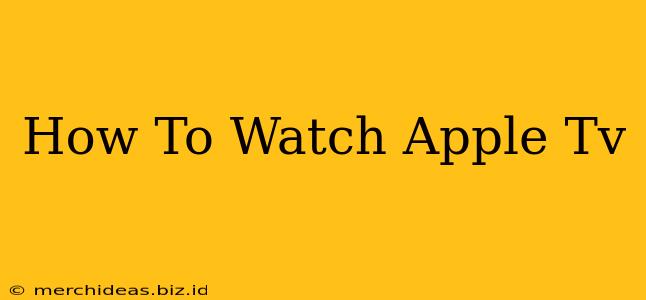So you've got your shiny new Apple TV (or maybe you've had one for a while and are just looking to optimize your viewing experience), but aren't quite sure how to get started? Don't worry, this comprehensive guide will walk you through everything you need to know about watching Apple TV, from setting it up to navigating its vast library of content.
Setting Up Your Apple TV
Before you can start streaming, you need to get your Apple TV up and running. Here's a step-by-step guide:
- Connect to Power & TV: Plug your Apple TV into a power outlet and connect it to your TV using an HDMI cable.
- Turn it On: Use your remote to power on your Apple TV.
- Choose Your Language & Region: Follow the on-screen prompts to select your preferred language and region.
- Connect to Wi-Fi: Connect your Apple TV to your home Wi-Fi network. A strong, stable connection is crucial for optimal streaming.
- Sign in with your Apple ID: Use your existing Apple ID or create a new one. This will allow access to the App Store, Apple Arcade (if subscribed), and personalized recommendations.
Navigating the Apple TV Interface
The Apple TV interface is intuitive and user-friendly, but here are a few key things to know:
- Home Screen: The home screen displays your recently watched content, curated recommendations, and apps.
- App Store: Download and install apps for streaming services like Netflix, Hulu, Disney+, and more. You'll find a wide variety of apps catering to various interests.
- Search: Use the search function to quickly find movies, TV shows, and other content.
- Siri: Use Siri voice commands to control your Apple TV, search for content, and even adjust settings. This is a powerful feature for hands-free navigation.
- Remote Control: Familiarize yourself with the various buttons on your Apple TV remote; this includes navigation, play/pause, volume control, and Siri activation.
Accessing Content on Apple TV
Apple TV offers a variety of ways to access content:
- Streaming Services: Subscribe to your favorite streaming services through their dedicated apps on the Apple TV App Store. This includes Netflix, Hulu, Disney+, HBO Max, Amazon Prime Video and many more.
- Apple TV+: This is Apple's own streaming service, offering original movies and TV shows. A subscription is required.
- iTunes Store: Rent or buy movies and TV shows directly from the iTunes Store.
- AirPlay: Stream content from your iPhone, iPad, or Mac to your Apple TV. This is perfect for sharing photos, videos, and presentations.
Troubleshooting Common Apple TV Issues
- Connectivity Problems: Ensure your Apple TV is properly connected to your Wi-Fi network and that your internet connection is stable.
- App Issues: If an app is not working correctly, try restarting your Apple TV, reinstalling the app, or checking for updates.
- Remote Control Problems: Make sure your remote has fresh batteries and is properly paired with your Apple TV.
Optimizing Your Apple TV Experience
- High-Speed Internet: A fast and reliable internet connection is crucial for high-quality streaming without buffering.
- Update Your Software: Regularly update your Apple TV software to benefit from the latest features and bug fixes.
- Manage Storage: Delete unused apps and content to free up storage space on your Apple TV.
This guide provides a thorough overview of how to watch Apple TV. With its intuitive interface and vast content library, Apple TV offers a truly enjoyable streaming experience. Remember to explore the features and apps available to customize your viewing preferences and enjoy the endless entertainment options.