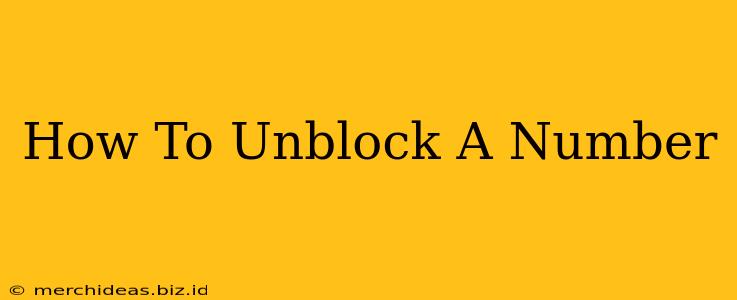Are you tired of missing important calls because you accidentally blocked a number? Or maybe you've had a change of heart and want to reconnect with someone you previously blocked. Whatever the reason, knowing how to unblock a number on your phone is crucial. This guide provides a step-by-step process for unblocking numbers on various devices and platforms.
Understanding Blocked Numbers
Before diving into the unblocking process, let's briefly understand what happens when you block a number. When you block a contact, incoming calls and text messages from that number are typically prevented from reaching your device. They might go straight to voicemail or be silently rejected, depending on your phone's settings. This offers peace of mind from unwanted contact. However, blocking a number isn't always permanent and reversing the process is usually straightforward.
Unblocking a Number on Your Smartphone
The method for unblocking a number varies depending on your phone's operating system. Here's a breakdown for the most popular platforms:
Unblocking a Number on iPhone (iOS)
Step 1: Open the Phone app.
Step 2: Go to the Recents tab. This shows your recent calls, including blocked calls.
Step 3: Locate the number you want to unblock.
Step 4: Tap the "i" icon (information) next to the number.
Step 5: You'll see an option that says "Unblock this Caller". Tap on it.
Step 6: Confirm you want to unblock the number. That's it! You've successfully unblocked the contact. They can now reach you.
Unblocking a Number on Android
Unblocking a number on Android phones can vary slightly depending on the manufacturer and version of Android you are using. However, the general steps are similar:
Step 1: Open the Phone app.
Step 2: Access your Call settings or Settings menu. The location of this varies across devices - it's usually within the Phone app itself or in the main phone settings.
Step 3: Look for a section called Blocked numbers, Blocked contacts, or something similar.
Step 4: Locate the number you wish to unblock.
Step 5: Select the number and choose the option to unblock it. This usually involves tapping an "Unblock" button or removing the number from the blocked list.
Step 6: Confirm your action. The number should now be unblocked.
Unblocking a Number on Other Devices
The process for other devices like landlines or VoIP services will differ. Consult your device's manual or the service provider's website for specific instructions. These instructions are usually readily available online.
Troubleshooting Unblocking Issues
If you're still having trouble unblocking a number after following these steps, consider these possibilities:
- Incorrect Number: Double-check you've selected the correct number.
- Software Glitch: Restart your phone. A simple restart can often resolve minor software issues.
- Carrier Issues: Contact your mobile carrier for assistance if the problem persists. They can help determine if there is a network issue impacting your ability to unblock the number.
- Third-Party Apps: If you're using a third-party call blocking app, you might need to use that app's settings to unblock the number. Check its instructions.
Preventing Accidental Blocking
To avoid accidentally blocking important contacts in the future, be mindful when blocking numbers. You can also utilize features such as "Do Not Disturb" mode to silence calls from unknown numbers without permanently blocking them.
By following these steps, you can easily unblock a number and regain access to your communications. Remember to always consult your device's manual or your service provider if you encounter any problems.