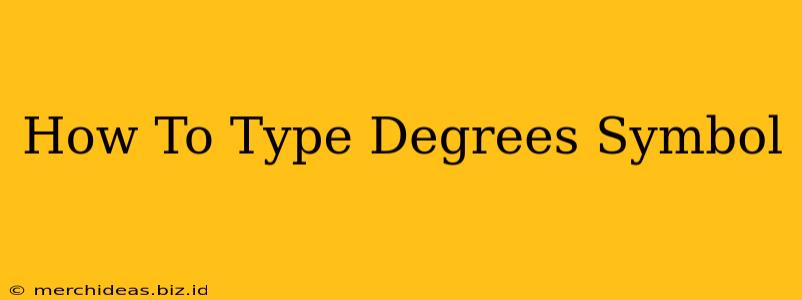Typing the degrees symbol (°) might seem like a minor detail, but it's crucial for accuracy in various contexts, from scientific papers to everyday emails. Whether you're writing about temperature, angles, or coordinates, knowing how to insert this symbol efficiently is essential. This guide will walk you through several simple methods to add the degrees symbol on different operating systems and devices.
Typing the Degrees Symbol on Windows
Windows offers a couple of convenient ways to type the degrees symbol:
Method 1: Using the Alt Code
This classic method relies on your numeric keypad. Here's how it works:
- Hold down the Alt key.
- Type 0176 on the numeric keypad. (Make sure Num Lock is on.)
- Release the Alt key.
The degrees symbol (°) should appear. This is a reliable method that works across most Windows versions.
Method 2: Using the Character Map
If the Alt code feels cumbersome, the Character Map provides a visual alternative:
- Search for "Character Map" in the Windows search bar.
- Open the Character Map application.
- Locate the degrees symbol (°). You can use the search function to find it quickly.
- Select the symbol and click "Select."
- Click "Copy."
- Paste the symbol into your document.
Typing the Degrees Symbol on macOS
Mac users have equally straightforward options:
Method 1: Using the Keyboard Shortcuts
macOS offers a dedicated keyboard shortcut:
- Hold down the Option key.
- Press the 8 key.
The degrees symbol (°) will appear. This is the fastest method for Mac users.
Method 2: Using the Emoji & Symbols Keyboard
For a more visual approach:
- Click in the text field where you want to insert the symbol.
- Press Control + Command + Spacebar to open the Emoji & Symbols keyboard.
- Search for "degrees" or browse the symbols until you find the degree symbol (°).
- Click on the symbol to insert it into your text.
Typing the Degrees Symbol on Mobile Devices (Android and iOS)
Mobile typing often involves on-screen keyboards and slightly different approaches:
-
Android: Most Android keyboards have a symbols section accessible by long-pressing a key (often the "123" key). You may need to explore your keyboard's options to find the degrees symbol. Some keyboards may even allow you to directly search for "degrees".
-
iOS: Similar to Android, iOS keyboards often require long-pressing a number key to reveal a symbols palette, including the degrees symbol. The exact method varies slightly depending on your keyboard app.
Troubleshooting and FAQs
- Symbol not appearing? Double-check that Num Lock is enabled (for the Alt code method) or that you're holding down the correct modifier keys (Option on Mac, Alt on Windows).
- Can't find the symbol in Character Map? Make sure the font you're using supports the degrees symbol. Try switching to a common font like Arial or Times New Roman.
- My keyboard doesn't have a symbol section? Download a different keyboard app from your app store which has extensive symbol support.
By using these methods, you can easily add the degrees symbol to your documents, ensuring clarity and precision in your writing. Remember to choose the method that best suits your operating system and personal preference.