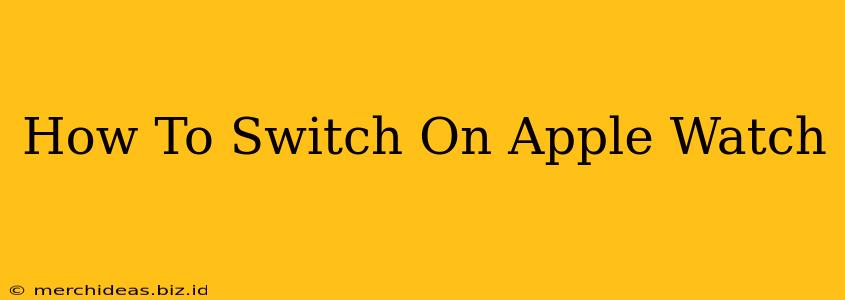So you've got your shiny new Apple Watch, and you're ready to dive in. But before you can track your fitness goals, answer calls from your wrist, or check your notifications, you need to know how to turn it on! This simple guide will walk you through the process, no matter which Apple Watch model you own.
Getting Started: Unboxing and Initial Setup
Before you even think about powering on your Apple Watch, take a moment to familiarize yourself with the contents of the box. You should find:
- Your Apple Watch: This is the star of the show!
- Charging Cable: Essential for keeping your watch powered up.
- Manual: While we're covering this here, it's always good to refer to the official documentation for detailed information.
Once you've unpacked everything, let's get started!
Turning On Your Apple Watch for the First Time
The process of powering on your Apple Watch for the very first time is slightly different from simply restarting it. Here's what you need to do:
-
Connect the Charger: Carefully attach the magnetic charging cable to the back of your Apple Watch. The magnets will help ensure a secure connection. Make sure it's connected to a power source (a wall outlet is usually best).
-
Wait for the Apple Logo: You'll see the Apple logo appear on the screen. This indicates that your watch is beginning the initial startup process. This might take a few minutes, so be patient.
-
Follow On-Screen Instructions: Once the Apple logo disappears, you'll be guided through a series of setup instructions on your watch's screen. This will involve connecting to your iPhone (this is necessary to fully activate your Apple Watch), choosing language preferences, setting up your passcode and more. Follow the on-screen prompts carefully.
Restarting Your Apple Watch
If your Apple Watch is already set up and running but is experiencing issues, a simple restart can often solve the problem. Here's how to do it:
-
Press and Hold the Side Button: Locate the button on the side of your Apple Watch (it's usually on the right). Press and hold this button.
-
Slide to Power Off: After a few seconds, you'll see a power off slider appear on the screen. Slide this to the right.
-
Wait and Power On: Wait a few moments, then press and hold the side button again until the Apple logo appears. Your watch will now restart.
Troubleshooting
- Watch Isn't Turning On: If your Apple Watch isn't powering on even after trying these steps, ensure the charging cable is securely connected and the power source is working correctly. If the problem persists, you may need to contact Apple Support.
- Watch Freezes: If your Apple Watch freezes and becomes unresponsive, try restarting it using the steps outlined above. If the freezing persists, consult Apple Support for further assistance.
Keeping Your Apple Watch Running Smoothly
Regularly charging your Apple Watch is key to ensuring it operates optimally. Also, keeping your watch's software up-to-date is crucial for performance and security. Check for software updates regularly through the Watch app on your iPhone.
By following these simple steps, you can easily power on your Apple Watch and keep it running smoothly. Enjoy all the features and functionalities this incredible device has to offer!