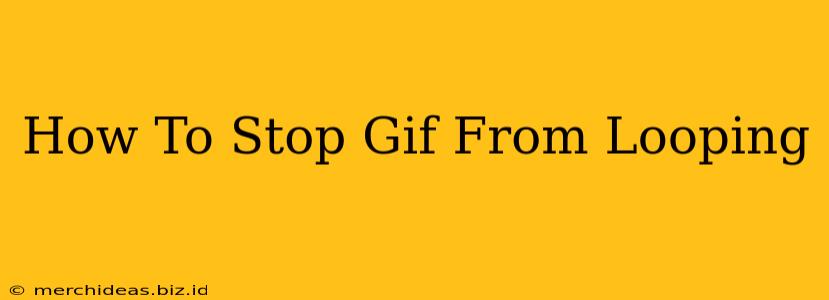Are you tired of that endlessly repeating GIF? Do you long for the days of GIFs that play once and then…stop? You're not alone! Many find looping GIFs distracting or annoying. Fortunately, there are several ways to control GIF playback and prevent that incessant loop. This guide will show you how to stop a GIF from looping, regardless of where you're viewing it.
Understanding GIF Looping
Before we dive into solutions, it's helpful to understand why GIFs loop. GIFs, or Graphics Interchange Format files, are a simple image format capable of displaying short animations. The looping behavior is often built into the GIF itself; it's a characteristic programmed into the file's structure. This is why simply pausing the GIF doesn't always work—the loop is inherent.
Methods to Stop GIF Looping
Here's a breakdown of effective methods to halt that endless repetition:
1. Using Browser Extensions (Chrome, Firefox, etc.)
Many browser extensions offer control over GIF playback. These extensions usually provide options to:
- Disable looping: This is the most straightforward solution. The extension will intercept the GIF and prevent it from looping, playing it only once.
- Control playback speed: Some extensions let you adjust the playback speed, allowing for a slower or faster viewing experience, potentially minimizing the feeling of a loop.
- Pause/Play functionality: Standard pause and play buttons within the extension offer granular control over GIF playback.
Search for extensions like: "GIF control," "GIF stopper," or "GIF enhancer" in your browser's extension store. Remember to carefully review permissions before installing any extension.
2. Downloading and Editing the GIF
This method requires a bit more effort, but offers more customization:
- Download the GIF: Save the GIF file to your computer.
- Use a GIF editor: Several free and paid GIF editors allow you to modify GIF properties. Popular options include Photoshop (paid), GIMP (free), and Ezgif.com (online, free).
- Modify loop count: In the GIF editor, you'll find settings to adjust the number of loops. Set this to "1" to play the GIF only once.
- Save the edited GIF: Save your changes, and you'll now have a non-looping version.
This method gives you complete control over your GIF, offering flexibility beyond simply stopping the loop.
3. Using Online GIF Editors
Several websites offer online GIF editing capabilities without requiring software downloads. These typically allow you to upload a GIF, adjust the loop count, and download the modified version.
Look for websites offering: "GIF editor," "GIF maker," or "online GIF tools." Always be mindful of uploading sensitive information to online services.
4. Embedding with HTML (Advanced Users)
For web developers, embedding a GIF using HTML offers fine-grained control. By using the <img> tag and setting the loop attribute to 0 (or removing the attribute altogether), you can prevent looping on your website.
Example: <img src="yourgif.gif" loop="0">
This method requires HTML coding knowledge and is only applicable when embedding GIFs on your own website.
Choosing the Right Method
The best method for stopping a GIF from looping depends on your technical skills and needs:
- Browser extensions: The quickest and easiest solution for casual users.
- Downloading and editing: Offers maximum control and customization.
- Online GIF editors: A convenient alternative to downloading software.
- HTML embedding: For developers who want to control GIF playback on their website.
No matter which method you choose, you'll be able to finally escape the tyranny of the endless GIF loop! Enjoy your single-play GIFs!