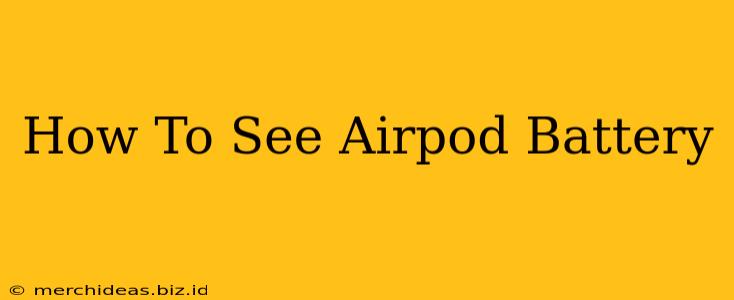Knowing your AirPods battery life is crucial for staying connected and avoiding unexpected power outages. This guide will show you several ways to check your AirPods battery level, whether you're using an iPhone, iPad, Mac, or even a Windows PC.
Checking AirPod Battery on Your iPhone or iPad
This is the easiest and most convenient method if you're within range of your paired Apple device.
Method 1: Using the Widget
- Step 1: Unlock your iPhone or iPad and swipe right to access the Today View widgets.
- Step 2: Locate the "Batteries" widget. If you don't see it, you can add it by scrolling to the bottom and tapping "Edit." Find the "Batteries" widget and tap the green "+" button to add it to your Today View.
- Step 3: The widget will display the battery percentage of your AirPods, along with your iPhone or iPad and other connected devices.
Method 2: From the Control Center
- Step 1: Swipe down from the top right corner of your screen (or up from the bottom on older iPhones) to open Control Center.
- Step 2: If your AirPods are connected, you'll see their battery percentage displayed alongside your iPhone's battery level. This may require a few seconds for the information to appear, depending on your device's responsiveness.
Method 3: Through the Settings App
- Step 1: Open the Settings app on your iPhone or iPad.
- Step 2: Tap on Bluetooth.
- Step 3: Locate your AirPods in the list of connected devices. The battery level will be displayed next to the AirPods name. This method shows the battery level of both the AirPods and the charging case.
Checking AirPod Battery on Your Mac
Checking your AirPods battery on your Mac is similarly straightforward:
- Step 1: Open System Preferences.
- Step 2: Click on Bluetooth.
- Step 3: Your connected AirPods will be listed with their current battery percentage. As with the iPhone/iPad method, this shows the battery level of both AirPods and the case.
Checking AirPod Battery on a Windows PC
While not as integrated as on Apple devices, you can still check your AirPods battery level on a Windows PC. This typically requires a third-party app, but some users report seeing the battery information in the Bluetooth settings themselves. Explore your Bluetooth settings; the information might be present depending on your Windows version and drivers.
Note: If the battery information isn't directly displayed in your Windows settings, research reliable third-party battery monitoring applications available online. Be cautious when downloading and installing such apps.
Troubleshooting Low AirPod Battery
If you consistently find your AirPods running low on battery, consider these potential solutions:
- Charging Case: Ensure your AirPods charging case is fully charged and your AirPods are properly placed inside the case.
- Charging Cable: Try a different charging cable or power adapter to rule out any issues with your charging equipment.
- Software Updates: Make sure your Apple devices and AirPods have the latest software updates installed.
- Resetting AirPods: If all else fails, try resetting your AirPods. This process usually involves placing your AirPods back in their case and holding down a button on the case for several seconds. Refer to Apple's official support website for precise instructions.
By following these simple steps, you can easily monitor your AirPods' battery life and avoid any unexpected interruptions to your listening experience. Remember to keep your devices updated for optimal performance and accurate battery readings.