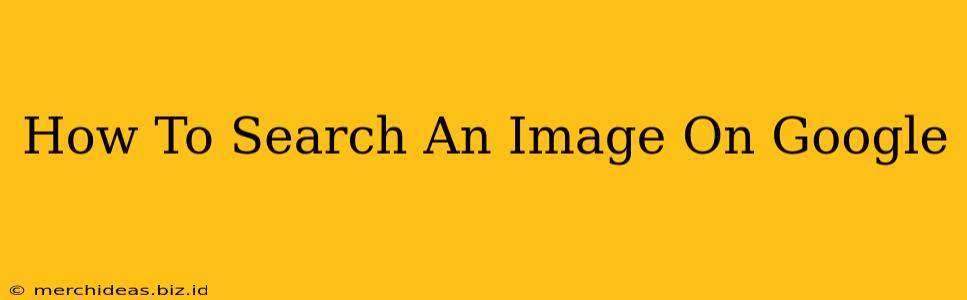Finding that perfect image can be a challenge, but Google's image search makes it surprisingly easy. Whether you're looking for a specific photo, similar images, or want to know more about a picture you've already found, this guide will walk you through the process. We'll cover everything from basic image searches to advanced techniques, ensuring you become a Google Image Search pro.
Understanding Google Image Search
Google Images is a powerful tool that lets you search for images based on keywords, visual similarity, and even the content within the image itself. This makes it invaluable for a wide range of tasks, from finding stock photos for your blog to identifying a mysterious object in a picture.
Basic Image Search: Keywords are Key
The most straightforward way to search for images is using keywords. Simply go to images.google.com (or use the image search option within a regular Google search) and type your keywords into the search bar. For example, searching "golden retriever puppy" will yield a wealth of adorable puppy pictures.
Tips for effective keyword searches:
- Be specific: Instead of "dog," try "golden retriever puppy playing in the park." The more specific your keywords, the more relevant the results.
- Use synonyms: Consider alternative words or phrases that mean the same thing. For example, "cute dog" might yield similar results to "adorable puppy."
- Experiment with different keywords: If your initial search doesn't provide the results you want, try variations of your keywords.
Advanced Google Image Search Techniques
Google Images offers several advanced search options to refine your results and find exactly what you're looking for. Let's explore some of these powerful features:
Searching by Image: Reverse Image Search
One of the most useful features of Google Images is the ability to search using an image itself. This is called a reverse image search. Simply click the camera icon in the Google Images search bar and upload an image from your computer or paste the image URL. Google will then show you visually similar images, websites where the image appears, and potentially even information about the image itself.
Uses for Reverse Image Search:
- Finding the source of an image: Determine where an image originates from.
- Finding higher-resolution versions: Locate a better quality version of an image.
- Identifying objects or people in an image: Discover information about what’s depicted in a picture.
Filtering Your Results
Google Images allows you to filter your search results based on various criteria:
- Size: Choose from small, medium, large, and extra-large images to find the perfect size for your needs.
- Color: Filter results by specific colors or color ranges.
- Usage rights: Find images that are free to use, share, or modify, depending on the license. This is crucial for avoiding copyright issues.
- Type: Filter your results by photos, clip art, line art, and more.
Using Image Search Operators
Similar to regular Google searches, you can use specific operators to refine your image searches even further. For example:
- filetype:jpg: Finds only JPEG images. You can replace "jpg" with other file extensions like "png" or "gif."
- "exact phrase": Finds images containing the exact phrase in quotes.
Optimizing Your Image Search Strategy
- Start with broad keywords, then refine: Begin with general terms and progressively narrow your search using more specific keywords and filters.
- Utilize the "Tools" option: The "Tools" menu offers a wealth of filtering options to customize your results.
- Don't be afraid to experiment: Try different keyword combinations and filtering options until you find what you're looking for.
By mastering these techniques, you'll unlock the full potential of Google Image Search, making it a valuable tool for your personal and professional endeavors. Happy searching!