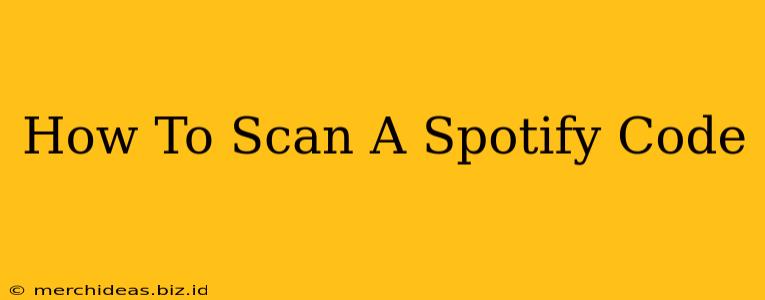Spotify Codes are a fantastic way to share your favorite songs, albums, playlists, and even artist profiles quickly and easily. But how do you actually scan one? This guide will walk you through the process, no matter what device you're using.
Scanning Spotify Codes on Your Smartphone
This is the most common method, and thankfully, it's incredibly straightforward.
Step 1: Open the Spotify App: Make sure you have the latest version of the Spotify app installed on your phone. Open the app and ensure you're logged into your account.
Step 2: Locate the Camera Icon: The location of this icon varies slightly depending on your Spotify app version and phone operating system (Android or iOS). Generally, you'll find it within the "Search" section or by tapping on a Spotify code directly if it appears in a message or on a website. Look for a small camera icon; it might be labeled "Scan Code" or something similar.
Step 3: Point Your Camera at the Spotify Code: Hold your phone steady, making sure the entire Spotify code is clearly visible within the camera's frame. The app should automatically recognize the code.
Step 4: Enjoy! Once the code is scanned, Spotify will open the corresponding song, album, playlist, or artist profile. You can then add it to your library, start listening, or simply explore the content.
Troubleshooting Smartphone Scanning
- Code Not Recognized? Ensure there is sufficient lighting and that the code is clean and undamaged. Try moving your phone slightly to ensure the code is fully within the frame.
- App Not Responding? Close and reopen the Spotify app. Consider restarting your phone if the problem persists.
- Outdated App? Update your Spotify app to the latest version from your device's app store.
Scanning Spotify Codes on Your Desktop (Using a Mobile Device)
You can't directly scan Spotify codes using your desktop computer's built-in camera. However, you can utilize your smartphone as a scanner and then access the content on your desktop.
Step 1: Scan with Your Smartphone: Follow the instructions in the previous section to scan the Spotify code using your phone.
Step 2: Open on Your Desktop: Once the link is opened on your phone, simply use the desktop app and copy and paste the URL into the search bar. Or navigate to the playlist/song/artist/album on the Spotify website, the relevant link will have been copied to your clipboard after scanning.
Understanding Spotify Codes
Spotify Codes are square barcodes that contain unique information about a particular piece of content on the Spotify platform. They're designed for easy sharing and discovery. Sharing a Spotify code is a much more convenient and visually appealing alternative to sharing long and complicated URLs.
Why Use Spotify Codes?
- Quick Sharing: Instantly share songs, playlists, and more.
- Easy Discovery: Simplify content discovery for your friends and followers.
- Visual Appeal: A more attractive way to share compared to plain text links.
- Offline Access (Sort Of): While you need an internet connection to scan the code, the content will be readily accessible after.
By mastering the art of scanning Spotify codes, you unlock a faster, more efficient, and more visually engaging way to discover and share your favorite Spotify content. So go ahead and scan away!