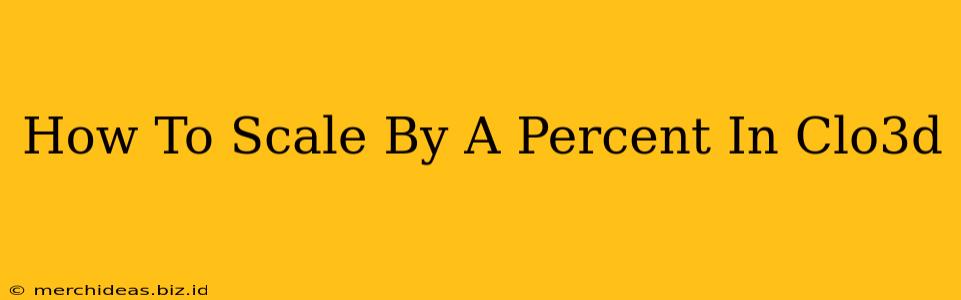Scaling your garments in CLO 3D is crucial for achieving the perfect fit and proportions. Whether you're adjusting a pattern for different body types or simply refining your design, understanding how to scale by a specific percentage is essential. This guide provides a step-by-step walkthrough of the process, offering tips and tricks for efficient workflow.
Understanding CLO 3D's Scaling Methods
CLO 3D offers several ways to scale your garments. You can scale the entire garment, individual pattern pieces, or even specific sections. The method you choose depends on your desired outcome. For precise percentage-based scaling, we'll focus on the "Scale" tool within the "Edit" menu.
Scaling the Entire Garment
This method is ideal when you need to uniformly adjust the overall size of your garment. A common use case is creating size variations (e.g., from a size small to a size medium).
Steps:
- Select the Garment: In the CLO 3D workspace, select the garment you want to scale.
- Access the Scale Tool: Go to the "Edit" menu and select "Scale."
- Input Percentage: A dialog box will appear. In the "X," "Y," and "Z" fields, enter the percentage by which you want to scale your garment. For example, to increase the size by 10%, enter "110" in all three fields. To decrease the size by 10%, enter "90".
- Apply the Scaling: Click "OK." CLO 3D will automatically scale your garment according to the specified percentage.
Important Considerations:
- Proportions: Scaling by a uniform percentage across all axes (X, Y, Z) maintains the original garment proportions.
- Individual Adjustments: If you need to scale only specific parts of the garment, use the scaling tools on individual pattern pieces (covered in the next section).
- 3D Body Model: Remember to consider the fit on your 3D body model after scaling. You might need to adjust the body model or make further pattern adjustments.
Scaling Individual Pattern Pieces
Sometimes, you might need to scale only certain parts of your garment, for instance, widening the sleeves or lengthening the torso. This approach offers more granular control.
Steps:
- Select the Pattern Piece: In the "Pattern" tab, select the specific pattern piece you want to adjust.
- Use the Transform Tools: Use the scaling handles (usually small squares at the corners and midpoints of the pattern piece) to resize the piece. Observe the numerical values in the properties panel to ensure the exact percentage change. Alternatively, you can use the "Scale" option from the "Edit" menu as described above, but this will affect only the selected piece.
- Adjustments: You may need to adjust the stitching lines and other elements of your design after scaling the individual pattern pieces.
Tips for Efficient Scaling
- Save Regularly: Create regular saves to avoid losing your work during the scaling process.
- Use Snapping: Utilize CLO 3D's snapping tools for precise scaling and positioning.
- Experiment: Don't be afraid to experiment with different scaling percentages to achieve the desired result.
Mastering Percentage Scaling in CLO 3D
By understanding the various scaling methods and applying these tips, you can efficiently manipulate your garments' sizes in CLO 3D to create perfectly proportioned and tailored designs. Remember to always consider the final garment's fit on the 3D body model and make necessary adjustments to ensure a realistic and appealing final product. Practice makes perfect, so keep experimenting and refining your technique!